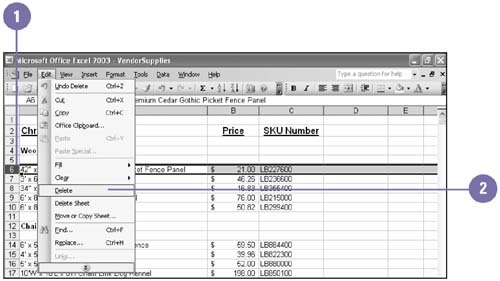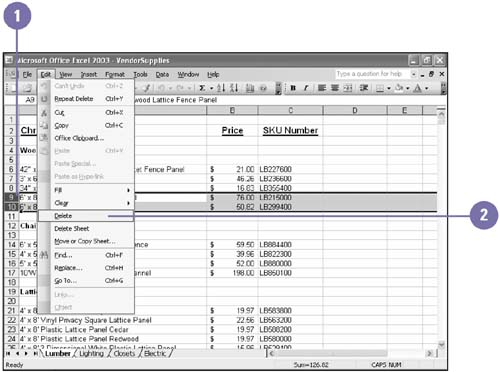Deleting a Column or Row
| At some point in time, you may want to remove an entire column or row of data from a worksheet rather than deleting or editing individual cells . You can delete columns and rows just as easily as you insert them. Formulas will need to be checked in your worksheet prior to deleting a row or column, especially when referencing absolute cell addresses. Remaining columns and rows move to the left or up to join the other remaining data. Delete a Column or Row
Delete Multiple Columns or Rows
|
EAN: 2147483647
Pages: 291