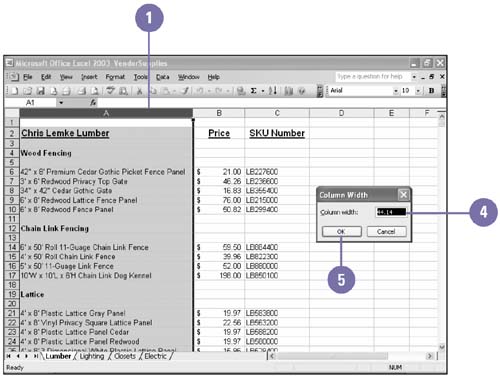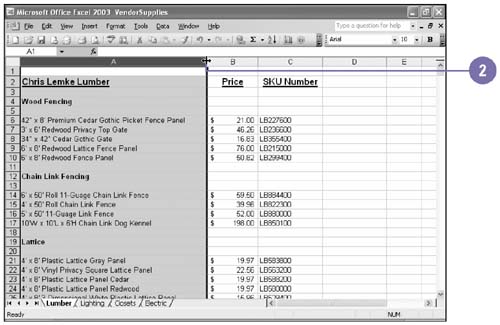Adjusting Column Width and Row Height
| You've entered labels and values, constructed formulas, and even formatted the cells , but now some of your data isn't visible; the value displays as ##### in the cell . Also, some larger- sized labels are cut off. You can narrow or widen each column width to fit its contents and adjust your row heights as needed. As you build your worksheet, you can change the default width of some columns or the default height of some rows to accommodate long strings of data or larger font sizes. You can manually adjust column or row size to fit data you have entered, or you can use AutoFit to resize a column or row to the width or height of its largest entry. Adjust Column Width or Row Height
Adjust Column Width or Row Height Using the Mouse
Change Column Width or Row Height Using AutoFit
|
EAN: 2147483647
Pages: 291