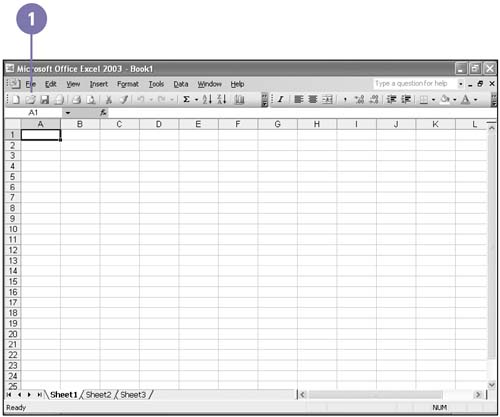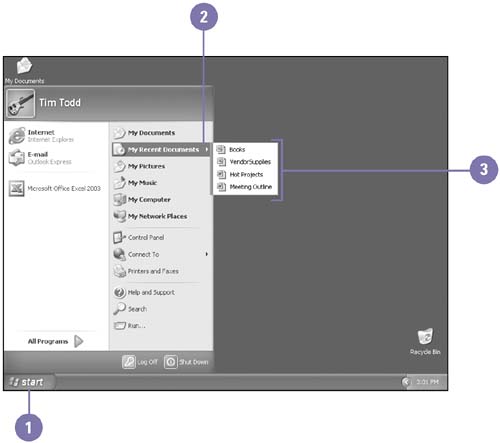| When you want to use a workbook you have previously created, you must first open it. You can open an Excel workbook and start Excel simultaneously , or you can open an Excel workbook file or file created in another spreadsheet program after you start Excel. If you can't remember the workbook's name or location, Excel even helps you find files. Open a Workbook from the Excel Window -
 | Click the Open button on the Standard toolbar. | -
 | Click one of the icons on the Places bar for quick access to frequently used folders. | -
 | If the file is located in another folder, click the Look In list arrow, and then select the drive or folder containing the file you want to open. | -
 | If necessary, click the Files Of Type list arrow, and then click the type of file you want to open (click Microsoft Excel Files to see workbook files). | -
 | Click the name of the workbook file. | -
 | Click Open. | 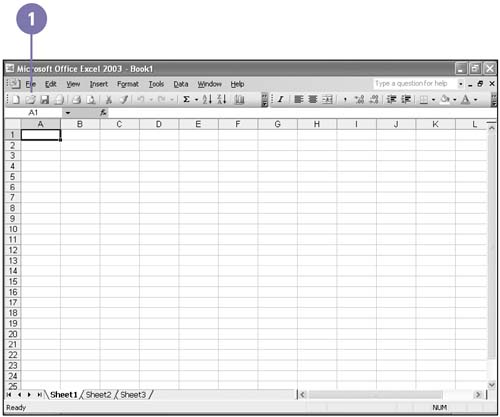  Did You Know? You can change the default file location of the Open dialog box . Click the Tools menu, click Options, click the General tab, and then enter a new location in the Default File Location box. | Open a Recently Opened Workbook from the Start Menu -
 | Click the Start button on the taskbar. | -
 | Point to My Recent Documents. The Documents menu displays a list of recently opened documents. | -
 | Click the Excel workbook you want to open. | 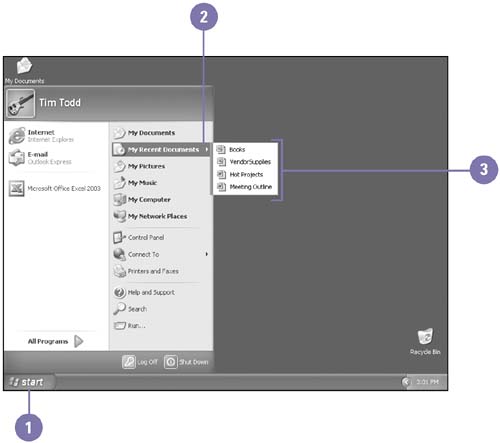 Did You Know? You can see recently opened files on the File menu . If you have recently opened and closed a workbook file, you can click the File menu, and then click the file name at the bottom of the File menu to open the file. You can change the number of recently opened files that appear on the File menu . Click the Tools menu, click Options, click the General tab, and then change the number in the Recently Used File List box. You can find a file when you're not sure of its name . In the Open dialog box, click the Look In list arrow, and then select the drive where the file might be located. If you know any characters contained in the file name, type them in the File Name box. Click the Tools menu, click Search, click to select the Search Subfolders check box, and then click Find Now. |  |