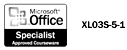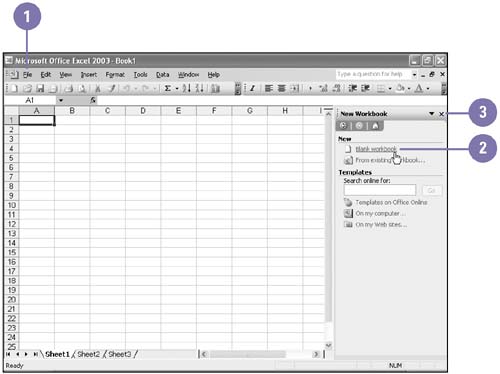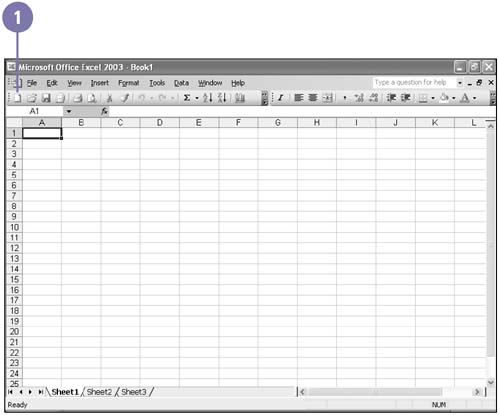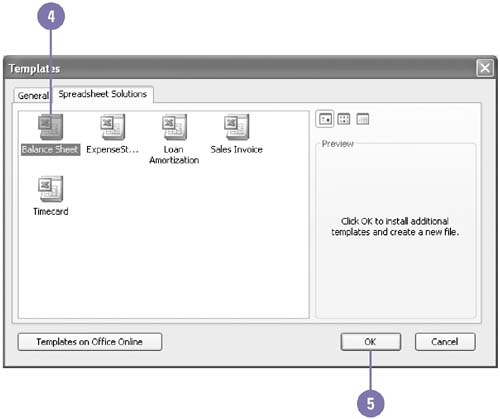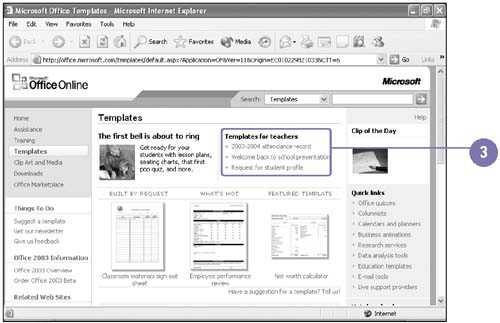Starting a New Workbook
| When you start Excel, the program window opens with a new workbook so that you can begin working in it. You can also start a new workbook whenever Excel is running, and you can start as many new workbooks as you want. Each new workbook displays a default name ("Book1," "Book2," and so on), numbered according to how many new workbooks you have started during the work session until you save it with a more meaningful name . Start a New Workbook from the Task Pane
Start a New Workbook from the New Button
Create a File Using a Template or Wizard
Get Templates on the Web
|
EAN: 2147483647
Pages: 291