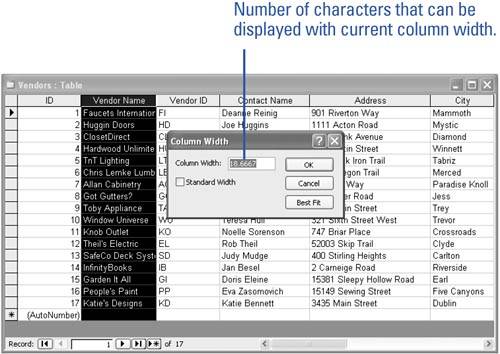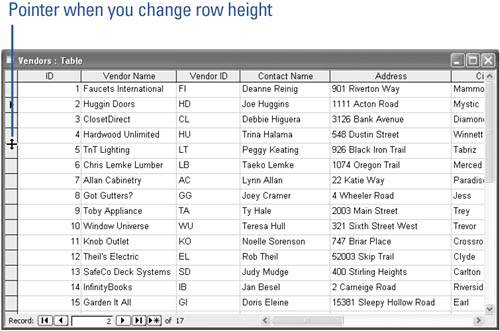Changing the Size of Rows and Columns
Changing the Size of Rows and ColumnsIf some of the text in a column is hidden because the column is too narrow, you can increase the width of the column. You can also change the height of the rows to provide more space for the text. Unlike changing the column width, which affects only the selected column or columns, changing the row height affects all the rows in the table. You can adjust the size of columns and rows by using commands or by dragging the borders between columns or rows. Change Column Width
Change Row Height
|
EAN: 2147483647
Pages: 318