4.1.2 How to obtain a general overview
|
| < Day Day Up > |
|
One way to obtain a general overview of your application is to start a project.
| Note | As with several other functions in the database, when you explore its contents — and in particular, conduct an impact analysis — WSAA keeps track of your actions. In doing so, it dynamically creates a project for you. More than likely, you are not aware of this. In fact, if you searched through the list of Projects in the database, you probably would not notice yours immediately. |
WSAA uses a format similar to the following for dynamically created projects:
MYTRADS:CUST-NM; TRADERB:CUST-NM; 20030905-21:38:38
As you can see, it is slightly cryptic. Our translation yields the following information:
A search was conducted for the data element, CUST-NM, which was found in programs MYTRADS and TRADERB on September 5, 2003 at 9:38 pm.
Now that you know how to translate this, you could always conduct a search using a string similar to, *20031014*, which would display the projects dynamically created on a given day.
We recommend that you create a project by name so that you (and your application development team) can refer to it.
To create a project, perform the following steps:
-
In your Web browser, open the Home page of WebSphere Studio Asset Analyzer.
-
Click the Explore tab. The Explore MVS assets page is displayed, as shown in Figure 4-1.
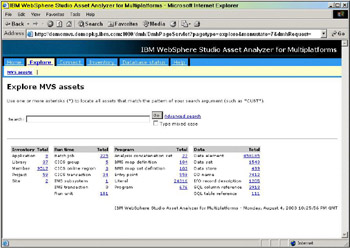
Figure 4-1: Explore MVS assets pageNote In our demonstration system, the distributed assets are not loaded, and so the ability to select that page is not available, nor is it displayed on the Explore page.
-
Click the number (link) next to Project in the Inventory column. The Project summary page is displayed, as shown in Figure 4-2.
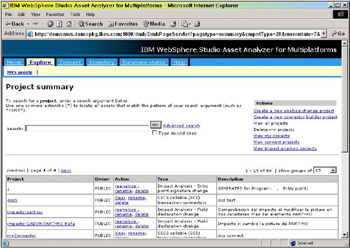
Figure 4-2: Project summary page -
Click Create a new analyze change project under the Actions heading. The Creating a new analyze-change project page is displayed, as shown in Figure 4-3.
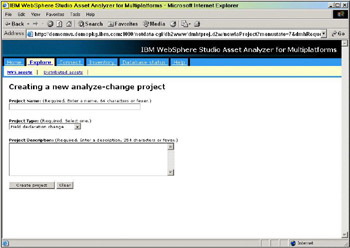
Figure 4-3: Creating a new change-analyze project page, preliminary view -
Enter the name of your project in the Project Name field. For this example we use the sample project, “WSAA Redbook project 1.”
Note Be careful when you use lower-case characters in your project title. This input field will accept them and will load them in the database. However, when you use the Project Search function (on the Project summary page), you must make certain to select the Type mixed case box. Without a value in that checkbox, the search will yield no results.
After the Project Search page is refreshed, you will see that the search string has been folded to uppercase. A fix has been created to solve this problem; however, there is no specific APAR. Ask your MVS systems programmer if PTF UQ77397 (for WSAA V2R2) is applied on your system.
-
Select an entry from the Project Type list box. For this example we use the default value, Field declaration change. The other two selections are:
-
Entry point signature change
-
Statement range change
-
-
Enter a description of your project in the Project Description field.
We suggest that you enter a concise, explicit description. For example:
Impact analysis project for data element CUST-NM. This is one aspect of the Trader 2 “user friendly mailing” project.
The text you enter in this field is displayed on the Project summary page. If you provide a clear description, you will easily be able to find your impact analysis projects.
-
When you are finished, click the Create project button. The Search data elements for analyze-change page is displayed, as shown in Figure 4-4.
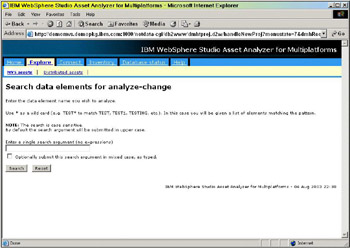
Figure 4-4: Search data elements for analyze-change page -
Enter a search argument in the text entry field and click the Search button. For this example we use a WORKING-STORAGE field (which WSAA classifies as a “data element”), CUST-NM. The Impacted programs resulting from selected data element page is displayed, as shown in Figure 4-5.
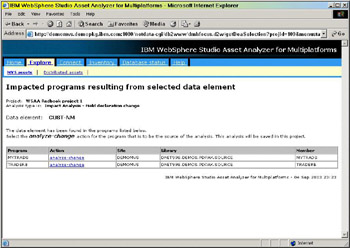
Figure 4-5: Impacted programs resulting from selected data element pageAs you can see, WSAA has queried the contents of the database and has identified all of the programs that contain the data element, CUST-NM.
In this example, we are going to review the impact on the batch component TRADERB.
Note We could have just as easily performed the impact analysis on the CICS component, MYTRADS. However, in our case, it was simply a matter of timing. The analyzer for CICS components did not work and the one for batch components did. We completed writing this chapter before a fix was available for us to use with CICS components.
-
Click analyze-change in the Action column. The Project details: Analyze-change results page is displayed, as shown in Figure 4-6.
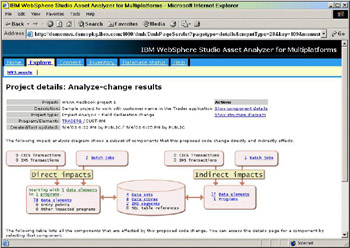
Figure 4-6: Project details: Analyze-change results page (part 1)Now this is what WSAA is all about! You are presented with a clear graphic that describes, in general terms, where the data element is used — both directly and indirectly.
We provide you with a more detailed description of the contents of this diagram in 4.2.1, “Visual relationships” on page 132.
Note The preceding figure is not 100% accurate, because the CICS component information is not included. We apologize for this; however, the correction to this particular problem is beyond our control.
-
Scroll down the page. You will see a tabular display (as shown in Figure 4-7), which lets you link to the actual affected components.
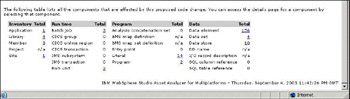
Figure 4-7: Project details: Analyze-change results page (part 2)The links shown in each of these columns (which are the same as those you’ve seen on the Explore page), take you to the specific information based on your search criterion.
The net result of your search for a WORKING-STORAGE field is an overview of how your application is affected by a change to that component, and a set of links to specific information for other components that either use or reference that data element.
Consider this
How many projects have you worked on where you needed this “at-a-glance” impact analysis? Did you have your application development staff scan production source libraries to find all of the data elements? Did they actually find all of them? Did you encounter some unforeseen management headaches when the one application that you didn’t find had a production problem?
WSAA has the ability to streamline the assessment phase of any project scoping effort by reducing the search to minutes, not hours (or days).
You gain the ability to quickly answer questions about your applications by searching the database, rather than by searching through the raw source code and all of the associated components parts.
|
| < Day Day Up > |
|
EAN: 2147483647
Pages: 84