Using the Common Unix Printing System GUI
| < Day Day Up > |
| You can use CUPS to create printer queues, get print server information, and manage queues by launching a browser (such as Mozilla) and browsing to http://localhost:631. CUPS provides a web-based administration interface, as shown in Figure 12.11. Figure 21.11. Use the web-based CUPS administrative interface to configure and manage printing.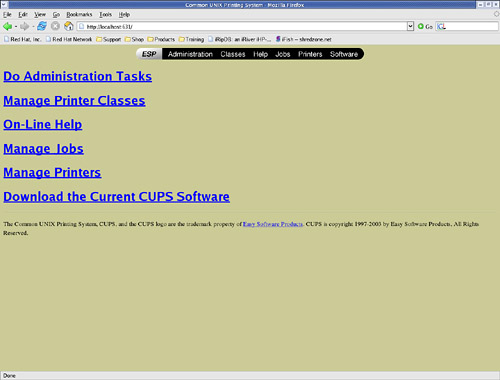 If you click the Do Administration Tasks item in the browser page, you are asked to enter the root password, as shown in Figure 21.12. Figure 21.12. Enter the root password to perform printer administration with CUPS.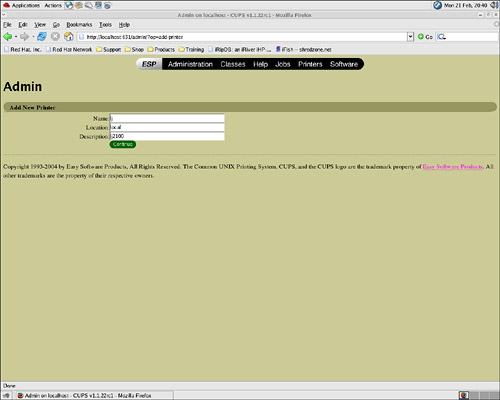 Creating a CUPS Printer EntryThis section provides a short example of creating a Linux printer entry using CUPS's web-based interface. Use the CUPS interface to create a printer and device queue type (such as local, remote, serial port, or Internet); then you enter a device uniform resource identifier (URI), such as lpd://192.168.2.35/lp, which represents the IP address of a remote Unix print server, and the name of the remote print queue on the server. You also need to specify the model or make of printer and its driver. A Printers page link allows you to print a test page, stop printing service, manage the local print queue, modify the printer entry, or add another printer. In the Admin page, click the Add Printer button and then enter a printer name in the Name: field (such as lp), a physical location of the printer in the Location: field, and a short note about the printer (such as its type) in the Description: field. Figure 21.13 shows a sample entry for an HP648C. Figure 21.13. Use CUPS to create a new printer queue.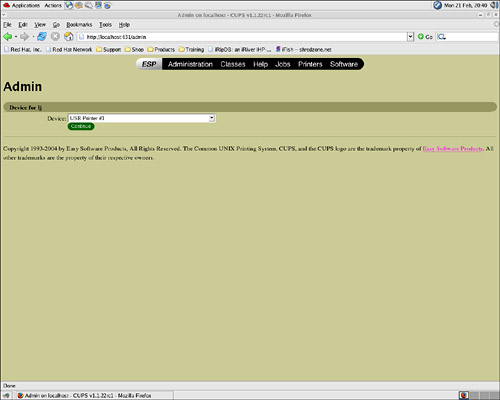 Click the Continue button. You can then select the type of printer access (local, remote, serial port, or Internet) in the Device page, as shown in Figure 21.14. For example, to configure printing to a local printer, select Parallel Port #1 or, for a remote printer, select the LPD/LPR Host or Printer entry. Figure 21.14. Select a printer device in the CUPS administrative page.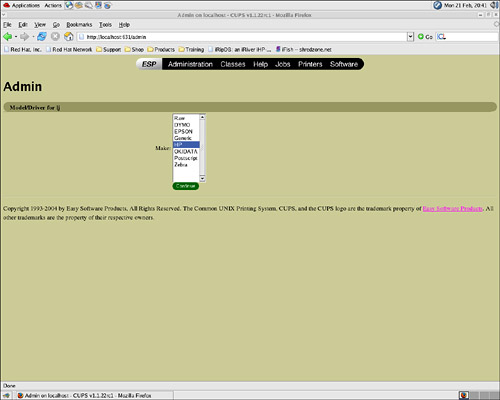 Again click Continue and select a printer make as requested in the dialog box shown in Figure 21.15. Figure 21.15. Select printer make when creating a new queue.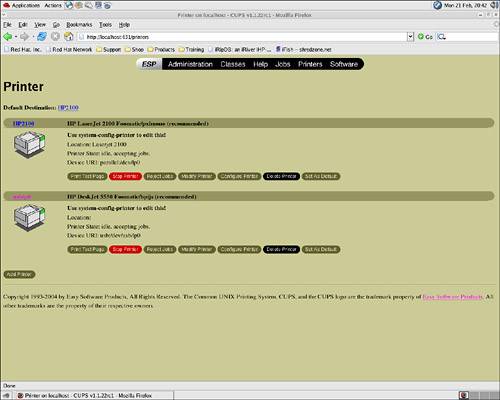 After you click Continue, you then select the driver. After creating the printer, you can then use the Printer page, as shown in Figure 21.16, to print a test page, stop printing service, manage the local print queue, modify the printer entry, or add another printer. Figure 21.16. Manage printers easily using the CUPS Printer page.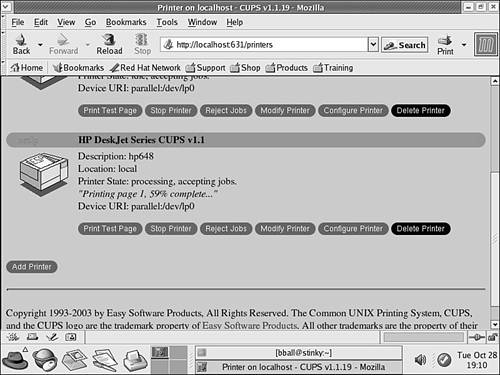 CUPS offers many additional features and once installed, configured, and running, provides transparent traditional Unix printing support for Fedora. NOTE To learn more about CUPS and to get a basic overview of the system, browse to http://www.cups.org/. |
| < Day Day Up > |
EAN: 2147483647
Pages: 361