Console Print Control
| < Day Day Up > |
| Older versions of Red Hat Linux used the 4.3BSD line-printer spooling system and its suite of text-based printing utilities. Newer versions of these utilities, with the same names, are included with your Fedora CD-ROMs, but are part of the CUPS package. The commands support the launching of print jobs in the background (as a background process), the printing of multiple documents, the capability to specify local and networked printers, control of the printers, and management of the queued documents waiting in the printer's spool queue. Console-based Printer ConfigurationThe system-config-printer-tui tool offers all the convenience and features of Red Hat's graphical printer configuration client without the need for a currently running X session. As you learned earlier, you run this command as root: # system-config-printer-tui After you press Enter, the command's main dialog box appears, as shown in Figure 21.10. You use the Tab and spacebar keys to navigate among and choose controls in this dialog box. Figure 21.10. Use Red Hat's system-config-printer-tui printer configuration utility to create or edit printers during console-based Linux sessions.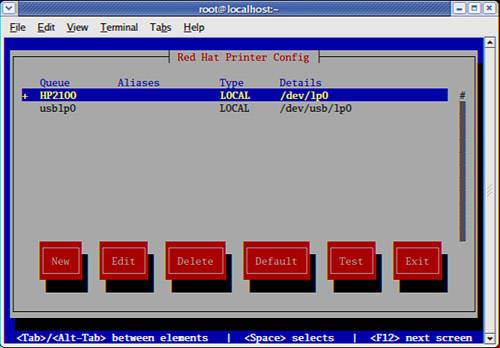 Using Basic Print CommandsAfter configuring your printer, you can print from the desktop using any printer-capable graphical clients. If you don't use the desktop but prefer to use or access your Fedora system using a text-based interface, you can enter a number of print commands from the command line, as well. The main CUPS commands used to print and control printing from the command line are as follows:
These commands offer a subset of the features provided by CUPS but can be used to start and control printers and print queues from the command line. You print files (documents or images) using the lp command, along with a designated printer and filename. For example, to print the file mydoc.txt using the printer named lp, use the lp command, its -d command-line option, and the printer's name, like this: # lp -dlp mydoc.txt Managing Print JobsYou can also print multiple documents from the command line. For example, to simultaneously print a number of files to the lp printer, use lpr like so: # lp -dlp *.txt This approach uses the wildcard capabilities of the shell to feed the lpr command all files in the current directory with a name ending in .txt for printing. Use the lpq command to view the printer's queue like so: # lpq lp is ready and printing Rank Owner Job File(s) Total Size active root 7 classes.conf 3072 bytes The lpq command reports on the job, owner, job number, file being printed, and size of job. The job number (7 in this example) is used by CUPS to keep track of documents printing or waiting to be printed. Each job has a unique job number. To stop the print job in this example, use the lprm command, followed by the job number, like this: # lprm 7 The lprm command removes the spooled files from the printer's queue and kills the job. Print job owners, such as regular users, can only remove spooled jobs that they own. As the root operator, you can kill any job. Only the root operator can use the lpc command to administer printers and queues because the command is primarily used for printer and queue control. You, as a regular user, cannot use it to rearrange the order of your print jobs, but you can get a display of the status of any system printer. Start lpc on the command line like this: # /usr/sbin/lpc The lpc command has built-in help, but it consists of only five commands: exit, help, quit, status, and ?. The status command shows the status of a specified printer or all printers: # lpc lpc> ? Commands may be abbreviated. Commands are: exit help quit status ? lpc> status lp: printer is on device 'parallel' speed -1 queuing is enabled printing is enabled no entries daemon present netlp: printer is on device 'parallel' speed -1 queuing is enabled printing is enabled no entries daemon present lpc> quit The preceding sample session shows a status report for two printers: lp and netlp. Another helpful command is lpstat, which you use like this with its -t option: # lpstat -t scheduler is running system default destination: lp device for lp: parallel:/dev/lp0 device for netlp: parallel:/dev/lp0 lp accepting requests since Jan 01 00:00 netlp accepting requests since Jan 01 00:00 printer lp is idle. enabled since Jan 01 00:00 printer netlp is idle. enabled since Jan 01 00:00!) This command lists all status information about printer queues on the local system. |
| < Day Day Up > |
EAN: 2147483647
Pages: 361