Recording a Background Audio Track
| You can add or record a background audio trackfrom a recorded narration or sound effect to a music trackthat plays while the slides of the movie also play. You can also lower the volume of this track to avoid interference with other audio that may be playing. For example, you can import a music track from a CD or other source and have it loopplay continuouslyfor the entire movie. When slide-based sound starts to playa voiceover explaining a technique, for examplethe music track's volume will decrease. To add background audio
|
EAN: N/A
Pages: 130
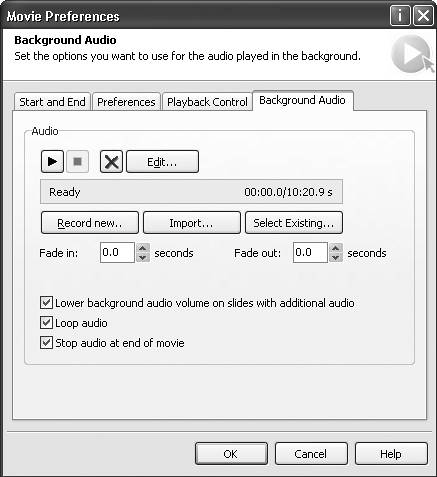
 Tips
Tips