Using Basic X Window System Applications
| The desktop applications that are included with Fedora Core 4 are always easily accessible from the menus on the menubar; however, Fedora Core 4 also installs a set of desktop applications that are not accessible via the menus and must be launched via the command line. These applications are with a part of the X Window System itself, the underlying technology that forms the basis of the Fedora Core 4 desktop environment. X Window System applications have wider compatibility; they can usually be found on any Linux or Unix computer with a graphical desktop environment of any kind, regardless of the system's manufacturer or desktop environment. If you performed a custom installation of Fedora Core 4 in Chapter 2, "Installing Fedora Core 4," and opted not to install the GNOME or KDE desktop environments (as is often the case with a server-oriented system), the basic set of X Window System applications might be the only applications available to you at the desktop. They are also the only desktop applications available on many older Linux or Unix systems it is therefore important that you be familiar with a few of them in Linux or mixed Linux/Unix environments. Using a Desktop Terminal Without GNOME or KDEIf, when you installed Fedora Core 4, you chose to install the X Window System but not GNOME or KDE, the desktop you experience appears somewhat different from Fedora Core 4 desktop shown so far in this book. Furthermore, you don't have a menubar from which to launch a terminal application. Instead, you find yourself in a desktop environment called TWM, using the X Window System's more basic terminal application, xterm. The TWM environment does have a menu; you can access it by clicking the root windowany area of the desktop not covered by an application window. You can launch a new terminal application in TWM at any time using this menu, as shown in Figure 26.4. Figure 26.4. The default X Window System desktop is quite plain; here, the TWM root menu is used to launch a new xterm terminal application.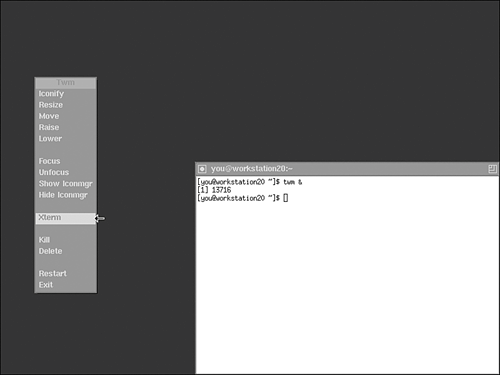 You can start the applications in the following sections from the command line in GNOME, KDE, or TWM.
Using X Window System Convenience ApplicationsThe basic X Window System applications include a number of small convenience applications that, when used together, create a more pleasant user experience. The xclock application provides a nice-looking desktop clock. Entering xclock & at the command line in a terminal window displays a clock, running the clock application in the background. The xcalc application provides a functional calculator that can be used to perform most simple types of calculations. Entering xcalc & at the command line in a terminal window displays the calculator, running the calculator application in the background. The xload application displays a graph of the workload on your system's processor over time. On busy systems, this application can provide an indication of how slowly your system might be responding to incoming network requests. The harder the processor is working, the higher the graph goes. Entering xload & at the command line in a terminal window displays the load graph, running the load application in the background. The xmag application magnifies a small area of the screen by enabling you to click the area you would like enlarged. When you enter xmag & at the command line in a terminal window, the mouse pointer changes. Wherever your next mouse click occurs on the display, a 64-by-64 pixel area is magnified and displayed in an application window. Figure 26.5 shows all these convenience applications being used on the Linux desktop. Figure 26.5. All these X Window System applications were started from the same terminal window.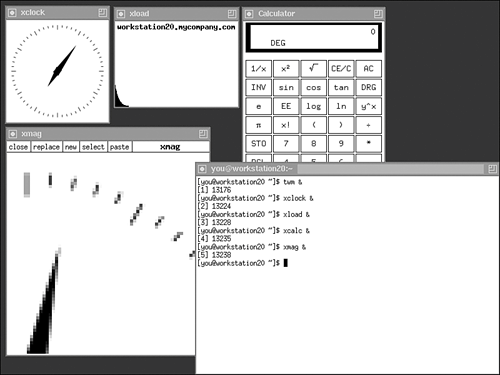
|
EAN: 2147483647
Pages: 311
- A View on Knowledge Management: Utilizing a Balanced Scorecard Methodology for Analyzing Knowledge Metrics
- Measuring ROI in E-Commerce Applications: Analysis to Action
- Technical Issues Related to IT Governance Tactics: Product Metrics, Measurements and Process Control
- Governance in IT Outsourcing Partnerships
- Governance Structures for IT in the Health Care Industry