Downloading Images From Your Digital Camera
| There are many different types and sources of images that you're likely to encounter as you use Fedora Core 4 in the future. Without a doubt, however, digital cameras are the most common source of images in personal computing today. No longer a novelty or a professional-level tool costing thousands, digital cameras have become as popular as film cameras once were. Unfortunately, there is currently no universally accepted communications standard for digital cameras, so no single application can support all digital cameras in existence. To make matters more complicated, most digital camera vendors don't release drivers for Linux systems like Fedora Core 4. Because of this, it might be more difficult to download images from digital cameras into Fedora Core 4 than it is to download images into Windows. Downloading from USB CamerasIf your digital camera can be connected to your PC through a USB port, you might be able to use your camera like any other removable storage device in Linux. Simply set your camera to playback mode, plug it in to your computer's USB port, and turn it on to see if it appears on your desktop as a removable storage device, as shown in Figure 14.1. Figure 14.1. If you have a USB digital camera, you might be able to simply plug it in and access it like any other storage device.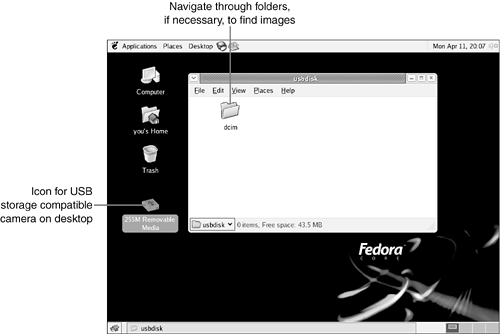 If a USB storage device appears on your desktop after you plug your camera into your computer's USB port, you can access it like a hard drive or any other storage device:
Downloading Images from Non-USB or Incompatible CamerasIf you're unable to download your images directly from the camera, either because it's not a USB camera or because it doesn't appear as an icon on your desktop when you plug it in, you can still download your images in Linux. To do so, you will need to purchase a flash-card or memory-card reading device that can be plugged into your USB port. Be sure to pay attention to the following when selecting a digital media card reader:
Once you have obtained a compatible digital media reader, using it is easy; simply remove the memory card from your camera (follow the instructions with which it came for details), plug the memory card into the reader device, then plug the reader into your USB port. If it is Linux-compatible, your camera's memory card will now appear as a stan-dard storage device just as was shown in Figure 14.1, and you can access it in the same way.
|
EAN: 2147483647
Pages: 311
- Chapter II Information Search on the Internet: A Causal Model
- Chapter III Two Models of Online Patronage: Why Do Consumers Shop on the Internet?
- Chapter IV How Consumers Think About Interactive Aspects of Web Advertising
- Chapter VIII Personalization Systems and Their Deployment as Web Site Interface Design Decisions
- Chapter XIV Product Catalog and Shopping Cart Effective Design