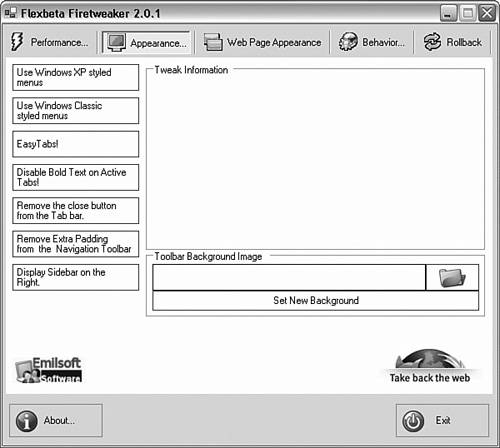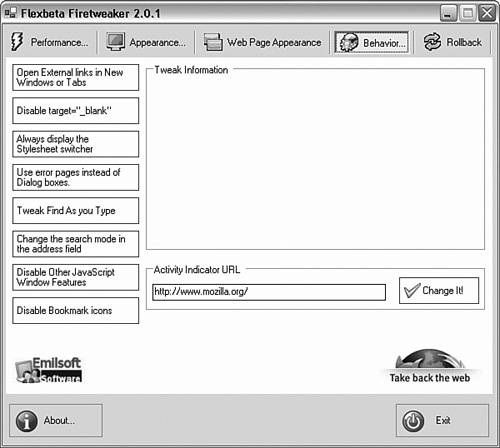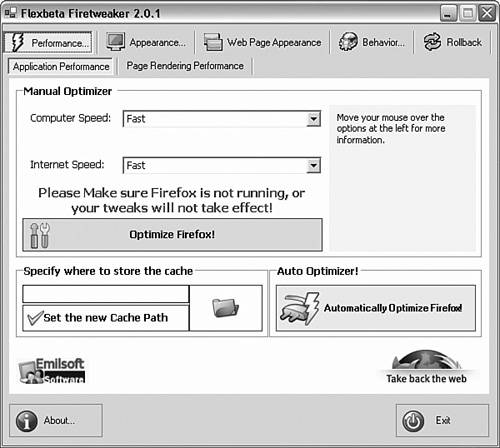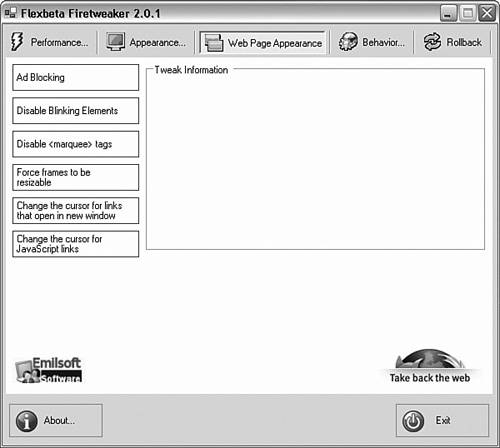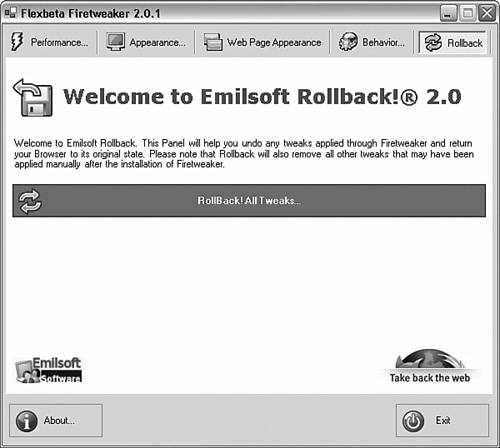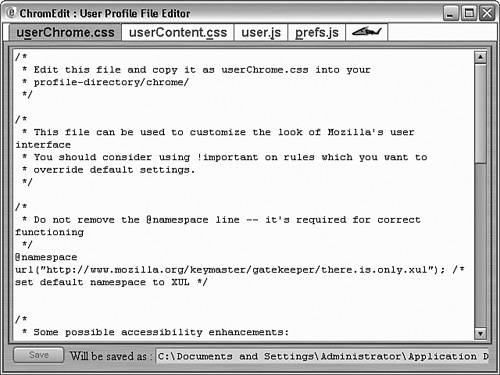| You can change the way Firefox looks and works in many ways. Both the userChrome.css and the userContent.css files do just this. However, the interface for these cascading style sheet files is limited at best. Some tools and utilities have been created to improve the process of modifying the way Firefox looks and feels. Flexbeta FireTweaker An interesting program that enhances Firefox is Emilsoft's Flexbeta FireTweaker. This program is freeware for personal and noncommercial use. FireTweaker enables the user to change a number of aspects of Firefox using an interface that is both friendly and well organized. FireTweaker has five categories of tweaks: Appearance, Behavior, Performance, Web Page Appearance, and Rollback. Note FireTweaker is, like many of the other Firefox additional tools and extensions, updated often. The features described below might be extended or modified by the time you read this. In fact, I'd bet on it!
To download FireTweaker, go to http://www.softpedia.com/get/Tweak/Browser-Tweak/Flexbeta-FireTweaker-XP.shtml. Appearance There are seven tweaks to change the appearance of your browser, as Figure 6.3 shows. These tweaks are Use Windows XP Styled Menus This tweak makes Firefox's menu appearance match the default Windows XP style (Luna). Use Windows Classic Styled Menus Some users have a preference for the user interface from Windows 9x, Me, and 2000. This tweak makes Firefox's menus match the older user interface style. Easy Tabs! Using this tweak, you can make Firefox's tabs more easily identifiable. It also allows color modifications. (Users who have extensions, such as Tabbrowser Extensions, installed might find that this tweak interferes with the extension.) Disable Bold Text on Active Tabs! By default, the active tab's title text is bold. This allows turning off the bold attribute for the title text. Remove the Close Button from the Tab Bar This allows removing the close button and top menu items that you don't use or want. Remove Extra Padding from the Navigation Toolbar This allows squeezing together the toolbar buttons to allow more space on the toolbar. Display Sidebar on the Right The sidebar (either Bookmarks or History) is moved to the right side of Firefox, rather than being on the left.
Figure 6.3. FireTweaker Appearance options control how Firefox looks. Be careful to not set options that conflict with installed options. 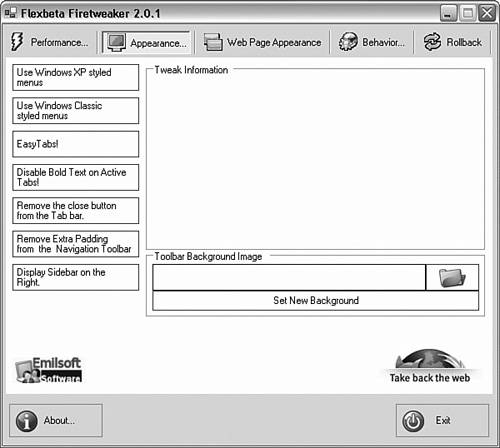
Behavior Figure 6.4 shows the Behavior section. This section contains tweaks that affect how Firefox feels. There are eight tweaks in Behavior: Open External Links in New Windows or Tabs Tells Firefox not to reuse the existing window when another program requests that Firefox open a document or page. Disable target='_blank' Firefox's built-in pop-up blocker does not stop target='_blank' or target='_new' pages from opening in a new window. What this option does is make Firefox open all links in the same browser window/tab, ignoring above targets (if so specified in a web page). Always Display the Stylesheet Switcher This tweak displays a Stylesheet Switcher button in the toolbar. Use Error Pages Instead of Dialog Boxes When an error (page not found or the like) is detected, Firefox uses a dialog box to display the error. Internet Explorer displays this information in the browser window, and this tweak forces Firefox to do the same. Tweak Find As You Type The Find As You Type feature is a nice addition to Firefox. This tweak allows setting some hidden preferences for this feature, such as sounds, time out, and sounds. Change the Search Mode in the Address Field A search term in the Location Bar causes a Google search using the I'm Feeling Lucky feature. This tweak allows the search results page to display instead. Disable Other JavaScript Window Features Access to some additional JavaScript options is added to Firefox with this tweak. Disable Bookmark Icons As the name says, it sets Firefox to not display Bookmark icons.
Figure 6.4. FireTweaker Behavior options control how Firefox works. 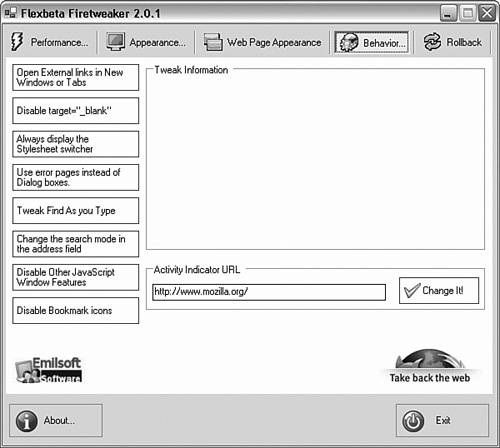
Performance In Performance (see Figure 6.5) there are tweaks that improve the performance of Firefox: Speed up page rendering Firefox does not start to render a page until either all of the page's data has arrived or when 250 milliseconds (1/4 second) have passed, whichever happens first. If this delay (1/4 second doesn't sound like much, does it?) is reduced or set to zero, Firefox more quickly attempts to render the page. The downside of this tweak is that it can slow Firefox's performance on some pages. Enabling pipelining By default, Firefox queues a single request to the server at a time. Pipelining allows Firefox to queue multiple requests to speed up requests. Some web servers choke on this option, causing a page error. Memory cache usage The amount of memory that Firefox uses for the cache. Usually Firefox allocates the cache memory dynamically based on the free memory available. It is possible to specify zero to have no cache, a positive number to specify memory in kilobytes, or -1 to allocate dynamically. Specify where to store the cache No, not memory cache, but page cache, which is stored on the hard drive. It is possible to set the cache location to a different (nondefault) location. Why? Some systems are set up where the default cache location is on a network device, which might limit Firefox's performance. This functionality is built into Firefox version 1.1.
Figure 6.5. FireTweaker Performance options control settings that change Firefox performance. 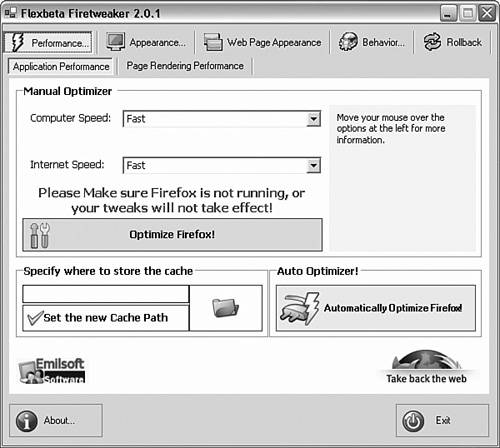
Web Page Appearance The web page look and feel is settable in userContent.css. FireTweaker allows a few easy changes without going through building a userContent.css file (see Figure 6.6). These tweaks include Ad Blocking This is a tweak that allows Firefox to block many of the advertisements that are contained on web pages. Disable Blinking Elements Although Internet Explorer doesn't support the <blink> HTML tag, Firefox does! If you are like most of us, blinking is disliked at best. This tweak turns off the <blink> tag. Disable <marquee> Tags While blinking is just disliked, the <marquee> tag is a downright scrolling annoyance. Force Frames To Be Resizable Allows you to make all frame borders resizable. That way when a web page has a frame too small for the contents, you can resize it. Change the Cursor for Links that Open in New Window Some links are hardwired to open in a new window. Some people find this annoying, and this tweak allows the user to spot these links prior to clicking. An earlier tweak in Behavior showed how to modify this behavior. Change the Cursor for JavaScript Links Links can also perform a JavaScript command. Again, sometimes you don't want to click on these, so this tweak shows these links with a different mouse pointer.
Figure 6.6. FireTweaker Web Page Appearance options control a web page's look and feel. These tweaks work using userContent.css. 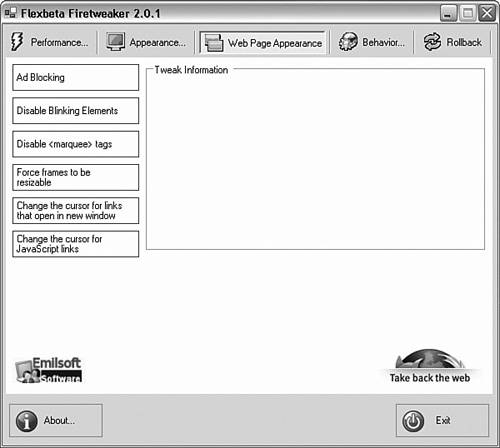
Note FireTweaker uses Microsoft .NET Framework 1.1. If you do not have Microsoft .NET Framework 1.1 installed, you must download and install it first before FireTweaker will install and run. The install file for Microsoft .NET Framework 1.1 is 24MB in size; a fast Internet connection or a large pot of coffee is needed for this download. FireTweaker should be checked before installing to be sure that it will work with your version of Firefox. If it is listed as not compatible, you might need to obtain either an upgrade to Firefox or to FireTweaker.
Rollback The Rollback feature of FireTweaker allows you to automatically remove all tweaks that have been installed by FireTweaker (see Figure 6.7). It also removes all tweaks you have applied. Figure 6.7. Rollback allows you to remove tweaks that have been applied manually and with FireTweaker. 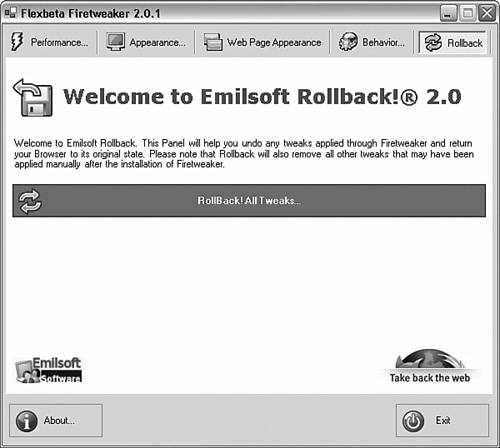
In Rollback, there is a single option to remove tweaks. ChromEdit: User Profile File Editor Somewhat less sophisticated than FireTweaker is a small extension for Firefox called ChromEdit. This extension loads Firefox's current user configuration files (userChrome.css, userContent.css, user.js, and prefs.js) and allows editing of these files. One main benefit of this little utility is that it ensures the user is editing the correct profile. ChromEdit's main window is shown in Figure 6.8. Figure 6.8. ChromEdit is a useful editor to modify the Firefox configuration files. It has the ability to edit and save, and not much else. 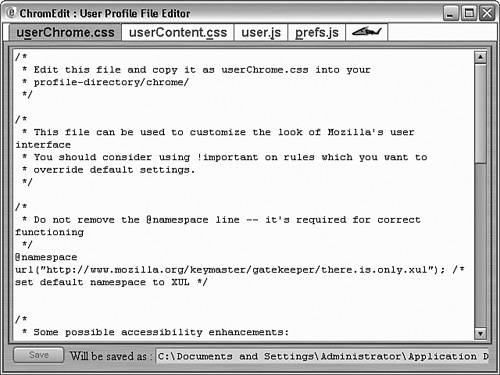
ChromEdit is a very useful utility, and there are more improvements you can make to Firefox, as seen next. |