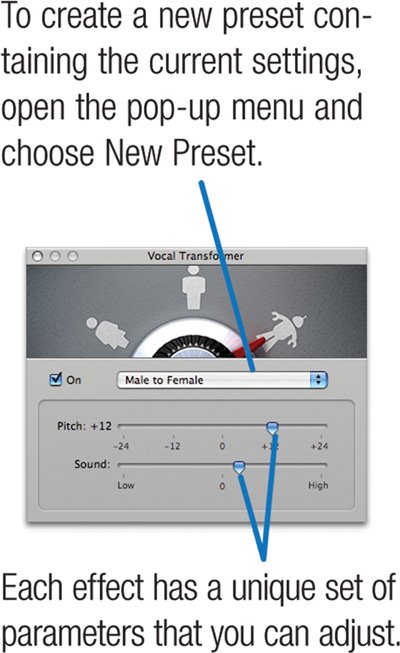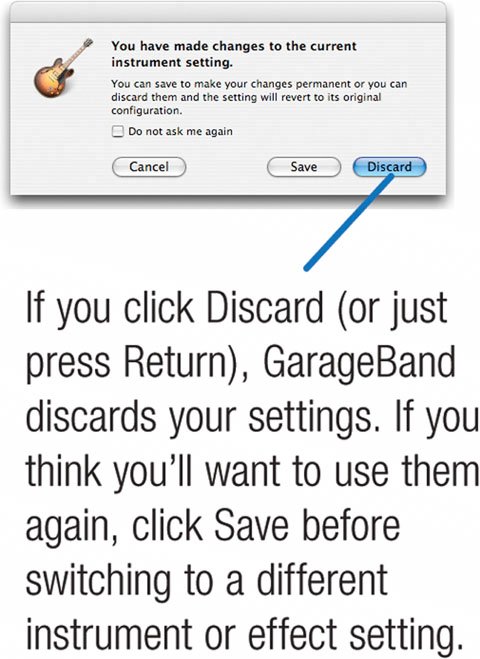Refining Your Sound with Effects
| Effects can be just as important to your final arrangement as the notes you play. With effects, you can add richness to a track or brain-liquefying distortion, if that's your idea of fun. You can add some spice to a track, or change it beyond recognition. Effects alter the "color" of sound. Some effects simulate real-world phenomena, such as reverberation and echo. Other effects let you sculpt your sound to enhance certain frequencies, much like the equalizer in iTunes. Still other effects process (and sometimes mangle) audio in ways that could only exist in the digital world. Recording studios have racks of hardware effects boxes. GarageBand's effects exist in software: by applying complex math to your sound, GarageBand can simulate the reverb of a concert hall, the characteristics of an old guitar amplifier, and much more. Best of all, you can customize GarageBand's effects in a limitless number of ways to create sounds that are yours alone. You can apply GarageBand's effects to software and real instrument tracks alike. And as I've said previously, GarageBand never alters your original audio; effects are applied as your song plays. This lets you experiment with effects until you arrive at just the right amount of sonic seasoning. Here's a look at how GarageBand applies its effects and how you can customize them. Effects Basics All of GarageBand's software instruments employ effects to some degree. Similarly, when you create a real instrument track and choose an instrument, GarageBand assigns a collection of effects to that track (page 336). And as I describe on page 344, a song's master track can apply effects to your entire song. To examine and change a track's effects settings, double-click the track header, then click the Details button in the Track Info pane. 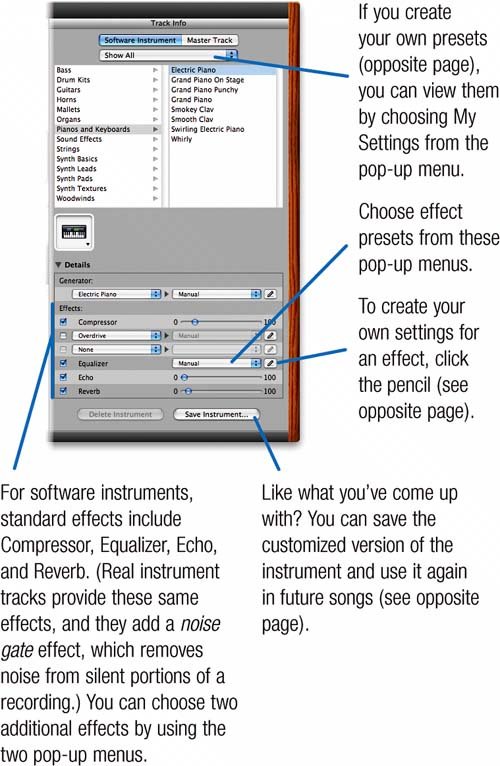 The Fab Four Compressor, Equalizer, Echo, and Reverb are mainstay effects, the salt and pepper of sonic seasoning. Compressor. A compressor is a kind of automatic volume control that adjusts volume thousands of times per second. Most popular music is heavily compressed, and FM radio stations often compress it even more. Compression can add punch to drum tracks and vocals, but too much compression can add an annoying "pumping" quality to sound. Equalizer. As an iTunes veteran, you know all about EQit's a fancy set of bass and treble controls. GarageBand provides 16 EQ presets factory settingsthat you can apply and customize. Want to beef up that drum track? Try the Big Drum preset. Echo. Also called delay, the echo effect simulates evenly timed sound reflections. Tip GarageBand's echo repeats at a rate that matches your song's tempo. Try applying echo to vocal or synthesizer "stabs" in a dance, electronica, or hip-hop tune. To have different echo rhythms on each track, use the Track Echo effect. Reverb. A distant cousin to echo, reverb consists of thousands of randomly timed sound reflections. Reverb simulates the sound of an acoustic space: a concert hall, a small lounge, a stadium. In GarageBand, reverb is controlled in part by the song's master track (page 344). Customizing Effects You can customize effects in several ways. Turn them off. Maybe you love GarageBand's Arena Run synth, but you don't like the way it echoes every note. Just turn off the Echo effect by unchecking its box. Turn them on. GarageBand's most intriguing effects lurk within the two pop-up menus in the Effects area. Want to add a rich, swirling texture to a track? Try Flanger, Phaser, or both. Want to liquefy your listeners? Unleash Distortion, Bitcrusher, or Amp Simulation. Want a track to continuously pan between the left and right channel? Try the tremolo effect's Circular Structure setting. Want to turn a male singer into a femaleor a chipmunk? Try the amazing Vocal Transformer. Important: Some settings can produce speaker-damaging volume levels. Lower the volume when experimenting. This is particularly prudent if you're experimenting with the Distortion, Bitcrusher, and Amp Simulation effects, or adjusting the Resonance slider in effects that provide one. Try different presets. Many of GarageBand's effects have an assortment of presets that you can apply with a click. Create your own presets. Click the little pencil ( Saving Instruments When you change a track's effects, you're customizing the way GarageBand has defined that software or real instrument. If you switch to a different instrument or effect preset, GarageBand asks if you want to save the changed instrument before switching. If you like tinkering with effect settings and you don't want GarageBand pestering you about saving them all the time, check the Do Not Ask Me Again box. You can also use GarageBand's Preferences command to control this paranoia mode. For more details on creating instruments, see page 350. |