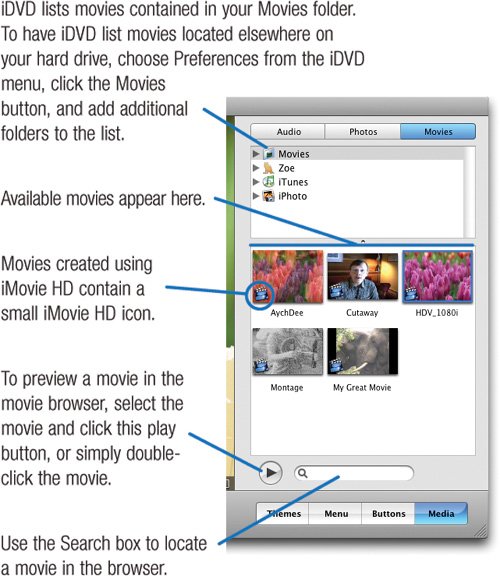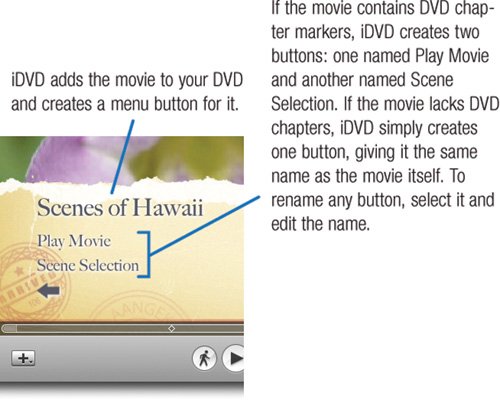Adding Movies to Your DVD
| iDVD's job is to integrate and present assets from other programs. The assets you're most likely to add to your DVDs are movies you've created in iMovie HD or another video-editing program, such as Apple's Final Cut Express HD or Final Cut Pro. You can add movies to your DVDs using a couple of techniques. iDVD can accept movies in just about any QuickTime-compatible format (for some examples of movies you can't use, see page 312). You can also use 16:9 movies in either HDV or DV Widescreen format. If you use high-definition movies, however, note that iDVD will convert them to standard-definition for displaynot because it wants to, but because it has to. Today, the high-definition DVD landscape is still in flux, with a couple of standards vying for acceptance. In the meantime, your high-definition movies will still play in all their widescreen glory if you play your DVD on a widescreen TV set. On a conventional TV, they'll play in letterboxed format. To learn more about high-definition DVD standards and working with 16:9 movies in iDVD, see www.macilife.com/iDVD. Video on a DVD is compressed, or encoded, into a format called MPEG-2. As the sidebar on the opposite page describes, iDVD performs this encoding either as you work or after you click the Burn button. Adding a Movie Using the Movie Browser
Other Ways to Add a Movie You can also add a movie by dragging its icon from the Finder into the iDVD window, or by choosing the Video command from the File menu's Import submenu. These techniques are convenient if you store your movies on an external hard drive and you don't feel like adding the drive to the movie browser using the Preferences command. You can also use the media browser to add video clips from your iTunes or iPhoto libraries (although you can't burn your video purchases from the iTunes store). For more details on using digital camera movies in iDVD projects, see page 312. And finally, you can add a movie by choosing the Video command from the File menu's Import submenu.
|