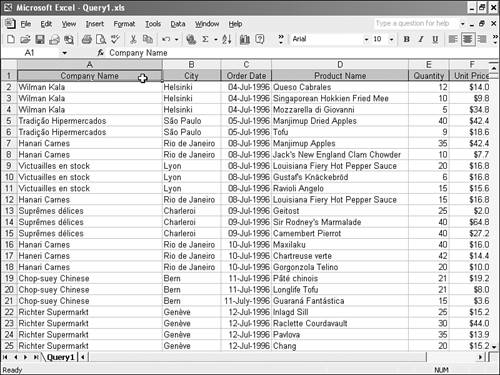Why Not Just Use Excel?
| Many people learn to use spreadsheets at the very start of their computer careers. Of course, Microsoft Excel is the premiere spreadsheet today, offering fabulous flexibility and ease of use. So, why not just keep all your data in Excel? The spreadsheet in Figure 1.1 shows just a few of the problems that crop up when you try to use a spreadsheet like a database. Figure 1.1. Data stored in an Excel spreadsheet. Even though it looks like this spreadsheet is doing a good job of tracking customers and orders, there are four problems with it:
The basic problem is that Excel does not have good facilities for checking data integrity. If you type a name incorrectly or enter a date that isn't really a date, Excel won't tell you. The problem is more than just cosmetic. You might have heard the expression "garbage in, garbage out." Suppose your boss asks you to find out how many products have been ordered by Hanari Carnes. If you search the spreadsheet for that customer name, you'll miss the row in which the name is spelled incorrectly. Without going into any depth, we can tell you right now that Access has solutions for all these problems:
Tip
There's another reason Access is a better choice than Excel for many business uses. If you've ever tried to share an Excel spreadsheet with another user, you know that only one person can edit an Excel spreadsheet at a time. If two people want to use the same spreadsheet, they have to wait and take turns. Not so with Access! Access is designed for multiuser scenarios straight out of the box. If you need to type in inventory information while another user edits product names in the same database, there's no problem. More than one user can even access the same types of data at the same time. If a user happens to request a record that's already in use, he might have to wait a second or two until the first user is done. For the most part, many users can happily work with the data at the same time. Note
|
EAN: N/A
Pages: 133