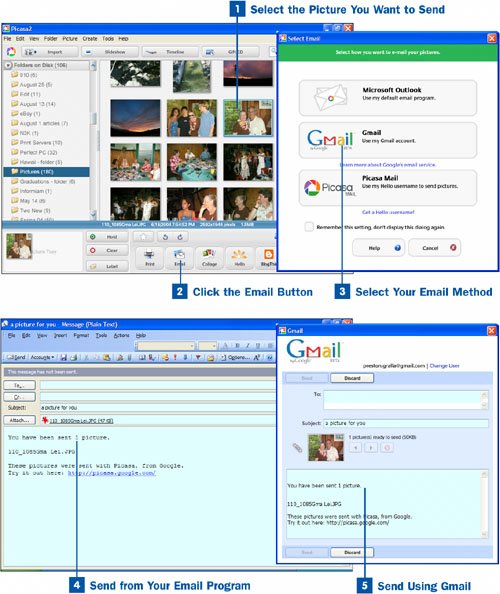What good are picturesespecially photographsif you can't share them with others? Picasa recognizes that and makes it easy to send pictures to your friends and relations using email. You are able to use your own email program or Gmail to send them, and you are able to send any picture in Picasa, including pictures you've edited. Here's how to do it.
 Select the Picture You Want to Send
Select the Picture You Want to Send
From Picasa's main screen, click the picture you want to send as an email attachment to a friend or relative. The selected image appears in the picture tray in the lower-left corner of the screen.
 Click the Email Button
Click the Email Button
Click the Email button at the bottom of the main Picasa screen. When you click it, a Select Email dialog box appears, asking how you want to send your photos.
 Select Your Email Method
Select Your Email Method
You can choose to send the photo by email using your Gmail account, if you have one, or using your default email program (for example, Outlook). Click the method you want to use to email the selected photograph.
Note
One of the choices for sending a photo is using Picasa Mail. But in fact, Picasa Mail is not a mail programit's an instant messaging program called Hello. You need to install the Hello instant messenger software and sign up for an account if you want to send a picture using Hello. Note that you can send Hello instant messages only to other people who also use a Hello account. In my opinion, you're better off using email or AOL Instant Messenger (AIM) or a similar instant messaging program that's in widespread use.
 Send from Your Email Program
Send from Your Email Program
If you select your own default email program (such as Outlook), a new email message is created, and the picture you selected in step 1 is included as an attachment. You won't have to first launch your email program in order to do this. Fill out the address of the recipient, change the default subject line (which is a picture for you), add any text of your own, and click Send to send the message.
 Send Using Gmail
Send Using Gmail
If you choose to send the selected picture using your Gmail account, you come to a login screen. Enter your Gmail username and password and click Sign In. If you want Picasa to remember your username and password so you don't have to enter them again when you want to email a picture using Gmail, check the box next to Remember my password.
A new Gmail message is created with some boilerplate text and the picture attached. Fill out the address of the recipient, change the default subject line (which is a picture for you), add any text of your own, and send the message.