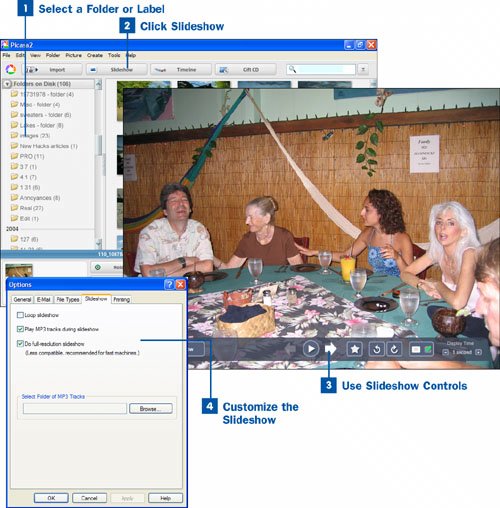Select a Folder or Label
Select a Folder or Label
In the Picasa main screen, click a folder or label in the Folders on Disk list on the left side of the screen. All the pictures contained in that folder or label are displayed in the slideshow. If you want to create a slideshow from pictures in several folders, create a new label, and then copy all the pictures into that label. For details about how to create a label, see  Organize Your Pictures.
Organize Your Pictures.
 Click Slideshow
Click Slideshow
Click the Slideshow button at the top of the screen to begin playing your slideshow. The slideshow displays each picture in the folder or label for three seconds before moving on to the next picture. After all the photos have been displayed once, the slideshow stops, and you are sent back to Picasa's main screen.
 Use Slideshow Controls
Use Slideshow Controls
You can control several aspects of the slideshow using onscreen controls. To make the controls appear, move your mouse anywhere on the screen. The forward and backward arrows enable you to move forward or backward through the slideshow. The Play button resumes play of the slideshow. The two circular arrows rotate the current picture in the direction of the arrow.
To change the amount of time each picture should display, select a number under the Display Time label on the far right end of the control bar by using the plus or minus signs.
Note
Can you solve the mystery of the pointless icon? The slideshow controls contain a button that enable you check or uncheck the current picture. But that button does not appear to serve a purpose. What does it do? Enquiring minds want to know.
 Customize the Slideshow
Customize the Slideshow
If you'd like, you can add music to your slideshow, and change other slideshow options. To do this, select Tools, Options from the menu bar; in the Options dialog box that opens, click the Slideshow tab. You have these options:
Loop slideshow If you select this option, the slideshow plays continually. Rather than exit the slideshow after the last photo in the folder or label is displayed, the slideshow starts back at the beginning.
Play MP3 tracks during slideshow Enable this option to play music in MP3 format during the slideshow. The option plays all the MP3 files in a folder that you select. To select the folder, click the Browse button next to the Select Folder of MP3 Tracks text box and select the folder.
Do full-resolution slideshow This option displays photos at their normal resolution, even if they are very high resolution. Displaying high-resolution images in a slideshow format can take up a significant amount of memory and system resources, so select this option only if you have a fast processor with at least 512MB of RAM. If you don't select this option, the photos display at a consistent resolution that is lower than that of the original images.