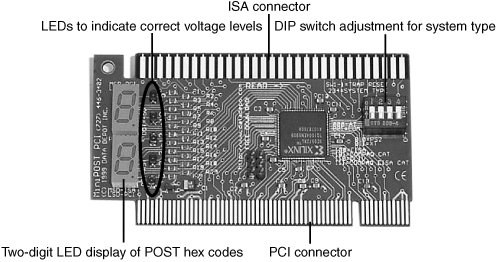| Several types of diagnostic software are available for PCs. Some diagnostic functions are integrated into the PC hardware or into peripheral devices, such as expansion cards, whereas others take the form of operating system utilities or separate software products. This software, some of which is included with the system when purchased, assists users in identifying many problems that can occur with a computer's components. In many cases, these programs can do most of the work in determining which PC component is defective or malfunctioning. The types of diagnostic software are as follows: POST. The power on self test operates whenever any PC is powered up (switched on). These routines are contained within the motherboard ROM as well as ROMs on expansion cards. Manufacturer-supplied diagnostics software. Many of the larger manufacturersespecially high-end, name-brand manufacturers such as IBM, Hewlett-Packard, Dell, and othersmake special diagnostics software expressly designed for their systems. This manufacturer-specific software normally consists of a suite of tests that thoroughly examines the system. In some cases, these utilities are included with the system, or you can download these diagnostics from the manufacturer's online services at no charge; otherwise, you might have to purchase them. Many vendors include a limited version of one of the aftermarket packages that has been customized for use with their systems. In some older IBM and Compaq systems, the diagnostic software is installed on a special partition on the hard drive and can be accessed during startup. This was a convenient way for those system manufacturers to ensure that users always had diagnostics available. Peripheral diagnostics software. Many hardware devices ship with specialized diagnostics software designed to test their particular functions. Adaptec SCSI host adapters, for example, include diagnostic functions in the card's ROM BIOS that you can access with a keystroke (Ctrl+A) at boot time. Sound cards normally include a diagnostic program on a disk along with the drivers, which test and verify all the card's functions. Network adapters usually include a diagnostic specific to that adapter on a disk, also normally with the drivers. Other devices or adapters also might provide a diagnostic program or disk, usually included with the drivers for the device. Operating system diagnostics software. Operating systems, such as Windows 9x/Me and Windows NT/2000/XP, include a variety of diagnostic software utilities designed to identify and monitor the performance of various components in the computer. Aftermarket diagnostics software. A number of manufacturers make general-purpose diagnostics software for PCs. This type of software is often bundled with other system maintenance and repair utilities to form a general PC software toolkit.
The Power On Self Test When IBM first began shipping the original PC in 1981, it included safety features that had never been seen in a personal computer. These features were the power on self test (POST) and parity-checked memory. Although parity-checked or even error correcting code (ECC) memory is no longer available in most low-end chipsets, every PC still executes a POST when you turn it on. The following sections provide more detail on the POST, a series of program routines buried in the motherboard ROM-BIOS chip that tests all the main system components at power-on time. This series of routines is partially responsible for the delay when you turn on your PC; the computer executes the POST before loading the operating system. What Is Tested? Whenever you start up your computer, it automatically performs a series of tests that checks the primary components in your system, such as the CPU, ROM, motherboard support circuitry, memory, and major peripherals such as the expansion chassis. These tests are brief and are designed to catch hard (not intermittent) errors. The POST procedures are not very thorough compared with available disk-based diagnostics. The POST process provides error or warning messages whenever it encounters a faulty component. Although the diagnostics performed by the system POST are not very thorough, they are the first line of defense, especially when it comes to detecting severe motherboard problems. If the POST encounters a problem severe enough to keep the system from operating properly, it halts the system boot process and generates an error message that often identifies the cause of the problem. These POST-detected problems are sometimes called fatal errors because they prevent the system from booting. How Errors Are Displayed The POST tests normally provide three types of output messages: audio codes, onscreen text messages, and hexadecimal numeric codes that are sent to an I/O port address. POST errors can be displayed in the following three ways: Beep codes. Heard through the speaker attached to the motherboard. POST checkpoint codes. Hexadecimal checkpoint codes sent to an I/O port address. A special card plugged into either an ISA or a PCI card slot is required to view these codes. Onscreen messages. Error messages displayed onscreen after the video adapter is initialized.
BIOS POST Beep Codes Beep codes are used for fatal errors only, which are errors that occur so early in the process that the video card and other devices are not yet functional. Because no display is available, these codes take the form of a series of beeps that identify the faulty component. When your computer is functioning normally, you should hear one short beep when the system starts up at the completion of the POST, although some systems (such as Compaq's) beep twice at the end of a normal POST. If a problem is detected, a different number of beeps sounds, sometimes in a combination of short and long tones. BIOS POST Checkpoint Codes POST checkpoint codes are hexadecimal numeric codes written by POST routines to I/O port address 80h as each major step is begun. These are often simply called POST codes. These POST codes can be read by only a special adapter card plugged into one of the system slots. These cards originally were designed for system manufacturers to use for burn-in testing of the motherboard. Several companies make these cards available to technicians. Micro 2000, JDR Microdevices, Data Depot, Ultra-X, and Trinitech (search for PC Analyzer) are just a few manufacturers that market these POST cards. See the vendor list on the accompanying disc for more information about these manufacturers. POST checkpoint codes can be used to track the system's progress through the boot process from power-on right up to the point at which the bootstrap loader runs (when the operating system load begins). When you plug a POST code reader card into a slot, during the POST you will see two-digit hexadecimal numbers flash on the card's display. If the system stops unexpectedly or hangs, you can identify the test that was in progress during the hang from the two-digit code. This step usually helps to identify the malfunctioning component. Originally, most POST reader cards plugged into the 8-bit connector that is a part of the ISA or EISA bus. Some older PCI-based systems do still have ISA connectors that can use these cards. However, the motherboards found in most newer PCs have no ISA slots at all, so obviously an ISA POST card won't work. Fortunately, the companies that make POST cards more often than not make PCI versions. Micro 2000 has a card called the Post-Probe, which has both ISA and PCI connectors on the same board. PC Certify has a similar card called the PCISA FlipPOST (see Figure 22.1). Figure 22.1. The PC Certify PCISA FlipPOST diagnostics card works with both PCI- and ISA-based systems, and it also tests motherboard voltage levels. 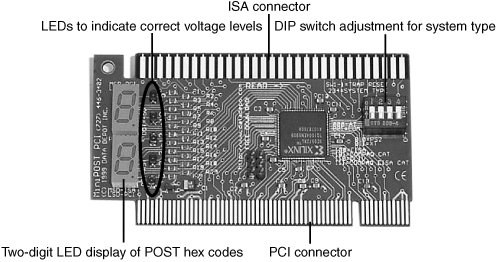
Although rare at this point, if you maintain older Compaq or EISA-based systems from any vendor, these systems might use an I/O port address other than port 80. Simpler POST cards monitor only port 80, but more sophisticated cards (such as the PCISA FlipPOST shown in Figure 22.1) have DIP switches or jumper blocks to configure the card to monitor the different I/O port addresses these systems used. Note Listings for additional POST checkpoint codes can be found in the Technical Reference section of the accompanying DVD. Also, see Chapter 5, "BIOS," to learn more about working with your BIOS. Remember to consult your motherboard documentation for codes specific to your BIOS version. Also, the documentation included with the various POST cards covers most older as well as newer BIOS versions.
BIOS POST Onscreen Messages Onscreen messages are brief messages that attempt to indicate a specific failure. These messages can be displayed only after the point at which the video adapter card and display have been initialized. These different types of error messages are BIOS dependent and vary among BIOS manufacturers, and even in some cases among different BIOSs from the same manufacturer. The following sections list the codes used by the most popular ROM BIOS versions (AMI, Award, Phoenix, and IBM BIOS), but you should consult your motherboard or ROM BIOS manufacturer for the codes specific to your board and BIOS. Most POST code cards come with documentation listing the POST checkpoint codes for various BIOS versions. If your BIOS is different from what I have listed here, consult the documentation for your BIOS or the information that came with your particular POST card. Note I've also included additional BIOS error messages in the Technical Reference section on the disc included with this book.
AMI BIOS POST Error Codes Table 22.1. AMI BIOS POST Beep CodesBeeps | Error Description | Action |
|---|
1 | Memory Refresh Error | Clean the memory contacts and reseat the modules. Remove all modules except the first bank. Replace the memory, power supply, and motherboard. | 2 | Memory Parity Error | Clean the memory contacts and reseat the modules. Remove all modules except the first bank. Replace the memory, power supply, and motherboard. | 3 | Base 64KB Memory Error | Clean the memory contacts and reseat the modules. Remove all modules except the first bank. Replace the memory, power supply, and motherboard. | 4 | Timer Error | Check for proper motherboard installation, loose screws, foreign objects causing shorts, and over-tightened screws. Replace the motherboard. | 5 | Processor Error | Check for proper motherboard installation, loose screws, foreign objects causing shorts, and over-tightened screws. Make sure the processor and heatsink are installed properly; remove and reseat them. Replace the processor. Replace the motherboard. | 6 | 8042 Gate A20 Error | Check for proper motherboard installation, loose screws, foreign objects causing shorts, and over-tightened screws. Replace the keyboard, motherboard, and processor. | 7 | Processor Exception Interrupt Error | Make sure the processor and heatsink are installed properly; remove and reseat them. Replace the processor. Replace the motherboard. | 8 | Display Memory Read/Write Error | Check the video card for proper installation. Try replacing the video card memory, and replace the video card. Replace the motherboard. | 9 | ROM Checksum Error | Try reseating the motherboard ROM chip. Try reflashing the motherboard ROM. Replace the motherboard. | 10 | CMOS Shutdown Register Read/Write Error | Replace the CMOS battery. Replace the motherboard. | 11 | Cache Memory Bad | Make sure cache settings in BIOS Setup are properly configured. Replace the processor. Replace the motherboard. | 1 long, 3 short | Conventional/Extended Memory Error | Clean the memory contacts and reseat the modules. Remove all modules except the first bank. Replace the memory, power supply, and motherboard. | 1 long, 8 short | Display/Retrace Error | Check the video card for proper installation. Try replacing the video card memory. Replace the video card. Replace the motherboard. | AMI BIOS codes used by permission of American Megatrends, Inc. |
If you have a POST card, you can find the AMI BIOS POST checkpoint codes in the Technical Reference section of the disc packaged with this book. Award BIOS and Phoenix FirstBIOS POST Error Codes Currently, only one standard beep code exists in the Award BIOS (also known as the Phoenix FirstBIOS). A single long beep followed by two short beeps indicates that a video error has occurred and that the BIOS cannot initialize the video screen to display any additional information. If multiple or continuous beeps occur with an Award BIOS, this usually indicates problems with the power supply or memory. Table 22.2. AwardBIOS/Phoenix FirstBIOS POST Beep CodesBeeps | Error Description | Action |
|---|
1 long, 2 short | Video Card Error | Check the video card for proper installation. Try replacing the video card memory, and replace the video card. Replace the motherboard. | 1 long, 3 short | Video Card Error | Check the video card for proper installation. Try replacing the video card memory, and replace the video card. Replace the motherboard. | Continuous beeps | Memory Error | Clean the memory contacts, and reseat the modules. Remove all modules except the first bank. Replace the memory, power supply, and motherboard. |
If you have a POST card, you can find the AwardBIOS and Phoenix FirstBIOS POST checkpoint codes in the Technical Reference section of the disc packaged with this book. Table 22.3. AwardBIOS POST Onscreen Error MessagesMessage | Description |
|---|
BIOS ROM checksum error - System halted | The checksum of the BIOS code in the BIOS chip is incorrect, indicating the BIOS code might have become corrupt. Contact your system dealer to replace the BIOS. | CMOS battery failed | The CMOS battery is no longer functional. Contact your system dealer for a replacement battery. | CMOS checksum error - Defaults loaded | Checksum of CMOS is incorrect, so the system loads the default equipment configuration. A checksum error can indicate that CMOS has become corrupt. This error might have been caused by a weak battery. Check the battery and replace if necessary. | CPU at nnnn | Displays the running speed of the CPU. | Display switch is set incorrectly | The display switch on the motherboard can be set to either monochrome or color. This message indicates the switch is set to a different setting than indicated in Setup. Determine which setting is correct, and then either turn off the system and change the jumper or enter Setup and change the VIDEO selection. | Press ESC to skip memory test | The user can press Esc to skip the full memory test. | Floppy disk(s) fail | Can't find or initialize the floppy drive controller or the drive. Make sure the controller is installed correctly. If no floppy drives are installed, be sure the Diskette Drive selection in Setup is set to NONE or AUTO. | HARD DISK initializing. Please wait amoment | Some hard drives require extra time to initialize. | HARD DISK INSTALL FAILURE | Can't find or initialize the hard drive controller or the drive. Make sure the controller is installed correctly. If no hard drives are installed, be sure the Hard Drive selection in Setup is set to NONE. | Hard disk(s) diagnosis fail | The system might run specific disk diagnostic routines. This message appears if one or more hard disks return an error when the diagnostics run. | Keyboard error or no keyboard present | Can't initialize the keyboard. Make sure the keyboard is attached correctly and no keys are pressed during POST. To purposely configure the system without a keyboard, set the error halt condition in Setup to HALT ON ALL, BUT KEYBOARD. The BIOS then ignores the missing keyboard during POST. | Keyboard is locked out - Unlock the key | This message usually indicates that one or more keys have been pressed during the keyboard tests. Be sure no objects are resting on the keyboard. | Memory Test: | This message displays during a full memory test, counting down the memory areas being tested. | Memory test fail | If POST detects an error during memory testing, additional information appears giving specifics about the type and location of the memory error. | Override enabled - Defaults loaded | If the system can't boot using the current CMOS configuration, the BIOS can override the current configuration with a set of BIOS defaults designed for the most stable, minimal-performance system operations. | Press TAB to show POST screen | System OEMs might replace Phoenix Technologies' AwardBIOS POST display with their own proprietary displays. Including this message in the OEM display permits the operator to switch between the OEM display and the default POST display. | Primary master hard disk fail | POST detects an error in the primary master IDE hard drive. | Primary slave hard disk fail | POST detects an error in the secondary master IDE hard drive. | Resuming from disk, Press TAB to showPOST screen | Phoenix Technologies offers a save-to-disk feature for notebook computers. This message might appear when the operator restarts the system after a save-to-disk shutdown. | Secondary master hard disk fail | POST detects an error in the primary slave IDE hard drive. | Secondary slave | POST detects an error in the secondary slave IDE hard hard disk fail drive. |
PhoenixBIOS POST Error Codes The following codes are for the PhoenixBIOS, version 4. Table 22.4. PhoenixBIOS 5.x and Earlier POST Beep CodesBeeps | Error Description | Action |
|---|
1-2 | Video Card Error | Check the video card for proper installation. Try replacing the video card memory, and replace the video card. Replace the motherboard. | 1-3 | CMOS RAM Read/Write Error | Replace the CMOS battery. Replace the motherboard. | 1-1-4 | ROM Checksum Error | Try reseating the motherboard ROM chip. Try reflashing the motherboard ROM. Replace the motherboard. | 1-2-1 | Timer Error | Check for proper motherboard installation, loose screws, foreign objects causing shorts, and over-tightened screws. Replace the motherboard. | 1-2-2 | DMA Initialization Error | Check for proper motherboard installation, loose screws, foreign objects causing shorts, and over-tightened screws. Replace the motherboard. | 1-2-3 | DMA Page Register Read/Write Error | Check for proper motherboard installation, loose screws, foreign objects causing shorts, and over-tightened screws. Replace the motherboard. | 1-3-1 | RAM Refresh Verification Error | Clean the memory contacts, and reseat the modules. Remove all modules except the first bank. Replace the memory. Replace the power supply. Replace the motherboard. | 1-3-3 | First 64KB RAM Multibit Data Line Error | Clean the memory contacts, and reseat the modules. Remove all modules except the first bank. Replace the memory, power supply, and motherboard. | 1-3-4 | First 64KB RAM Odd/Even Logic Error | Clean the memory contacts, and reseat the modules. Remove all modules except the first bank. Replace the memory, power supply, and motherboard. | 1-4-1 | First 64KB RAM Address Line Error | Clean the memory contacts, and reseat the modules. Remove all modules except the first bank. Replace the memory, power supply, and motherboard. | 1-4-2 | First 64KB RAM Parity Error | Clean the memory contacts, and reseat the modules. Remove all modules except the first bank. Replace the memory. Replace the power supply. Replace the motherboard. | 2-x-x[*] | First 64KB RAM Error | Clean the memory contacts, and reseat the modules. Remove all modules except the first bank. Replace the memory. Replace the power supply. Replace the motherboard. | 3-1-1 | Slave DMA Register Error | Check for proper motherboard installation, loose screws, foreign objects causing shorts, and over-tightened screws. Replace the motherboard. | 3-1-2 | Master DMA Register Error | Check for proper motherboard installation, loose screws, foreign objects causing shorts, and over-tightened screws. Replace the motherboard. | 3-1-3 | Master Interrupt Mask Register Error | Check for proper motherboard installation, loose screws, foreign objects causing shorts, and over-tightened screws. Replace the motherboard. | 3-1-4 | Slave Interrupt Mask Register Error | Check for proper motherboard installation, loose screws, foreign objects causing shorts, and over-tightened screws. Replace the motherboard. | 3-2-4 | Keyboard Controller Error | Check for proper motherboard installation, loose screws, foreign objects causing shorts, and over-tightened screws. Replace the keyboard. Replace the motherboard. Replace the processor. | 3-3-4 | Screen Initialization Error | Check the video card for proper installation. Try replacing the video card memory, and replace the video card. Replace the motherboard. | 3-4-1 | Screen Retrace Error | Check the video card for proper installation. Try replacing the video card memory, and replace the video card. Replace the motherboard. | 3-4-2 | Video ROM Error | Check the video card for proper installation. Try replacing the video card memory, and replace the video card. Replace the motherboard. | 4-2-1 | Timer Interrupt Error | Check for proper motherboard installation, loose screws, foreign objects causing shorts, and over-tightened screws. Replace the motherboard. | 4-2-2 | Shutdown Error | Check for proper motherboard installation, loose screws, foreign objects causing shorts, and over-tightened screws. Replace the keyboard. Replace the motherboard. Replace the processor. | 4-2-3 | Gate A20 Error | Check for proper motherboard installation, loose screws, foreign objects causing shorts, and over-tightened screws. Replace the keyboard. Replace the motherboard. Replace the processor. | 4-2-4 | Unexpected Interrupt In Protected Mode | Check for a bad expansion card. Check for proper motherboard installation, loose screws, foreign objects causing shorts, and over-tightened screws. Replace the motherboard. | 4-3-1 | RAM Address Error >FFFh | Clean the memory contacts, reseat the modules. Remove all modules except the first bank. Replace the memory. Replace the power supply. Replace the motherboard. | 4-3-3 | Interval Timer Channel 2 Error | Check for proper motherboard installation, loose screws, foreign objects causing shorts, and over-tightened screws. Replace the motherboard. | 4-3-4 | Real Time Clock Error | Replace the CMOS battery. Replace the motherboard. | 4-4-1 | Serial Port Error | Reset the port configuration in BIOS Setup. Disable the port. | 4-4-2 | Parallel Port Error | Reset the port configuration in BIOS Setup. Disable the port. | 4-4-3 | Math Coprocessor Error | Check for proper motherboard installation, loose screws, foreign objects causing shorts, and over-tightened screws. Make sure the processor and heatsink are installed properly; remove and reseat them. Replace the processor. Replace the motherboard. | Low 1-1-2 | System Board Select Error | Check for proper motherboard installation, loose screws, foreign objects causing shorts, and over-tightened screws. Make sure the processor and heatsink are installed properly; remove and reseat them. Replace the processor. Replace the motherboard. | Low 1-1-3 | Extended CMOS RAM Error | Replace the CMOS battery. Replace the motherboard. |
[*] Second and third codes can be 14 beeps each, indicating different failed bits within the first 64KB of RAM.
Table 22.5. PhoenixBIOS 6.x and Later POST Beep CodesBeeps | Error Description | Description/Action |
|---|
1-2-2-3 | BIOS ROM Checksum Error | Try reseating the motherboard ROM chip. Try reflashing the motherboard ROM. Replace the motherboard. | 1-3-1-1 | DRAM Refresh Error | Clean the memory contacts, and reseat the modules. Remove all modules except the first bank. Replace the memory. Replace the power supply. Replace the motherboard. | 1-3-1-3 | 8742 Keyboard Controller Error | Check for proper motherboard installation, loose screws, foreign objects causing shorts, and over-tightened screws. Replace the keyboard. Replace the motherboard. Replace the processor. | 1-3-4-1 | Memory Address Line Error | Clean the memory contacts, and reseat the modules. Remove all modules except the first bank. Replace the memory. Replace the power supply. Replace the motherboard. | 1-3-4-3 | Memory Low Byte Data Error | Clean the memory contacts, and reseat the modules. Remove all modules except the first bank. Replace the memory. Replace the power supply. Replace the motherboard. | 1-4-1-1 | Memory High Byte Data Error | Clean the memory contacts, and reseat the modules. Remove all modules except the first bank. Replace the memory. Replace the power supply. Replace the motherboard. | 2-1-2-3 | ROM Copyright Error | Try reseating the motherboard ROM chip. Try reflashing the motherboard ROM. Replace the motherboard. | 2-2-3-1 | Unexpected Interrupts | Check for a bad expansion card. Check for proper motherboard installation, loose screws, foreign objects causing shorts, and over-tightened screws. Replace the motherboard. | 1-2 | Video Card Error | Check the video card for proper installation. Try replacing the video card memory, and replace the video card. Replace the motherboard. |
If you are using a POST card, you can find the PhoenixBIOS POST codes in the Technical Reference section of the disc packaged with this book. IBM BIOS POST Error Codes Table 22.6. IBM BIOS Beep CodesAudio Code | Description |
|---|
1 short beep | Normal POSTsystem okay | 2 short beeps | POST errorview code on screen | No beep | Power supply, motherboard | Continuous beep | Power supply, motherboard | Repeating short beeps | Power supply, motherboard | 1 long, 1 short beep | Motherboard | 1 long, 2 short beeps | Video card (MDA/CGA) | 1 long, 3 short beeps | Video card (EGA/VGA) | 3 long beeps | 3270 keyboard card | IBM BIOS beep and alphanumeric error codes used by permission of IBM. |
Table 22.7. IBM BIOS POST/Diagnostics Display Error CodesCode | Description |
|---|
1xx | System board errors | 2xx | Memory (RAM) errors | 3xx | Keyboard errors | 4xx | Monochrome Display Adapter (MDA) errors | 4xx | PS/2 system board parallel port errors | 5xx | Color Graphics Adapter (CGA) errors | 6xx | Floppy drive/controller errors | 7xx | Math Coprocessor errors | 9xx | Parallel printer adapter errors | 10xx | Alternate parallel printer adapter errors | 11xx | Primary Async Communications (Serial COM1:) errors | 12xx | Alternate Async Communications (Serial COM2:, COM3:, and COM4:) errors | 13xx | Game control adapter errors | 14xx | Matrix printer errors | 15xx | Synchronous Data Link Control (SDLC) Communications adapter errors | 16xx | Display Station Emulation Adapter (DSEA) errors (5520, 525x) | 17xx | ST-506/412 fixed disk and controller errors | 18xx | I/O expansion unit errors | 19xx | 3270 PC attachment card errors | 20xx | Binary Synchronous Communications (BSC) adapter errors | 21xx | Alternate Binary Synchronous Communications (BSC) adapter errors | 22xx | Cluster adapter errors | 23xx | Plasma monitor adapter errors | 24xx | Enhanced graphics adapter (EGA) or video graphics array (VGA) errors | 25xx | Alternate Enhanced Graphics Adapter (EGA) errors | 26xx | XT or AT/370 370-M (memory) and 370-P (processor) adapter errors | 27xx | XT or AT/370 3277-EM (emulation) adapter errors | 28xx | 3278/79 emulation adapter or 3270 connection adapter errors | 29xx | Color/graphics printer errors | 30xx | Primary PC network adapter errors | 31xx | Secondary PC network adapter errors | 32xx | 3270 PC or AT display and programmed symbols adapter errors | 33xx | Compact printer errors | 35xx | Enhanced display station emulation adapter (EDSEA) errors | 36xx | General-purpose interface bus (GPIB) adapter errors | 37xx | System board SCSI controller errors | 38xx | Data acquisition adapter errors | 39xx | Professional graphics adapter (PGA) errors | 44xx | 5278 display attachment unit and 5279 display errors | 45xx | IEEE interface adapter (IEEE 488) errors | 46xx | A real-time interface coprocessor (ARTIC) multiport/2 adapter errors | 48xx | Internal modem errors | 49xx | Alternate internal modem errors | 50xx | PC-convertible LCD errors | 51xx | PC-convertible portable printer errors | 56xx | Financial communication system errors | 70xx | PhoenixBIOS/chipset unique error codes | 71xx | Voice communications adapter (VCA) errors | 73xx | 3 1/2" external disk drive errors | 74xx | IBM PS/2 display adapter (VGA Card) errors | 74xx | 8514/A display adapter errors | 76xx | 4216 PagePrinter adapter errors | 84xx | PS/2 speech adapter errors | 85xx | 2MB XMA memory adapter or XMA adapter/A errors | 86xx | PS/2 pointing device (mouse) errors | 89xx | Musical Instrument Digital Interface (MIDI) adapter errors | 91xx | IBM 3363 write-once read multiple (WORM) optical drive/adapter errors | 96xx | SCSI adapter with cache (32-bit) errors | 100xx | Multiprotocol adapter/A errors | 101xx | 300/1200bps internal modem/A errors | 104xx | ESDI or MCA IDE fixed disk or adapter errors | 107xx | 5 1/4" external disk drive or adapter errors | 112xx | SCSI adapter (16-bit without cache) errors | 113xx | System board SCSI adapter (16-bit) errors | 129xx | Processor complex (CPU board) errors | 149xx | P70/P75 plasma display and adapter errors | 152xx | XGA display adapter/A errors | 164xx | 120MB internal tape drive errors | 165xx | 6157 streaming tape drive or tape attachment adapter errors | 166xx | Primary Token-Ring network adapter errors | 167xx | Alternate Token-Ring network adapter errors | 180xx | PS/2 wizard adapter errors | 185xx | DBCS Japanese display adapter/A errors | 194xx | 80286 memory-expansion option memory-module errors | 200xx | Image adapter/A errors | 208xx | Unknown SCSI device errors | 209xx | SCSI removable disk errors | 210xx | SCSI fixed disk errors | 211xx | SCSI tape drive errors | 212xx | SCSI printer errors | 213xx | SCSI processor errors | 214xx | SCSI write-once read multiple (WORM) drive errors | 215xx | SCSI CD-ROM drive errors | 216xx | SCSI scanner errors | 217xx | SCSI magneto optical drive errors | 218xx | SCSI jukebox changer errors | 219xx | SCSI communications errors | 243xxxx | XGA-2 adapter/A errors | I998xxxx | Dynamic configuration select (DCS) information codes | I99900xx | Initial microcode load (IML) error | I99903xx | No bootable device, initial program load (IPL) errors | I99904xx | IML-to-system mismatch | I99906xx | IML (boot) errors | IBM BIOS beep and alphanumeric error codes used by permission of IBM. |
POST Memory Count On some PCs, the POST also displays the results of its system memory test on the monitor. The last number displayed is the amount of memory that tested successfully. For example, a system might display the following message: 32768 KB OK The number displayed by the memory test should agree with the total amount of memory installed on the system motherboard. Some older systems display a slightly lower total because they deduct part or all of the 384KB of UMA (upper memory area) from the count. On old systems that use expanded memory cards, the memory on the card is not tested by the POST and does not count in the numbers reported. Also, this memory test is performed before any system software loads, so many memory managers or device drivers you might have installed do not affect the results of the test. If the POST memory test stops short of the expected total, the number displayed can indicate how far into the system memory array a memory error lies. This number can help you identify the exact module that is at fault and can be a valuable troubleshooting aid in itself. Peripheral Diagnostics Many types of diagnostic software are used with specific hardware products. This software can be integrated into the hardware, included with the hardware purchase, or sold as a separate product. The following sections examine several types of hardware-specific diagnostics. SCSI Diagnostics Unlike the IDE drive support that is built into the system BIOS of virtually every PC, SCSI is an addon technology, and most SCSI host adapters contain their own BIOS that enables you to boot the system from a SCSI hard drive. In some cases, the SCSI BIOS also contains configuration software for the adapter's various features, and diagnostics software as well. The most popular manufacturer of SCSI host adapters is Adaptec, and most of its host adapters contain these features. An Adaptec SCSI adapter normally includes a BIOS that can be enabled or disabled. When the BIOS is activated, you see a message on the monitor as the system boots, identifying the model of the adapter and the revision number of the BIOS. The message also instructs you to press Ctrl+A to access what Adaptec calls its SCSISelect utility. The SCSISelect utility identifies the Adaptec host adapters installed in the system and, if more than one exists, enables you to choose the adapter you want to work with by selecting its port address. After you do this, you are presented with a menu of the functions built into the adapter's BIOS. Every adapter BIOS contains a configuration program and a SCSI Disk Utilities feature that scans the SCSI bus, identifying the devices connected to it. For each hard disk drive connected to the bus, you can perform a low-level disk format or scan the disk for defects, remapping any bad blocks that are found. For SCSI adapters that use direct memory access (DMA), a Host Adapter Diagnostics feature is also available, which tests the communication between the adapter and the main system memory array by performing a series of DMA transfers. If this test fails, you are instructed how to configure the adapter to use a lower DMA transfer rate. Network Interface Diagnostics As with SCSI adapters, many network interface adapters are equipped with their own diagnostics, designed to test their own specialized functions. Depending on the network adapter, these tests might require you to boot with a DOS disk, or they might function within Windows. The DIAG program included with all Linksys network interface cards, for example, performs the following internal tests on the Linksys EtherFast 10/100 Ethernet adapter: Configuration test I/O test ID test Internal Loopback test Link Status test Interrupt test Network Function test
The Network Function test sequence requires that you have another node installed on the same network with a Linksys adapter. By running the Diag software on both computers, you can configure one adapter to send data and the other to be the receiver. The sender transmits test messages to the receiver, which echoes the same messages back again. If the adapters and network are functioning properly, the messages should return to the sending system in exactly the same form as they were transmitted. Other network adapters have similar testing capabilities, although the names of the tests might not be exactly the same. If you do not have the driver or diagnostics files for your network adapter, you can normally download them free of charge from the manufacturers' respective websites. General-Purpose Diagnostics Programs A large number of professional third-party diagnostics programs are available for PC systems. These are commercial programs that are used by technicians to perform testing of new systems (often called burn-in testing) or testing of existing systems either in the shop or in the field. Most of the commercial PC diagnostics can test all your PC's key components. In addition, specific programs are available to test memory, floppy drives, hard disks, video adapters, and most other areas of the system. Some of the programs I recommend most highly include Tip Before trying a commercial diagnostic program to solve your problem, look in your operating system. Most operating systems today provide at least some of the diagnostic functions that diagnostic programs do. You might be able to save some time and money.
Unfortunately, no clear leader exists in the area of diagnostic software. Each program has unique advantages, and as a result, no program is universally better than another. When deciding which diagnostic programs to include in your arsenal, look for the features you need. One of the most popular is AMIDiag from AMI. This program runs on virtually any PC and tests most of the hardware in the system. AMIDiag is available in a native Windows version that also supports third-party diagnostics modules or in a DOS version that can be used to test hardware, regardless of the operating system, by using a DOS boot disk to start the system. Note The disc included with this book contains a breakdown of some of the PC diagnostics software available today. See the Technical Reference section of the disc.
Operating System Diagnostics In many cases, it might not be necessary to purchase third-party diagnostic software because your operating system has all the diagnostic tools you need. Windows 9x/Me and NT/2000/XP include a large selection of programs that enable you to view, monitor, and troubleshoot the hardware in your system. Windows XP has numerous tools, utilities, and error-reporting features that can be useful in helping you determine the cause of problems. The most serious problems can be caused by corrupt files or buggy software on the system, as well as defective or incorrectly configured hardware, and will often result in a STOP or "blue-screen" error, causing Windows to enter a special debugging mode. When this happens, Windows XP is normally configured to save a dump of the error in a memory dump file, which can be useful if it is a software bug you are going to report to Microsoft. Still, it is always a good idea to write down the error for future reference. |