Progressive Projects for Photo Montages
| To continue the trend of forward thinking with this new version of Premiere Pro 2.0, this nesting lesson also demonstrates a feature that benefits still-image montages destined for distribution on DVD:24p support. To take advantage of DVD player technology, you will create the montage in a DV 24p project setting. Because the photo montage will be still images only with no video clips, you can safely use a progressive frame rate for your project settings; DVDs read progressive frame rate encoded files automatically. Building a project progressively reduces any interlace anomalies, such as flickering or shaking artifacts, that can appear when you pan and enlarge images in an interlaced environment. If you have a DV device connected to your computer, Premiere Pro will interlace the progressive project using one of two conversion methods to get the 24p frame rate to your DV device's 29.97 frame rate. To specify the method of conversion, click the Output button in the Program Monitor, select the Playback Settings listing (Figure 13.1), and in the resulting dialog choose either Repeat Frame or Interlaced Frame. For the example, I'll use Interlaced Frame because it doesn't repeat any frames. Instead, it breaks the progressive frames into interlaced frames. Premiere Pro will play the Progressive footage progressively on your desktop and encode it progressively to a DVD when you export it. Notes The photo montage itself is the subject of Chapter 14, Working with Stills: Motion and Advanced Keyframing. Now that you understand the benefits of working with 24p settings for photo montages, get ready to try some nesting techniques that draw on the flexibility of using layered Photoshop files with Premiere Pro. Tip To import a single layer from a Photoshop file, set Import As to Footage and select the layer you want to import from the Choose Layer drop-down menu. Figure 13.1. In the Playback Settings dialog, you can choose how you want a progressive project converted to interlaced when the video is sent out the DV port. The two 24p Conversion Methods are Repeat Frame and Interlaced Frame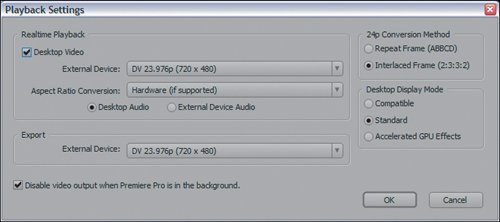 |
EAN: 2147483647
Pages: 200