Locking Down Microsoft Access
|
Along with securing the database using either the Full-Rights or Owner-Admin models, there are three things you can do to further secure the database:
-
Use Windows NT File Protection As discussed in Chapter 11, you can limit access to Windows NT file shares to users or groups of users. It is a good practice to place the Microsoft Access database in a secured shared folder and limit access to a domain group such as Employee Management System Users. This strategy allows the domain administrator to limit access to the database.
-
Protect Visual Basic for Applications Code If your Microsoft Access database has Microsoft Visual Basic for Applications (VBA) code in it, you can prevent people from reading the code by adding a password to the code. This is done from within the Visual Basic for Applications editor, by choosing the menu item Tools|<databasename> Properties as shown in Figure 12-3. The menu item is available only after at least one module has been saved.
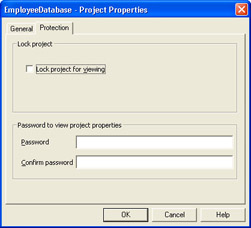
Figure 12-3: Securing VBA code in a Microsoft Access databaseAs an alternative, you can prevent people from reading the VBA source code, Form designs, and all other design aspects of the database by compiling the database to an MDE (Microsoft Access database executable) file. This approach removes the ability to view or modify the design of a database, and it cannot be reserved.
-
Apply Service Packs Security updates for Microsoft Access are released through Microsoft Office service packs and security releases. You should install these as they become available to ensure that your Access installation stays up to date.
|