Section 36.2. Cascading Style Sheets for Print
36.2. Cascading Style Sheets for PrintIn the past, to provide a version of a web page that was appropriate for printing, it was common to create an alternate, "printer-friendly" version of each page on a site. In general, printer-friendly pages were stripped-down versions of the document, containing just the necessary content and presented in a single column with minimal markup (see the sidebar, "Still Need a Printer-Friendly Version?").
Now that Cascading Style Sheets (CSS) are widely supported, it is possible to create a version of the document that is customized for print without having to create a separate document. One well-structured and semantically marked up (X)HTML document provides the content (yet another reason to start with good markup), and CSS does all the rest. The method involves creating two style sheets --one appropriate for screen display and one appropriate for printand using the media attribute or @media rule to match the style sheet to its intended medium. A more detailed explanation follows.
36.2.1. Creating the Style SheetsThe simplified example in this section demonstrates the basics of creating an all-purpose source document and targeted style sheets. In the real world, the documents and style sheets would no doubt be longer and more complex, but the core concepts are the same. This simple, yet properly marked up, XHTML document (sample.html) is the source for both the screen version and the printed page, shown in Figure 36-1. The html and head elements have been omitted to save space, but they are implied. <body> <div > <p><strong>LITTLECHAIR, Inc.</strong> | For more information, visit us at www.littlechair.com</p> </div> <div > <img src="/books/4/439/1/html/2/masthead.png"> </div> <h1>Style Guides and Documentation</h1> <p>I have found ... </p> <!-- content continues --> </body> Figure 36-1. Media-specific style sheets at work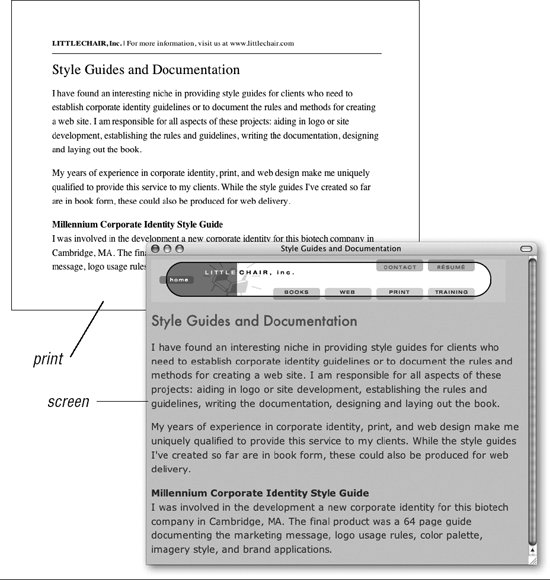 The style sheet used for the screen adds a background color to the page and formats the text in a way that is appropriate for web browsers, using relative measurements (ems and percentages). It also uses the display property to hide the div labeled printonly that contains identifying header information that is not needed on the web page. This style information is saved in an external style sheet called screen.css. #printonly {display: none;} body {background: #CCC; color: #333; font: 95%;} h1 {font: 1.5em Futura, Verdana, sans-serif; color: #C03;} p {font: 1em/1.5em Verdana } A second style sheet (print.css) includes style information just for printouts. There are a couple of points of interest here. First, the display property is used to hide the masthead, and the printonly header gets a bottom border to set it apart from the content. The content is set to appear in black, serif text on a white background, which is appropriate for laser printing (print versions don't necessarily need to be black and white, however). Finally, the text has been resized in points. Points, you say? Yes, although point measurements should be avoided for screen presentation, they are the most appropriate choice for printouts. Fonts specified in pixels may print way too small. #masthead {display: none; } #printonly { padding-bottom: 10px; border-bottom: 1px solid; font-size: 10pt;} body {background: white; color: black; width: auto; } h1 {font: 18pt Times bold;} p {font: 12pt/18pt Times; } We're not done yetwe still need to link the style sheets to the XHTML document. 36.2.2. Targeting Media with Style SheetsThe various methods for attaching style sheets to (X)HTML documents are discussed in detail in Chapter 16. This section looks at the mechanisms for applying style sheets to specific media. The target medium can be one of nine different media types defined in the CSS 2.1 specification: all, screen, print, projection, braille, embossed, aural, tv, and tty. These media values are defined in Chapter 16. Here, we'll focus on the values relevant to printouts: all (the default), screen, and print, which incidentally, are values current browsers support most reliably. The target medium is specified using the media attribute in the link or style elements or by using the @media or @import at-rules in a style sheet. Each of these methods is demonstrated here. 36.2.2.1. Linking to media-dependent style sheetsWhen an external style sheet is linked to a document using the link element, the media attribute provides the name of the medium. In this example, the two linked style sheets are differentiated by the values of their media attributes. <head> <link rel="stylesheet" type="text/css" href="screen.css" media="screen" /> <link rel="stylesheet" type="text/css" href="print.css" media="print" /> </head> By specifying that print.css has a media of print, it is called into use only when the document is printed. 36.2.2.2. Using two embedded style sheetsA document may contain two embedded style sheets targeted at different media. The styles are differentiated using the media attribute in the style element. <head> <style type="text/css" media="screen"> #printonly {display: none;} body {background: #CCC; color: #333; font: 95%;} h1 {font: 1.5em Futura, Verdana, sans-serif; color: #C03;} p {font: 1em/1.5em Verdana } </style> <style type="text/css" media="print"> #masthead {display: none; } #printonly {padding-bottom: 10px; border-bottom: 1px solid; font-size: 10pt; } body {background: white; color: black; width: auto; } h1 {font: 18pt Times bold;} p {font: 12pt/18pt Times; } </style> </head> 36.2.2.3. @import ruleAn external style sheet can be imported based on the display medium using the @import rule in a style sheet. Simply add the target medium value at the end of the rule as shown in this example: <style> <!-- @import url(screen.css) screen; @import url(print.css) print; --> </style> 36.2.2.4. @media ruleThe @media rule enables style instructions for a number of media to be placed within one style sheet. Each @media rule can be interpreted as, "If the medium is going to be this, use these style instructions." Using the same style sheet information from the original example, the style sheet would look like this: <style> @media screen { #printonly {display: none;} body {background: #CCC; color: #333; font: 95%;} h1 {font: 1.5em Futura, Verdana, sans-serif; color: #C03;} p {font: 1em/1.5em Verdana } } @media print { #masthead {display: none; } #printonly {padding-bottom: 10px; border-bottom: 1px solid; font-size: 10pt; } body {background: white; color: black; width: auto; } h1 {font: 18pt Times bold;} p {font: 12pt/18pt Times; } } </style>
36.2.3. Considerations for Print Style SheetsThe previous section provides only the most rudimentary example of what can be done to customize a page for print using media-specific style sheets. There are many aspects of the printed document to keep in mind when crafting the print style sheet.
36.2.3.1. Think about contentAs shown in the earlier example, CSS allows you to hide and reveal page elements, which means you have an opportunity not only to change the style of your web page for print, but also to tailor the content to be appropriate to the medium. Chances are, people just want the content of the page for later reading or filing. To save on ink, consider hiding such elements as navigation, search boxes, decorative mastheads, and so on. Whether you show ads may be more of a marketing mandate than a design decision, but in general, they should be left out, too. You may also want to include information on the print version that does not show up in the browser. In the instance that the printout is passed along to a friend, or rediscovered in a file months later, it may be useful to include the URL of the page. It may include a marketing message or other call to action.
36.2.3.2. Text and backgroundsWhen styling text for print, it is best to specify dark type on a light background. Not only is it more legible, but it saves on toner. Most browsers don't print background images by default, but it doesn't hurt to turn them off with a style rule explicitly to make sure nothing hinders the readability of the text. Also, as mentioned in the example, font size is best specified in points for print, as they will be handled more predictably than pixels.
36.2.3.3. Width and marginsAlthough not strictly necessary, you may want to get rid of multicolumn formatting (if there is any) and display the content in one column that fills the available width of the page. Changing the position of positioned elements to static and changing the float for floated elements to none should take care of undoing the columns. Setting the width of all elements to auto is the best approach for making sure they'll occupy the full width of the page after margins are applied (either by the browser or in the style sheet).
36.2.3.4. Handle your hypertextAn obvious difference between the web and print versions of your document is that hypertext links lose their usefulness in print. Whether you make linked text stand out more in the print version (for example, by making it bold and/or a different color than the surrounding text) or remove all styles so links blend in completely depends on your preferences and the requirements of the content. Whatever you do, make sure that it is a thoughtful and conscious decision. You may also want to take advantage of the generated text capabilities of CSS 2 to write out the URL for each link. That way, if visitors want to follow up on links from a printout later, they'll know where to go. URLs can be included by using the :after or :before selectors and the content property that grabs the value of the HRef attribute in each a element. In this example, the URLs for links and visited links in a section labeled maincontent will be written out in parentheses after the linked text. #maincontent a:link:after, #maincontent a:visited:after { content: " (" attr(href) ") "; } Generated content is discussed in more detail in Chapter 23, including examples and screenshots of URLs written out after links in this manner. Unfortunately, generated text is not supported by Internet Explorer, so this won't work for everyone. The good news is, it will be ignored by browsers that don't support it, so it won't do any harm to better serve a portion of your audience.
|
EAN: 2147483647
Pages: 325
