| As you refine your subdiv models, they can quickly become complex and begin to slow down. Once you're sure you won't be making more large changes, you can simplify things by collapsing your model. Collapsing lets you convert your subdivision changes to polygonal components that can be edited in polygon mode with the polygon tool set. When you collapse the mesh, your base model becomes more complex, but your levels of refinement decrease. The Collapse Hierarchy command reduces the number of levels in a subdiv surface. Collapse Hierarchy lets you specify the number of levels you wish to collapse and moves the edits from those levels to the level above. Collapsing by one level removes the 0 level of control, makes the 1 level your new 0 level, and so on until there are no more levels. To collapse the subdiv hierarchy: 1. | Choose Create > Subdiv Primitives > Cube.
| 2. | Right-click the cube, and select Face from the marking menu ( Figure 9.38 ).
Figure 9.38. Select Face from the marking menu. 
| 3. | Select a face on one side of the cube ( Figure 9.39 ).
Figure 9.39. Select a face. 
| | | 4. | Right-click the cube, and select Refine Selected from the marking menu (Figure 9.40).
Figure 9.40. Select Refine from the marking menu. 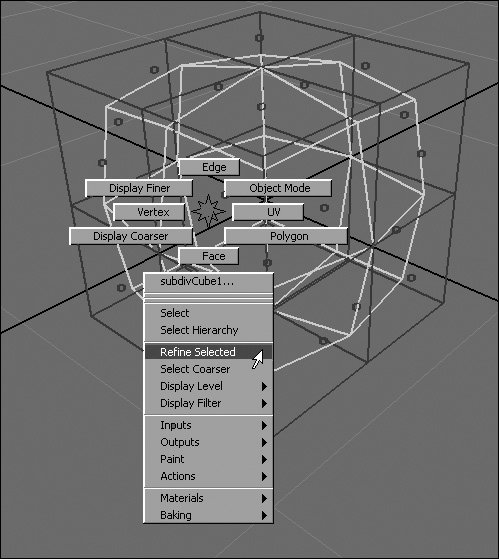
A level-1 is added to the mesh ( Figure 9.41 ).
Figure 9.41. By refining the face, you've added a level to the model. 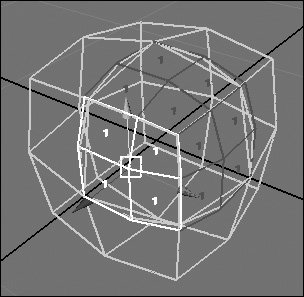
| 5. | Right-click the cube, and select Polygon from the marking menu.
Notice that the polygon cage doesn't show the detail that was created by adding level-1 ( Figure 9.42 ).
Figure 9.42. Polygon mode doesn't show the added detail of level-1. 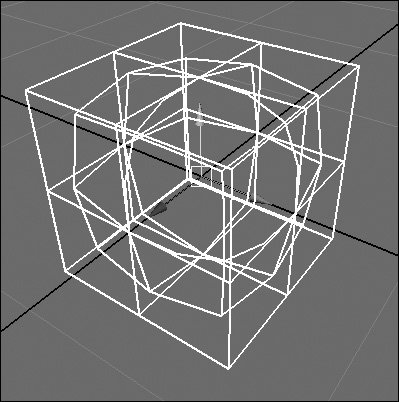
| | | 6. | From the Subdiv Surfaces menu, select the box next to Collapse Hierarchy.
The Subdiv Collapse Options dialog box opens ( Figure 9.43 ).
Figure 9.43. Set Number of Levels to 1 in the Subdiv Collapse Options dialog box. 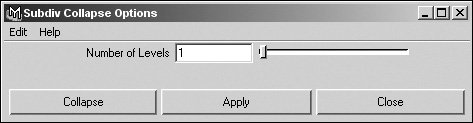
| 7. | Set Number of Levels to 1, and click Apply.
A collapsed copy of the selected surface is made ( Figure 9.44 ).
Figure 9.44. After applying Collapse Hierarchy, the surface has level-1 detail in level-0. 
| 8. | Move the copy away from the original subdiv, right-click new the cube, and select Polygon from the marking menu.
The polygon cage is now equivalent to the level-1 display and shows the detail added through refining ( Figure 9.45 ).
Figure 9.45. The new surface (left) allows the detail that was in level-1 to become the new level-0, and therefore be editable in polygon mode. 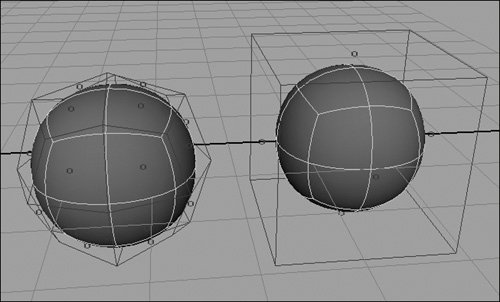
|
 Tips Tips
Collapsing is a one-way operation. Use it only if you no longer need level-0 control over your mesh. Maya's Mental Ray renderer only renders subdiv surfaces that are quadrilateral. This means the faces involved in the mesh can have only four sides. Maya's renderer, however, renders non-quadrilateral subdiv surfaces. Collapse Hierarchy will fix non-quad subdivs so that Mental Ray can render them.
|


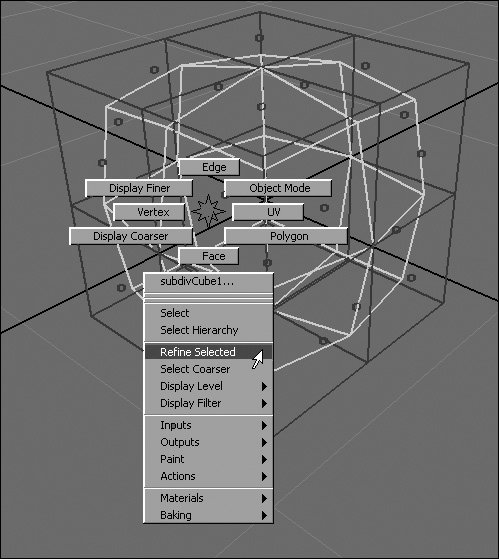
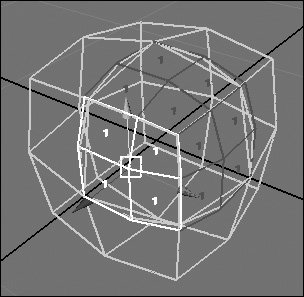
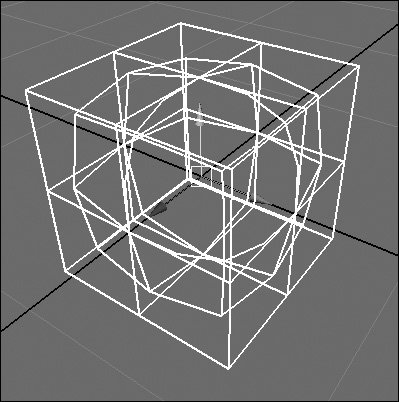
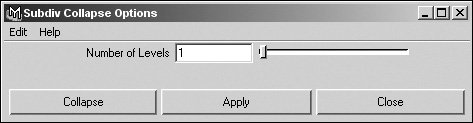

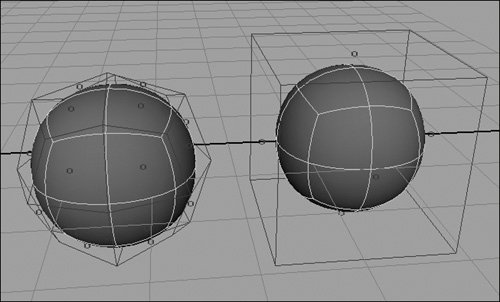
 Tips
Tips