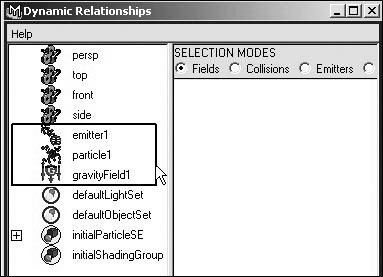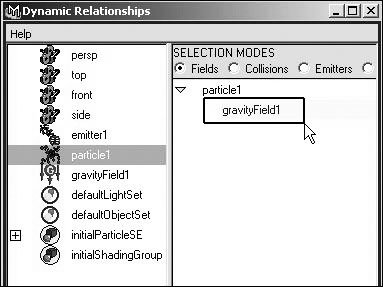The Dynamic Relationships Editor
| Sometimes you'll want to attach a particle object or a rigid or soft body to an existing field or collision object. The Dynamic Relationships Editor lets you see a list of a scene's nodes as well as the existing fields, collisions, and emittersall of which you can then connect. To connect a field to a particle using the Dynamic Relationships Editor:
|
EAN: 2147483647
Pages: 185