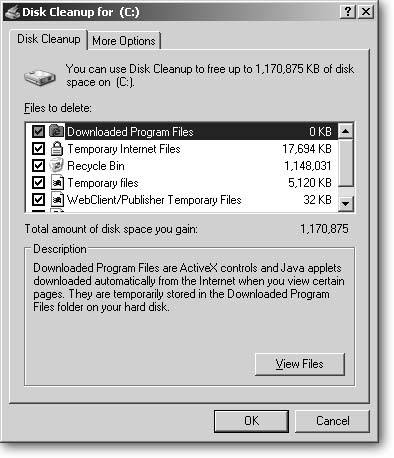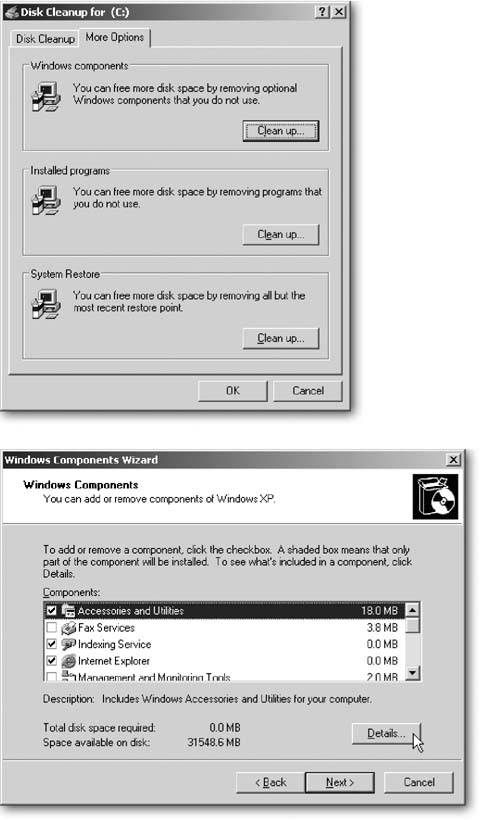9.4. Removing Unused Programs and Files The first stop on your "free up some space" campaign should be Windows XP's built-in Disk Cleanup program; it lets you dump garbage left behind by your programs, as well as any mess you may have scattered yourself. Fire up the program by choosing Start  All Programs All Programs  Accessories Accessories  System Tools System Tools  Disk Cleanup. Disk Cleanup lets you pick and choose which of your PCs various trash bins to empty (see Figure 9-3). Here's a rundown of what each bin holds: Disk Cleanup. Disk Cleanup lets you pick and choose which of your PCs various trash bins to empty (see Figure 9-3). Here's a rundown of what each bin holds: -
Downloaded Program Files . You may not notice, but some Web sites dump little programs known as "ActiveX controls" and "Java applets" onto your PC. They're not ( necessarily ) anything evil, just small programs that let you access certain features: controlling the view of an online Webcam, for instance, or playing an online game. All these are fair game for deletion; the Web site will send you the latest version on your next visit. Figure 9-3. Although Windows XP refers to it as one program, Disk Cleanup actually brings together a suite of tools for freeing up space on your hard drive. With a few clicks, it lets you quickly empty the Recycle Bin, delete unused programs, and remove parts of Windows XP you never use. Depending on your hard drive's size , Disk Cleanup can free up anywhere from a few megabytes to several gigabytes of space. 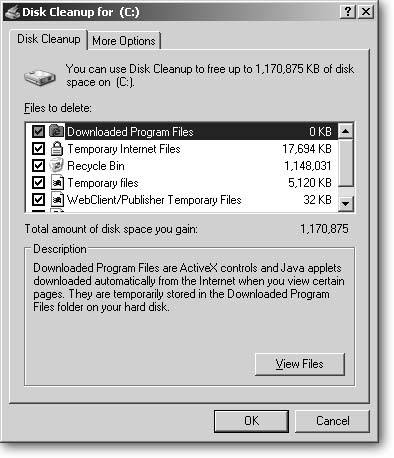 -
Temporary Internet Files . To speed up your browsing, Internet Explorer places every Web page you view into a folder and hangs onto it for a week or so. (Google's downloadable Desktop Search program [www.google.com/downloads] indexes these pages, letting you retrieve important ones.) Feel free to delete these archives if you need the space. If you think Internet Explorer hangs onto too much of this information, reduce the amount it saves by choosing Internet Explorer  Tools Tools  Internet Options Internet Options  Settings, and then adjust the "Amount of disk space to use value. Settings, and then adjust the "Amount of disk space to use value.
Note: Adjusting this disk space setting in Internet Explorer doesn't remove temporary Internet files from FireFox (Section 13.1.2). Nor does it delete Internet Explorer's History of all the Web sites you've visited for the past few weeks. To do that, choose Tools  Options Options  General General  Clear History. Clear History.
To make sure you're not deleting something important, click the Offline Web Pages line and choose View Pages to see the saved page's icons. Double-click any icon to view the site in your browser. If everything looks disposable, turn on the Offline Web Pages checkbox to have Disk Cleanup delete them.
Note: If you discover that your PC's automatically been stashing something you no longer want, turn off the feature. Go to Start  Internet Explorer Internet Explorer  Tools Tools  Synchronize, and then turn off the checkbox of the unwanted site. Synchronize, and then turn off the checkbox of the unwanted site.
-
Catalog files for the Content Indexer . Windows XP creates an index to speed up some file searches. The index not only hogs file space, but leaves behind these catalog file leftovers as slop. Delete them. (If you rarely search for words inside of your files, you can save additional disk space by turning off the indexer; to do so, right-click your hard drive's icon in My Computer, choose Properties, and then turn off the checkbox that mentions "Index Services.") You may spot checkboxes from other programs, like Microsoft Office 2003, listed in Disk Cleanup. Feel free to turn them on as well. Finally, click OK to delete all the items you selected. When Windows XP finishes emptying the trash, return to Disk Cleanup and then click the More Options tab, shown in Figure 9-4. That page lists several more ways to prune your hard drive of unwanted growths. Clicking a section's "Clean up" button usually lets you handpick that section's unneeded items. All three categories are described below. -
Windows Components . The overzealous Windows Installer places plenty of software onto your PC that you'll never need. Click this section's "Clean up" button to see that software, sorted into categories, and start weeding it out. As you click each category in the Windows Components window, shown in the bottom of Figure 9-4, Windows lists a description beneath it. Keep an eye out for the Details button. It's normally "grayed out," but it becomes available when you select a category that contains more than one item; at that point, clicking the Details button lets you pick and choose individual items to delete within that category. For instance, click Details after selecting "Accessories and Utilities" to delete those Internet Games that keep the kids up all night playing online checkers.
Tip: You can also install programs Windows left out. Turn on the checkbox next to Fax Services, for instance, and Windows XP Home Edition installs a fax program for sending faxes through your dial-up modem (covered in the online appendix, ""Other Cool Things You Can Do Online," available on the "Missing CD" page at www.missingmanuals.com).
-
Installed Programs . This calls up the Control Panel's Add or Remove Programs wizard. Windows lists all your installed programs, including those trial programs you tried but never liked . Here's your chance to delete them.
Tip: In the wizard's "Sort by" box, choose "Frequency of Use" to see your least-used programs at the top of the list for easy pruning. Also, sort by size to see your biggest space hogs at the top of the list, next to how much file space they consume .
-
System Restore . System Restore (Section 16.3) saves copies of your PC's most important settings for several weeks, which is a great thing to discover when your PC's gone haywire. It stakes out 12 percent of your hard drive for storing all that data, however. If your PC's been running smoothly, this area lets you remove all but your most recent Restore Points, those delightful Windows safety nets that let you return your system to an earlier point in time. (To give System Restore a little less than its whopping 12 percent of real estate, right-click My Computer  System Restore tab System Restore tab  Settings. Settings. Figure 9-4. Top: After choosing Disk Cleanup and deleting your files, be sure to click its More Options tab to find these extra disk cleaners. Here, you can delete unwanted programs, and even unwanted parts of Windows itself by clicking the "Clean up" button next to "Windows components."
Bottom: The Windows Components window lets you handpick unused Windows XP items you never use. (MSN Explorer, for instance, is a prime candidate, hogging 20 MB.) However, Windows XP pulls a fast one when listing Internet Explorer, Windows Messenger, and Media Player as removable items. If you tell Windows XP to delete them, Microsoft deletes only the programs' names from the menus ; the programs still hog space on your hard drive. 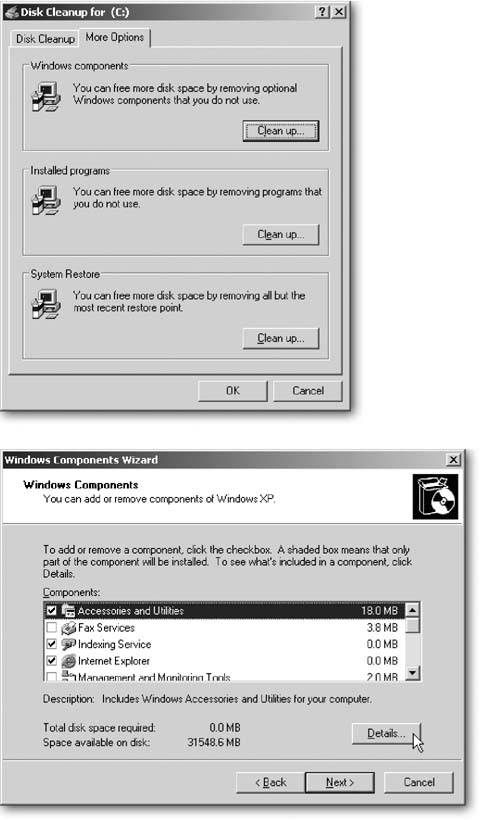
|
 All Programs
All Programs