Hack20.Try Rhythmbox
Hack 20. Try Rhythmbox
Use Rhythmbox to manage your audio collection much like the iTunes audio player. There are many different approaches to audio players under Linux. Some players focus on minimalism, others focus on features, and some aim to provide similar functionality to a media player on another platform. Rhythmbox falls into the latter category, as it was created to provide an iTunes-like interface for audio under Linux. Rhythmbox is a popular package, and most major distributions package it. If your distribution doesn't, you can download the source from the official project page at http://www.rhythmbox.org and compile and install it yourself. To start Rhythmbox, launch it from your application menu or type rhythmbox in a console. The first time you run it, Rhythmbox will take you through an initial configuration wizard so it can find your music files. This step is optional, but I recommend you go through the full wizard so that Rhythmbox can find your files. After you are finished with the wizard, Rhythmbox will begin scanning your entire MP3 collection (or other media files) for its internal database. Instead of organizing your collection by directory path, Rhythmbox organizes your collection based on the ID3 tags it finds in your MP3s or Oggs, so you can quickly build collections or find songs based on the artist or album. The initial scanning process can be a bit time consuming (ten to thirty minutes, depending on your machine and the size of your collection), and you can watch the collection grow in the main window as Rhythmbox finds new music. Unlike music players such as XMMS, Rhythmbox has a large main window but displays only a basic set of controls. Most of the window is taken up with playlist and collection information (see Figure 2-5). The left panel displays music options, such as your complete library of music, playlists you created, streaming radio, and so forth. The right side of the main window is split into a browser and a track list. The browser provides filters that apply to the track list to make it easy to filter and find tracks based on attributes such as artist and album (or genre, in the case of streaming audio). Figure 2-5. Main Rhythmbox window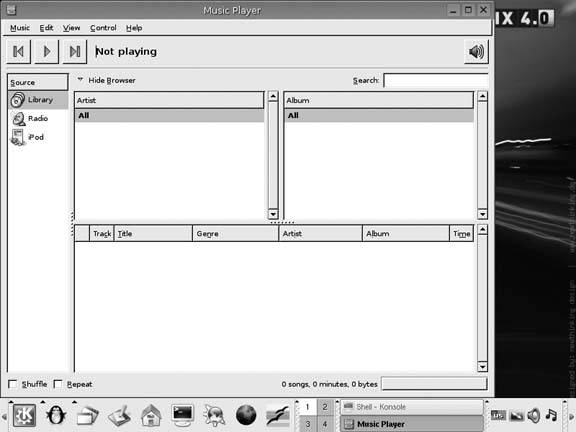 A Hide Browser/Show Browser toggle above the track list lets you toggle whether the browser is visible. The track list shows the list of tracks for the current level of filtering. By default it displays all tracks for the current source, and if you execute a search or filter using the browser, the track list changes based on those criteria. When a source is changed, the track list changes based on that source, so music from your library displays various music tracks you have added while streaming audio sources display a list of streaming audio servers. Click the Play button at the top of the interface or Control Rhythmbox can also display playlists in the source area. To create a new playlist, click Music Rhythmbox can manage a number of audio streams, as well as local files. All the configured audio streams show up under the Radio source. To add a new stream, click Music
|
 Play to start the playback of a track. The navigation interface for Rhythmbox is very simple, with just the controls you need to play or change tracks displayed along with information about the current song. There are also toggles on the interface to change the shuffle and repeat modes for playback.
Play to start the playback of a track. The navigation interface for Rhythmbox is very simple, with just the controls you need to play or change tracks displayed along with information about the current song. There are also toggles on the interface to change the shuffle and repeat modes for playback. Playlist and select either New Playlist to create a new playlist location, or "Load from file to load a playlist that you have saved to a file. You can also click Music
Playlist and select either New Playlist to create a new playlist location, or "Load from file to load a playlist that you have saved to a file. You can also click Music 