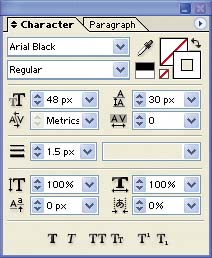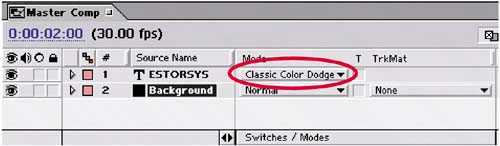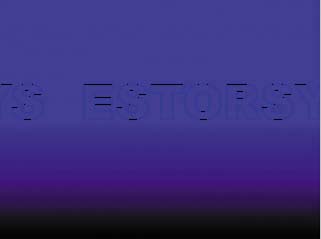Scrolling Text
| In this section, you'll use the Offset effect much as you might use the Position property, to animate text so that it appears to scroll across the screen. In addition, you'll use a blending mode to integrate the text with the background:
Save the composition, and then preview your results. Once the blue gradient is behind the text, you should see the background text scrolling from right to left in a continuous loop. The company name scrolls from right to left
|
EAN: 2147483647
Pages: 236
- Challenging the Unpredictable: Changeable Order Management Systems
- Enterprise Application Integration: New Solutions for a Solved Problem or a Challenging Research Field?
- Distributed Data Warehouse for Geo-spatial Services
- Data Mining for Business Process Reengineering
- Relevance and Micro-Relevance for the Professional as Determinants of IT-Diffusion and IT-Use in Healthcare