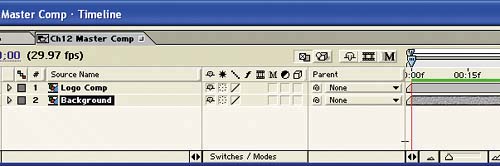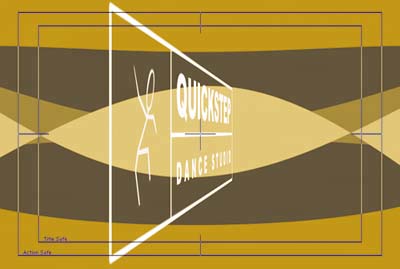| In this section, you'll create a new parent composition to contain both the Background comp and Logo Comp. You'll add a few effects to soften the background and animate the Logo Comp so that it appears to slice right through the background: 1. | Create a new comp named CH5 Master Comp, using the same settings as before (NTSC DV, 720x480 preset, Frame Rate 29.97, and Duration 5;00 seconds).
| 2. | Place the Background comp into the Timeline at time 0;00.
| 3. | Place the Logo Comp at time 0;00 and above the Background layer in the Timeline.
The Master Comp Timeline so far 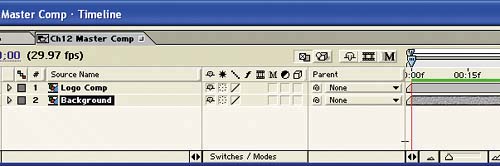 | 4. | Turn on the 3D switch for both layers so that you can rotate the logo around the Y and Z axes and create some special effects with the background.
| 5. | Add three Position keyframes to the Logo Comp layer:
At time 0;00, values 360, 240, 300 At time 0;20, values 360, 240, 300 At time 02;00, values 360, 240, 10
| 6. | Go back to time 0;20, and add a Y Rotation keyframe to the Logo Comp layer with a value of 0 x 80. This positions the logo at an angle away from the viewer.
The logo's starting angle 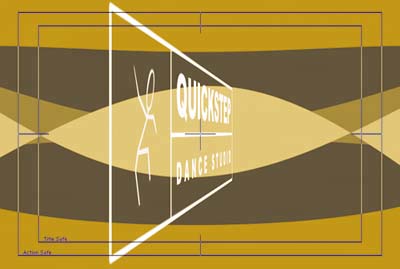
| 7. | Go to time 1;10, and change the Y Rotation to 0 x 0.0 to turn the logo to face the viewer.
| 8. | To adjust the positioning of the logo in the Comp window, set a 100, 100% Scale keyframe at time 1;10, and then go to time 2;00 and change the value to 80, 80%.
| 9. | To soften the background so that the title logo stands out more, apply Effect > Blur & Sharpen > Fast Blur to the Background layer, and set Blurriness to 30.
|
Click Ram Preview in the Time Controls palette to see the presentation. To add some of the final touches that we used, such as lighting and shadow effects, check out the "Now Try This" section. |