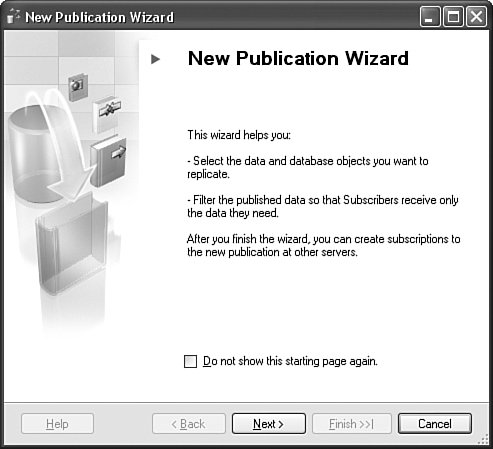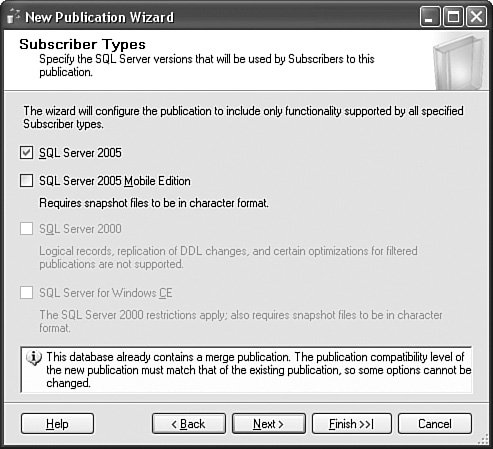Wizards in Management Studio
| Management Studio relies on wizards to configure replication, and wizards in Management Studio have new features. Before discussing replication, let's take a moment to look at the new things you can do with wizards in SQL Server 2005. Wizard windows are traditionally a fixed size, but in Management Studio all wizard windows are resizable. Notice that the bottom-right corner of the window has a pattern of dots (see Figure 12-1). This is a visual clue that you can click on that corner to drag the window border to a new size. You will also notice that your mouse cursor changes to a "resize cursor" when you move over that corner. You can also make the wizard fill the screen by clicking the Maximize button in the title bar. Figure 12-1. Wizard window and starting page. If you have ever wished you could skip the starting page of wizards, you will like the Do not show this starting page again check box at the bottom of the first page of every wizard. If you check the box and open the same wizard in the future, it will start on the second page, saving you one click. Setting the check box in one wizard does not affect other wizards, so you have to check the box in each wizard that you use. Management Studio wizards have an Information Panel at the bottom of the page that appears when there is additional information to help you understand what the wizard is asking or doing (see Figure 12-2). Any time the Next button is disabled, for example, the Information Panel is displayed with an explanation of what you need to do to continue the wizard. Wizards can use the Information Panel to give a warning of limitations that may not be obvious or the consequences of making a certain choice. The Information Panel is a flexible way for wizards to provide extra information when you need it without requiring any extra clicks to dismiss a message box. The Information Panel is not always displayed, so watch for it when it appears. Figure 12-2. Information panel and early finish button in wizards. Expert users often complain that wizards force them to click through every page regardless of their expertise with the wizard. This is especially troublesome for server administrators who use the same wizards frequently and are very familiar with the questions and default values of the wizard. Management Studio wizards now enable the Finish button as early as possible, allowing you to "fast forward" to the Complete The Wizard page, the last page of the wizard. By fast forwarding to the end, you skip over the pages between your current position and the end of the wizard, implicitly accepting the default values for questions on those pages. The button text includes the symbols >>| to indicate this behavior. For example, the New Subscription Wizard asks you to choose the publication to which you want to subscribe, the destination database in which the subscription should be created, and then a series of questions about subscription behavior. If you know that you want the default subscription behavior, you can click Finish >>| after choosing the publication and subscription database. In this way, you don't have to click through the pages that require no input. Clicking Finish>>| always takes you to the last page, which presents a summary of actions the wizard will take, so you can review the settings from the pages you skipped and back up if you want to change anything. On the last page of the wizard, the button text changes from Finish >>| to Finish. When you click Finish on the last page, the wizard performs its actions as always. |
EAN: 2147483647
Pages: 149
- Command Reference
- Configuring L2TPv3 Dynamic Tunnels
- Command Reference
- Configuration and Implementation of MPLS QoS in Uniform Mode and Short Pipe Mode Operation
- Case Study 2: Implementing Multi-VRF CE, VRF Selection Using Source IP Address, VRF Selection Using Policy-Based Routing, NAT and HSRP Support in MPLS VPN, and Multicast VPN Support over Multi-VRF CE