Working with the QuickViewer
| The GroupWise client has a built-in viewer, called the QuickViewer, that can be used to view item types and various attachment types. To enable the QuickViewer, select View, QuickViewer. (You can also press Ctrl+Q to toggle on and off the QuickViewer.) To configure various aspects of the QuickViewer, select View, QuickView to expand the options to the QuickViewer. The QuickViewer can be placed horizontally across the bottom of the client or vertically on the right side of the clientwhichever you prefer. If you place the viewer at the bottom of the client, you can also enable the Long Folder List. It shifts the viewer window so that you can see the entire folder list if it has been displayed. Figure 3.8 depicts the Quick Viewer enabled on the right side of the screen. Figure 3.8. GroupWise with the QuickViewer enabled on the right side of the screen.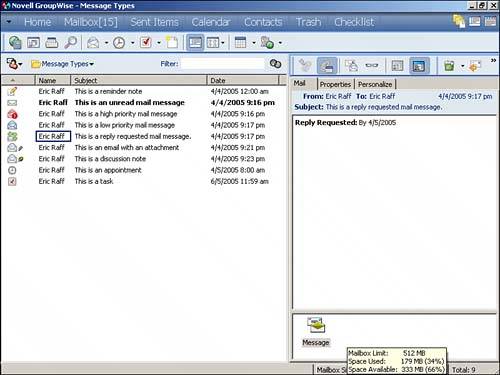 TIP When you're using the QuickViewer or reading email, a Personalize tab is available at the top of the window. This tab allows you to quickly change the subject of the message to meet your needs. You can still see the original subject if you read the email, but you see the personalized subject from the item list view. If you are searching for email, the search will look at the original subject as well as the personalized subject. So, instead of a subject being something like "for your review,"you can customize it to display as "ACME Contract." |
EAN: 2147483647
Pages: 213
- Structures, Processes and Relational Mechanisms for IT Governance
- Integration Strategies and Tactics for Information Technology Governance
- An Emerging Strategy for E-Business IT Governance
- Linking the IT Balanced Scorecard to the Business Objectives at a Major Canadian Financial Group
- Managing IT Functions