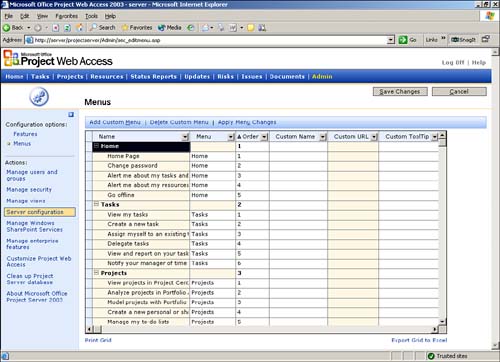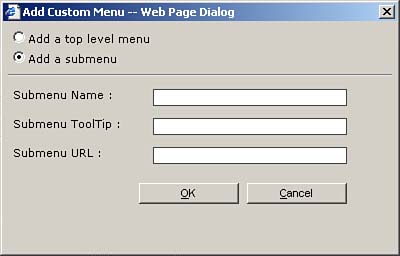| Project Server gives users the ability to easily customize the top-level menu choices as well as the items in the Activities area. The following sections describe how to add custom top-level and sublevel menu choices. Adding a Custom Top-Level Menu Choice To add a custom top-level menu choice to the Project Server menu structure, follow these steps (see Figure 11): -
Select Admin, Server Configuration, and then Menus from the Configuration options at the top of the sidepane. -
Click the Add Custom Menu button, and the Add Custom Menu window opens. -
In the first box, enter the name of the menu you would like to add. To add a ToolTip to this menu choice, enter it in the second box. Click OK. Figure 11. Adding custom menus to a project can help focus a team on individual tasks . 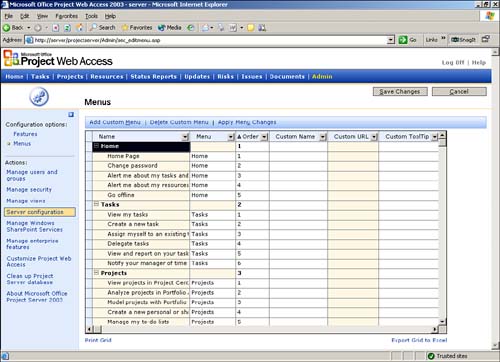 Adding a Custom Sublevel Menu Choice After you have created a custom top-level menu choice, you can add a submenu choice to it. To accomplish this, follow these steps: -
In the Menu table, select the name of the new top-level menu choice that you just created and then click Add Custom Menu. The Add a Submenu option is now available and selected, as shown in Figure 12. Figure 12. You can add a custom sublevel menu choice by filling in these fields. 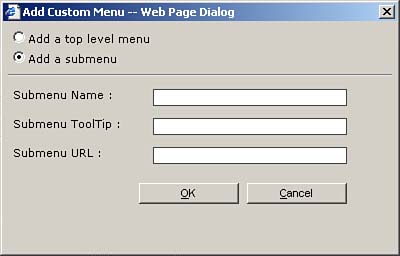 -
In the first box, enter the name of the submenu choice you want to add. -
If you want to add a ToolTip to this menu choice, enter it in the second box. -
In the third box, enter the page you want the new menu choice to take you to. -
When you are finished, click OK. NOTE When you have finished adding new menus, you can change the order in which they appear, either across the top menu or in the Action pane. To do this, you change the appropriate value in the Order column. -
Before you leave this window, click Save Changes, in the upper-right corner, to ensure that you do not lose the new menus or any other changes you have made. |