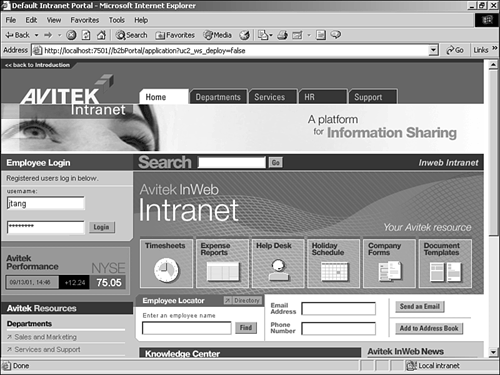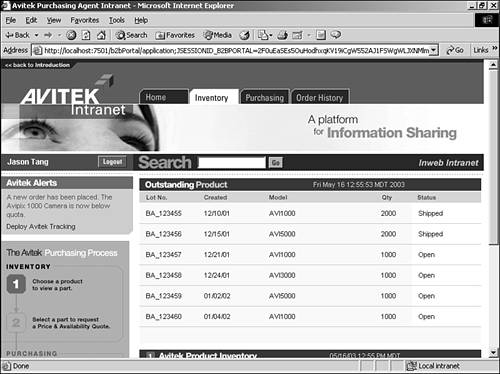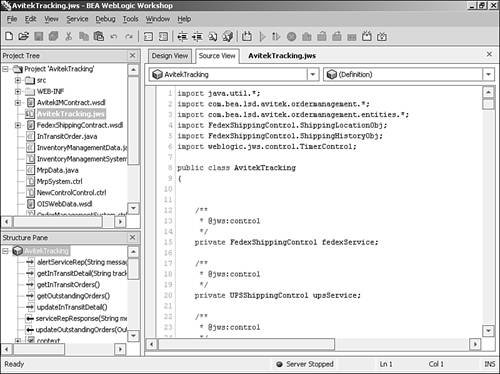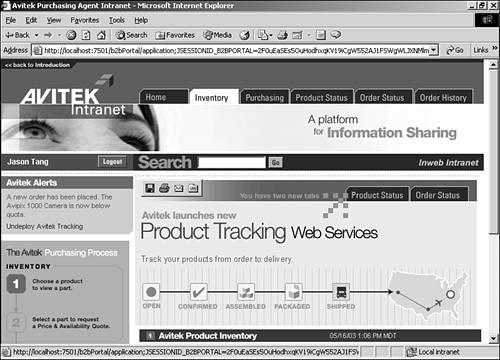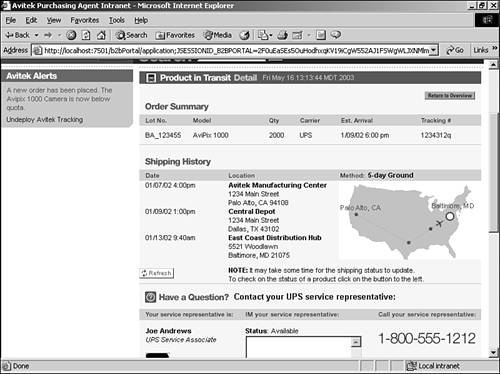Use Case Two: WebLogic Workshop Features
| The second use case of the example is aimed at a business-to-business scenario. In this use case, Jason Tang is the purchasing agent for Avitek Digital Imaging. He logs into an Avitek intranet site (that is, internal to Avitek and not available to the outside) known as the Avitek InWeb and notices that a shipment of the AviPix 1000 camera has not arrived yet and is still in shipping. The existing Avitek order management process specifies only a status of " Open " or "Shipped" on orders that have been placed. Jason knows he is below his required stock amount because of the missing shipment but has no additional details on why the shipment is missing. The goal is to give Jason more visibility into the shipping process so that he can more effectively manage the stock shortage of AviPix 1000 cameras . The second use case is under the Intranet section on the main page ( http://localhost:7501/index.jsp ). Click the Visit the Site link to enter the Avitek InWeb home page (see Figure A.15). Figure A.15. The Avitek InWeb intranet page. The username and password should already be filled in for you, but if they are not, enter jtang for the username and password for the password. Log in to the portal to get Jason's home page, shown in Figure A.16. Figure A.16. Jason's home page. An order-tracking Web service called Avitek Tracking has already been created that enables Jason to track orders better. Before the Avitek Tracking Web service was available, each functional component needed a proprietary point-to-point integration with the back-end systems. The order-tracking Web service acts as an integration point for three internal systems: material requirements planning (MRP), order management, and inventory. The Web service communicates with these services through WebLogic Workshop Controls and WebLogic Integration. Additionally, the order-tracking Web service integrates information from a shipping partner's Web service. These systems are brought together under a single Web service that provides shipping details and order status to a portlet in the Avitek InWeb portal. On the left side of the window, under the Avitek Alerts section, click the Deploy Avitek Tracking link on Jason's home page to deploy the Web service. After you have deployed the Web service, you need to refresh the page to see two additional tabs, Product Status and Order Status. Under the Covers of the Order-Tracking Web ServiceWebLogic Workshop makes creating a Web service easier. Start Workshop by choosing Start, All Programs (Windows XP) or Programs, BEA WebLogic Platform 7.0, WebLogic Workshop, WebLogic WorkShop (Windows 2000). In Workshop, open the order-tracking Web service by choosing File, Open Project. Click the Choose Directory button in the dialog box to open an informational dialog box; continue by clicking OK. Next, navigate to the c:\bea\weblogic700\samples\platform\demoDomain\applications\AvitekTracking directory (it should be three directories up and then three down a different branch) and click the Open Project button. Last, select AvitekTracking.jws under the Project Tree section to see a view of the order-tracking Web service, as shown in Figure A.17. You can also double-click AvitekTracking.jws . Figure A.17. The Avitek Tracking Web service in WebLogic Workshop. By examining the Avitek Tracking Web service, you can see how it is constructed to expose the functionality of underlying systems. For example, the MRP system is backed by a database table in this case. You can modify the SQL used to retrieve information from this system. You can view the Java code for the Avitek Tracking Web service by clicking the Source View tab for AvitekTracking.jws , as shown in Figure A.18. Figure A.18. The source view for the Avitek Tracking Web service. Using the New Web ServiceAfter the new Web service is deployed, you can see its functionality by selecting the Product Status tab at the top of the page. This step displays a page containing better status information and functionality than the previous system had (see Figure A.19). Figure A.19. The new Product Status page. The new functionality includes two new portlets: Product in Transit Detail and Outstanding Product. The Product in Transit Detail portlet, accessed via the Product Status tab, provides new functionality to give Jason detailed information about in-transit orders. It performs this functionality through the Web service that interacts with a Web service at the shipping vendors . This portlet can supply additional information about a particular shipment when you click the Details link at the right side of each order summary line. Clicking this link displays a page that shows in detail the order's movement through the system, based on information from the shipper's Web service (see Figure A.20). Figure A.20. The detailed view in the Product in Transit Detail portlet. The detailed view also ties in with the shipping vendor's messaging system so that Jason can contact a representative with any questions. Being able to track the order and resolve any issues quickly helps Jason solve any delivery problems. The other portlet, Outstanding Product, uses the new Web service to poll a vendor's Web service asynchronously for detailed status information on an order. This functionality enables Jason to get a better insight on each order's status in the supply chain and gives him detailed information on any delays. Click the Refresh button at the lower left of this portlet (not the browser's Refresh option) to see that the status of some orders has changed. The new Avitek Tracking Web service has helped Jason gain control over the ordering process, which, in turn , helps Avitek supply the products its customers want on time. |
EAN: 2147483647
Pages: 360