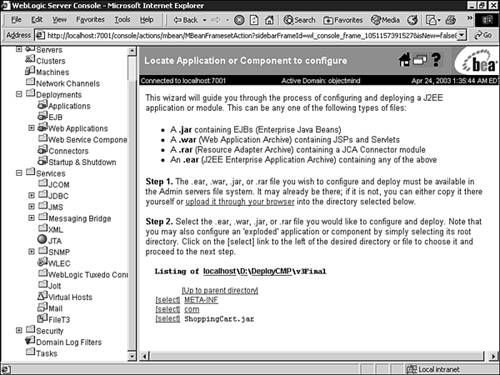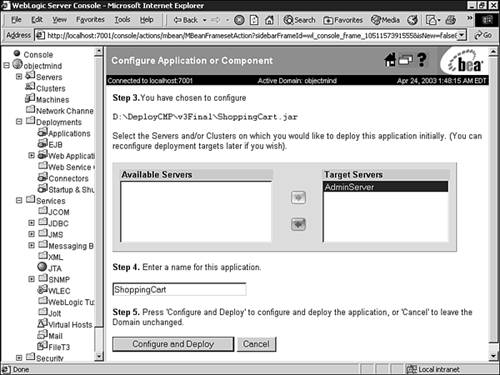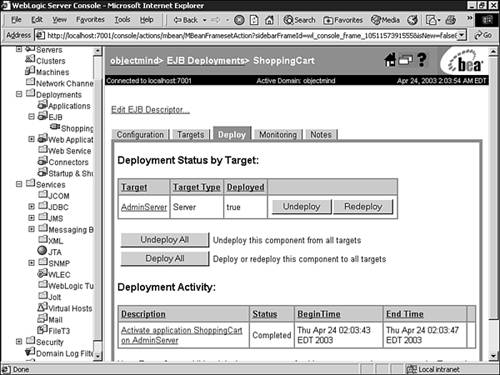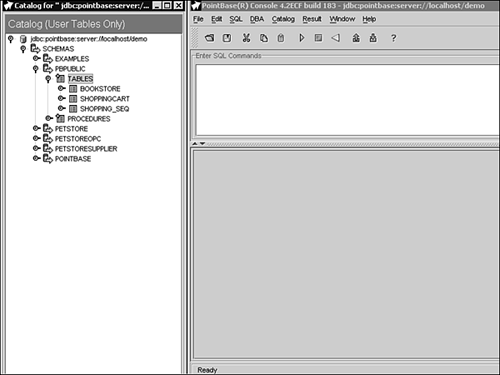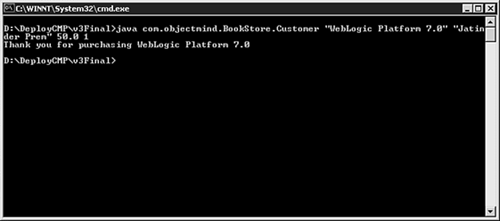Deployment on WebLogic Server
| The entity bean must run within a bean container on an application server. This stage of software development, to load the software on the target environment, is referred to as deployment . At this point, the bean provider has written the following interfaces and classes:
In addition to the classes and interfaces for the entity EJB, the bean provider must also write deployment descriptors to define the deployment specifications for the bean. The deployment of an entity EJB has the following steps performed by the application server:
All four of these steps are performed when an entity bean is deployed. The deployment of the bean simply requires the jar file containing the implementation and descriptors to be placed in the application directory on WebLogic Server. The implementation for the interfaces and abstract classes are automatically generated by WebLogic Server when the entity bean is deployed. Optionally, the tables in the database can be created automatically through a specification in the WebLogic deployment descriptor. The EJB deployment descriptor, ejb-jar.xml , was covered previously in this chapter. WebLogic Server supports additional deployment descriptors:
Through the specification provided by the WebLogic specific deployment descriptors, the JNDI tree and relational database are configured on behalf of the deployed entity EJB. The weblogic-ejb-jar.xml Deployment DescriptorThe primary purpose of the weblogic-ejb-jar.xml file is to specify JNDI names for the deployment of the entity bean. The JNDI names are used to set up the JNDI tree database to allow the home interface of the entity bean to be retrieved using a JNDI lookup. Session beans look up the home interface of the entity beans, and entity beans with container-managed relationships look up the home interface of the other entity beans that they contain. The major XML tags that are specified in the weblogic-ejb-jar.xml deployment descriptor are defined in Table 21.3. Table 21.3. The Major XML Tags for the weblogic-ejb-jar.xml Deployment Descriptor
The weblogic-ejb-jar.xml deployment descriptor for the ShoppingCart is provided as an example in Listing 21.23. Listing 21.23 The WebLogic Deployment Descriptor Provides the Specification for Deploying the Entity EJB on WebLogic Server [View full width] <!DOCTYPE weblogic-ejb-jar PUBLIC '-//BEA Systems, Inc.//DTD WebLogic 7.0.0 EJB//EN' 'http The weblogic-cmp-rdbms-jar.xml Persistence DescriptorThe weblogic-cmp-rdbms-jar.xml persistence descriptor is referenced by the weblogic-ebj-jar.xml deployment descriptor as the <type-storage> for persistence. The major XML tags that are specified in the weblogic-cmp-rdbms-jar.xml persistence descriptor are shown in Table 21.4. Table 21.4. The Major Tags in the weblogic-cmp-rdbmc-jar.xml Persistence Descriptor
Tip The <create-default-dbms-table> is not recommended for production-quality software. The database schema should be very precise and not automatically generated by WebLogic Server. The weblogic-cmp-rdbms-jar persistence descriptor for the ShoppingCart is shown in Listing 21.24. Listing 21.24 The WebLogic Persistence Descriptor Provides the Specification for Mapping the Entity EJB to the Relational Database Being Used by WebLogic Server<!DOCTYPE weblogic-rdbms-jar PUBLIC '-//BEA Systems, Inc.// DTD WebLogic 7.0.0 EJB RDBMS Persistence//EN' 'http://www.bea.com/servers/wls700/dtd/weblogic-rdbms20-persistence-700.dtd'> <!-- Generated XML! --> <weblogic-rdbms-jar> <weblogic-rdbms-bean> <ejb-name>ShoppingCart</ejb-name> <data-source-name>TxDSBookStore</data-source-name> <table-map> <table-name>ShoppingCart</table-name> <field-map> <cmp-field>cartID</cmp-field> <dbms-column>cartID</dbms-column> </field-map> <field-map> <cmp-field>customerID</cmp-field> <dbms-column>customerID</dbms-column> </field-map> </table-map> <automatic-key-generation> <generator-type>NAMED_SEQUENCE_TABLE</generator-type> <generator-name>SHOPPING_SEQ</generator-name> <key-cache-size>10</key-cache-size> </automatic-key-generation> </weblogic-rdbms-bean> <weblogic-rdbms-bean> <ejb-name>BookStore</ejb-name> <data-source-name>TxDSBookStore</data-source-name> <table-map> <table-name>bookstore</table-name> <field-map> <cmp-field>author</cmp-field> <dbms-column>bookAuthor</dbms-column> </field-map> <field-map> <cmp-field>price</cmp-field> <dbms-column>bookPrice</dbms-column> </field-map> <field-map> <cmp-field>bookID</cmp-field> <dbms-column>bookID</dbms-column> </field-map> <field-map> <cmp-field>title</cmp-field> <dbms-column>bookTitle</dbms-column> </field-map> </table-map> <weblogic-query> <query-method> <method-name>findBooksByAuthor</method-name> <method-params> <method-param>java.lang.String</method-param> </method-params> </query-method> <max-elements>0</max-elements> <include-updates>False</include-updates> </weblogic-query> </weblogic-rdbms-bean> <weblogic-rdbms-relation> <relation-name>ShoppingCart-Book</relation-name> <weblogic-relationship-role> <relationship-role-name>ShoppingCart-Has-Books</relationship-role-name> <relationship-role-map> <column-map> <foreign-key-column>cart</foreign-key-column> <key-column>cartID</key-column> </column-map> </relationship-role-map> </weblogic-relationship-role> </weblogic-rdbms-relation> <create-default-dbms-tables>True</create-default-dbms-tables> </weblogic-rdbms-jar> Deploying Entity Beans to WebLogic ServerThe implementation of an entity EJB is released as a JAR file, which contains the compiled class files for the interfaces and classes that were created to implement the entity EJB. In addition to the compiled class files, the JAR contains the ejb-jar.xml and weblogic-ejb-jar.xml deployment descriptors. If the bean is implemented using CMP, the weblogic-cmp-rdbms-jar.xml persistence descriptor must also be added to the jar file for the entity bean. The entity bean JAR can be added to an enterprise application archive (EAR) file, but this is not required to deploy the bean on WebLogic Server. Before the entity bean can be deployed to WebLogic Server, the JDBC DataSources or Tx DataSources and associated connection pools that the entity bean has been configured to use must exist and be operational. This is especially important if you have enabled the <create-default-dbms-tables> tag in the weblogic-cmp-rdbms-jar.xml persistence deployment descriptor to create the database tables the CMP entity bean will use. Also, if you are deploying a CMP entity bean, the sequence table the EJB container will use to auto-generate keys will also need to exist in the target database. Only once WebLogic Server and target database have been configured correctly, the JAR or EAR file can be deployed to WebLogic Server using the weblogic.Deployer tool, WebLogic Builder or the Administration Console. To showcase the deployment of CMP entity beans, the following steps will explain how to successfully deploy the ShoppingCart EJB ( BookEntity and ShoppingCart CMP entity beans) developed in this chapter to WebLogic Server. Step 1: Start and Configure Your Target DatabaseTo enable you to quickly and easily deploy the ShoppingCart EJB example, the Pointbase database that comes bundled with WebLogic Server will be used as the target database. The Pointbase database uses the concept of schemas to allow you to create unique database environments, while running under one database server instance. Schemas are created for each unique database user. Hence each database user can create and manipulate database tables in their own schema. The database user and schema that will be used in the Pointbase database for the ShoppingCart EJB example will be "PBPUBLIC." The approach taken in this example is to start the Pointbase database with the WebLogic Server instance you are using. Using this approach you can leverage the startup parameters for the Pointbase database already provided in your StartExampleServer script file located in the %BEA_HOME%\weblogic700\samples\server\config\examples directory. Note The %BEA_HOME% directory is the root directory of the BEA software installation, for example c:\bea. An example of these startup parameters is provided in Listing 21.25. Listing 21.25 The Startup Parameters for the Pointbase Database to be Copied into Your WebLogic Server Startup Script@rem ***************************************************************** @rem PointBase and examples domain specific configuration set SAMPLES_HOME=C:\bea\weblogic700\samples set POINTBASE_HOME=%SAMPLES_HOME%\server\eval\pointbase set COMMON_CLASSES=%SAMPLES_HOME%\server\stage\common @rem Add PointBase classes to the classpath, so we can start the @rem database. set CLASSPATH="C:\bea\weblogic700\server\lib\ webservices .jar; C:\bea\jrockit70sp2_131\lib\tools.jar;%POINTBASE_HOME%\lib\pbserver42ECF183.jar; %POINTBASE_HOME%\lib\pbclient42ECF183.jar;%CLIENT_CLASSES%;%SERVER_CLASSES% ;%COMMON_CLASSES%;%CLIENT_CLASSES%\utils_common.jar" @rem Start PointBase 4.2. start "PointBase" cmd /c ""C:\bea\jrockit70sp2_131\bin\java" -classpath %CLASSPATH% com.pointbase.net.netServer /port:9092 /d:3 /pointbase.ini="%SAMPLES_HOME%\server\config\examples\pointbase.ini"" > "%SAMPLES_HOME%\server\config\examples\pointbase.log" 2>&1 @rem ************************************************************************ Listing 21.25, as it pertains to your WebLogic Server environment, should be copied into your WebLogic Server startup script to ensure the Pointbase database starts with your WebLogic Server instance. Once you restart your WebLogic Server, you will see a command shell appear, as illustrated in Figure 21.2, indicating the Pointbase database server has started. Figure 21.2. A successful starting of the Pointbase database. The final aspect of configuring your Pointbase database for the ShoppingCart EJB example is creating the sequence table that will be used to store key values for the auto-generation of primary keys. This sequence table must contain a single row with a single column named "SEQUENCE" of datatype INTEGER (SEQUENCE INT). The SEQUENCE column holds the current sequence value. The name of the sequence table to create for the ShoppingCart EJB example is specified by the <automatic-key-generation> tag in the weblogic-cmp-rdbms-jar persistence descriptor, as shown in Listing 21.26. Listing 21.26 Specifying Automatic Key Generation for a Named Sequence Table<automatic-key-generation> <generator-type>NAMED_SEQUENCE_TABLE</generator-type> <generator_name>SHOPPING_SEQ</generator-name> <key-cache-size>100</key-cache-size> </automatic-key-generation> In Listing 21.26,
Note For improved performance, BEA recommends that you set this value to a number greater than one. This setting reduces the number of calls to the database to fetch the next key value. To easily create a table named "SHOPPING_SEQ" in your Pointbase database, follow these steps:
Your Pointbase database is now configured to be used with the ShoppingCart EJB example. Step 2: Configure the JDBC Connection Pools Tx DataSource in Your WebLogic ServerThe ShoppingCart EJB example will use a JDBC connection pool named CMPBeanPool to serve as a pool of database connections to your target Pointbase database using a Tx DataSource named TxDSBookStore . To configure your CMPBeanPool connection pool in your WebLogic Server:
To configure your "TxDSBookStore" Tx DataSource in your WebLogic Server:
Your CMPBean connection pool and TxDSBookStore Tx DataSource is now configured for the ShoppingCart EJB example against the Pointbase database. Step 3: Deploying the ShoppingCart EJB Example to Your WebLogic ServerTo deploy the ShoppingCart EJB example to your WebLogic Server, the ShoppingCart and BookEntity CMP entity beans, the Customer class, and the associated deployment descriptors must be compiled and packaged into a JAR file named ShoppingCart.jar using the following steps: Note The Customer class is used to unit test the API for the ShoppingCart and BookEntity entity beans later in this chapter.
Once you have generated the ShoppingCart.jar module, you can deploy this JAR file to WebLogic Server via the Administration Console using the following steps:
Once the ShoppingCart EJB example has been deployed, you will see a Deployment Status By Target screen in the Administration Console indicating the success or failure of the deployment. Figure 21.6 shows a successful deployment of the ShoppingCart module to its target WebLogic Server. Figure 21.6. A successful deployment of the ShoppingCart module to the target WebLogic Server. Once the ShoppingCart module is deployed, the associated tables it uses (BOOKSTORE and SHOPPINGCART) will automatically be created by the EJB container. You can validate the creation of these table using the Catalog option in the Pointbase Console, as illustrated in Figure 21.7. Figure 21.7. Using the Pointbase Console to validate the creation of the ShoppingCart tables. Testing the Deployment of the ShoppingCart ModuleThe ShoppingCart.jar includes the Customer class which can be used to unit test the API for the ShoppingCart and BookEntity EJBs. The Customer class is run as a standard Java application and uses localhost as the hostname for JNDI lookups. For this reason it must be run on the same system as the WebLogic Server you deployed the ShoppingCart to. Note The source code for the Customer class was shown in Listing 21.21. This test program takes four command-line arguments: title, author, price, and bookID. The constructor creates a BookEntity EJB using the command-line arguments as BookEntityVO data. The main() method then invokes the purchase() method which adds the same BookEntityVO() to a ShoppingCart . If any exceptions are thrown, the error message is displayed; otherwise a thank you message is displayed for purchasing the book. To run this test application against the ShoppingCart example:
|
EAN: 2147483647
Pages: 360
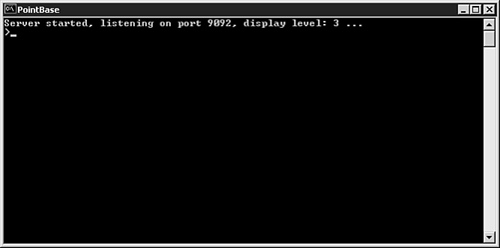
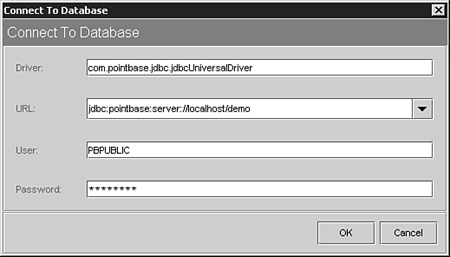
 For an illustrated and detailed guide to creating a JDBC connection pool,
For an illustrated and detailed guide to creating a JDBC connection pool,