TIP 125: Exporting Internal Styles
| Sometimes you'll create some really nice internal styles that you decide would work well on other pages. You could copy and paste the source code from page to page, but there must be an easier way, right? It's easy to export an internal style sheet with the CSS Editor.
Follow these steps to learn how to export an internal style sheet:
Another way to export an internal style sheet to a separate file is to select Export Internal CSS from the flyout menu of an internal style sheet, as seen in Figure 125. Figure 125. Exporting an internal sheet and using the results with Tip 124 is a great way to retrofit an old site with new technology.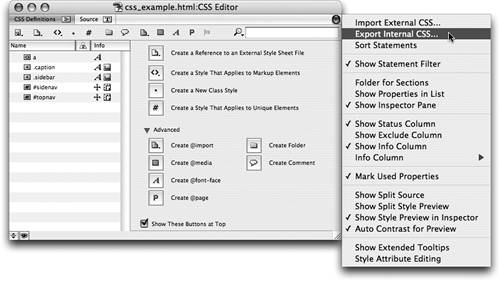 |
EAN: N/A
Pages: 301