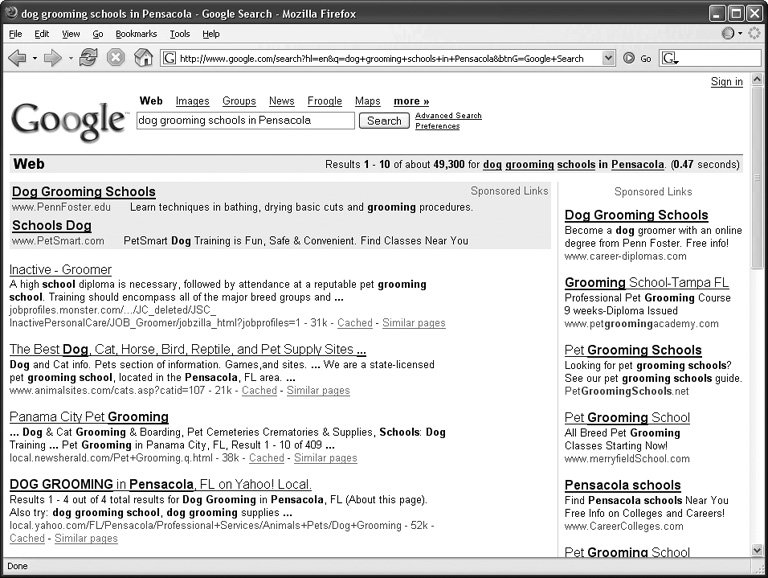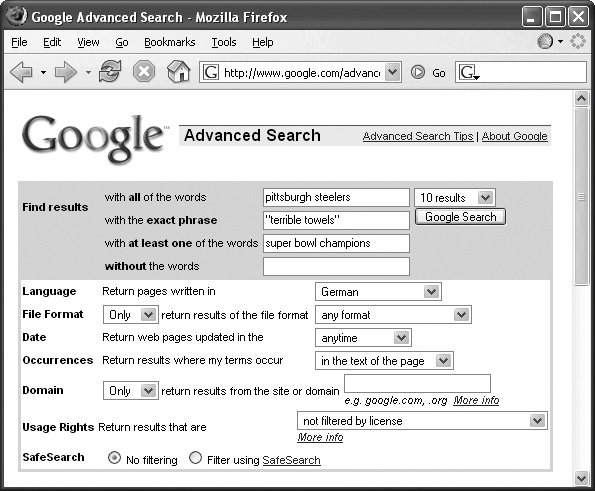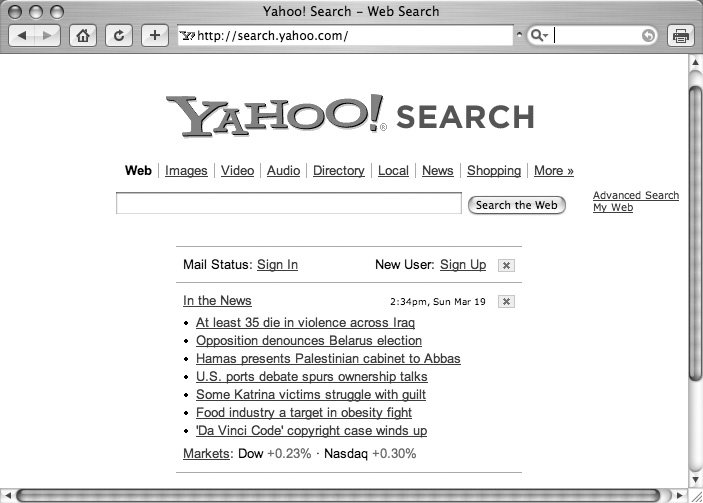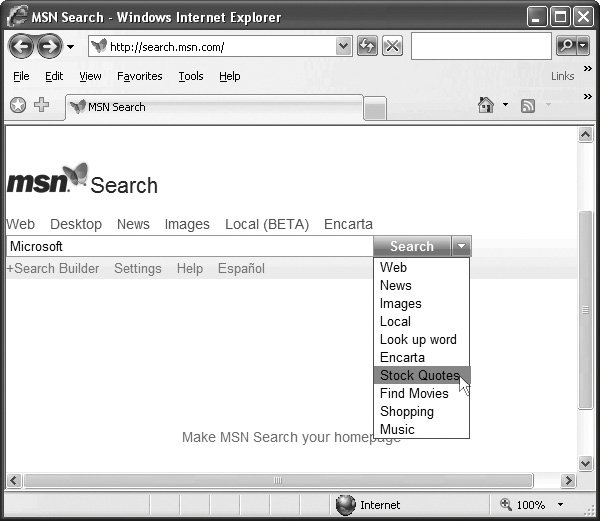3.1. Search Basics Using a search engine is pretty simple. For example, if you want to learn how to give haircuts to poodles in Pensacola, you can click in the search box at Google.com (for example), type in dog grooming schools in Pensacola , and hit Enter (or click Search). The search engine's software jumps head-first into its index of the billions of Web pages it's catalogued, and then presents you with a ranked list of all the pages that it thinks best match your keywords. This search results page (Figure 3-1) contains brief descriptions of each site that matches your search, along with a link to click so you can go see the whole page yourself. Figure 3-1. A Google search results page. Like many other search engines, Google lists its paid results (more commonly known as "ads") on top and to the right of the main listings. 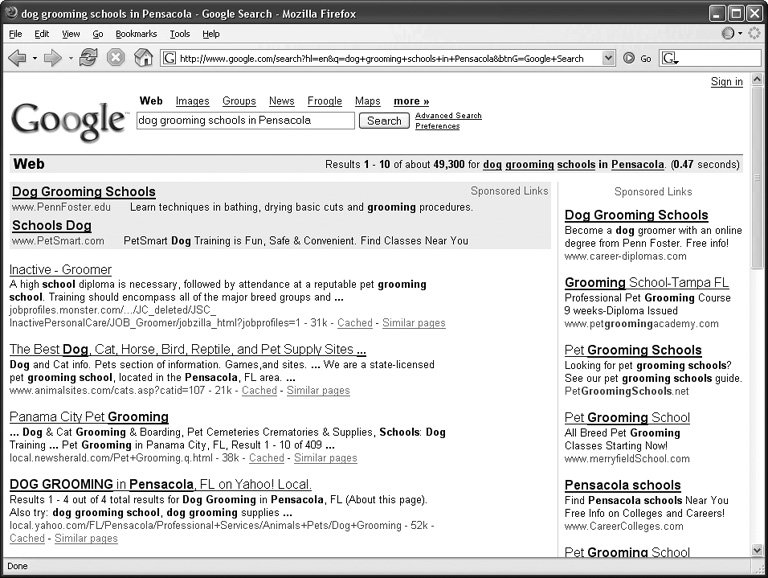
Many search engines have become household names , and the next three sections describe the major dogs in the search race: Google, Yahoo, and MSN. 3.1.1. Searching with Google Unless you're fresh off the shuttle from Alpha Centauri, you've probably heard of Google (www.google.com). Google made its mark in the late 1990s by doing one thing really, really well: teasing relevant search results from the morass of information on the Web. It got so popularit's by far the most widely used search engineit became a pop-culture verb ("He gave me his business card at the party, and I went home and Googled him"). GEM IN THE ROUGH
Beyond Googling | | Google may look simple when you first behold its home page. But, man, is it tippy and tricky. You could write a whole book about it, in fact (like Google: The Missing Manual ). Here, though, are a few favorite tricks: -
Phrase your question in the form of an answer. So instead of typing, What is the average per capita income of Greece ?, you might get better results by typing, Average per capita income of Greece is . -
You can also use Google as a global White Pages and Yellow Pages. Search for home depot cleveland, oh and Google instantly produces the address and phone number of the Cleveland Home Depot. This works with names ( robert jones las vegas, nv ) as well as businesses. -
To track your packages, type in a FedEx or UPS package number (just the digits); when you click Search, Google offers a link to its tracking information. -
Google is a calculator, too. Type in an equation ( 32+2345*3-234= ) and click Search to see the answer. -
Put Google to work as a units of measurement converter. Type inches in a mile , for example, or teaspoons in a quart . Click Search to see the answer. -
Type in AAPL or MSFT , for example, to see a link to the current Apple or Microsoft stock price, graphs, financial news, and so on. -
Type in an area code, like 415 , to see a link to a map of the area. -
Type in a UPC bar code number, such as 036000250015 , to see a description of the product you've just "scanned in." -
Type in a flight number like American 152 or VS 03 for a link to a map of that flight's progress in the air. Or type in the tail number you see on an airplane for the full registration form for that plane. -
Type in a VIN (vehicle identification number, which is etched onto a plate, usually on the door frame), like JH4NA1157MT001832 , to find out the car's year, make, and model. -
Poke around the Services & Tools link on the Google.com home page and you'll find some of the other lesser-known Google features. For example, there's Froogle (product search), News, Groups (Internet discussion boards ), Google Catalogs (hundreds of scanned-in product catalogs), Images (find graphics and photos from other people's Web sites), Blogger (publish your own online journal), Google language translation, Google Answers (pay a couple of bucks to have a professional researcher find the answers for you), and much more. You may never leave Google.com again. |
3.1.2. Basic Search You're using the Internet to save time, right? So don't waste time by typing more than necessary or missing out on the timesaving features your chosen search engine offers. In addition to the tips in the box in Section 3.1.4, here's how Google can make searching more productive and efficient: -
Try " I'm Feeling Lucky." This button offers more than a cute Clint Eastwood quote. Clicking it skips the whole results list and takes you straight to Google's #1-ranked page for the words you typed. Google's ranking system is its claim to fame, so this button gets it right a surprising amount of the time. For example, if you want to check out the academic offerings at Tulane University, type tulane and hit your Lucky button to arrive at the school's home page. -
Don't stress over spelling . When you type in the search box, your spelling doesn't have to be perfect. Just take your best guess. Google's smart enough to figure it out and even offer to link you to the correctly spelled results ("Did you mean: schwarzenegger "). -
Word variations count, too . Google uses a technology called stemming that looks at the basic part of your search term and can find pages with similar terms as well. If you're looking for swimming , you'll probably get pages with swim and swimmer as well. If you're not getting the results you want, though, try typing in the word variations yourself, especially for more obscure words. -
Skip the conjunction junction . Older search systems make you use and between words to find pages that include all of them. Google automatically searches for all words you type, but ignores commonplace words like and, the, where, how , and so on. The site also ignores single letters and numbers . Should you need to include one of these babies in your search, preface it with a plus sign (+): george +h +w bush, +the donald , and so on.
Note: Google and most other search engines make their money by displaying ads on your results page. For example, a Honda dealer can pay for a sponsored link whenever somebody searches for motorcycle. But don't worryno one's tricking you into clicking an ad. Sponsored links are clearly labeled and separated from your real results, at the top or side of the page.
3.1.3. Advanced Search If you can't find satisfactory results with Google's basic page, click the Advanced Search link. As shown in Figure 3-2, filling out the Advanced Search form lets you narrow your query and target very specific pages in your results. You can search for German-language pages about Nietzsche that have been written since last year, for example. Figure 3-2. The more information you supply on Google's Advanced Search page, the narrower your search results will be. The form goes on much longer than shown here, giving you plenty of ways to whittle down your results with precision. 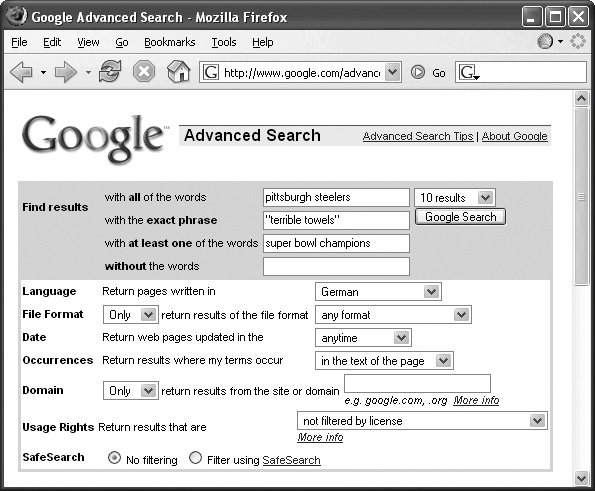
The Advanced Search page works with several common search operators shortcut symbols that let you narrow the focus of your search terms. Here are a few Google search tricks to try: -
Synonym search . You can broaden your results to include the synonyms for a search term by typing a tilde (~) in front of the word. Say you're looking for good ol' bluegrass fiddle information but don't want to miss important information that may be hiding on hoity-toity violin sites. Type ~ fiddle , and Google rounds up sites about both fiddles and violins (maybe even a mandolin or two). -
OR search . Computers are binary little things by their very nature, and you can choose this or that as part of your results by typing a big capital OR between your search terms. If you want pages about dachshunds or beagles in your puppy research, type dachshunds OR beagles . It's like two searches in one. -
Numrange search . Searching for pages that include a specific range of numbers is a big help when you're zeroing in on a price, doing some history research, or brushing up on your sports stats. All you need is a couple of dots (..) between your dates. If you want to review Larry Bird's Boston Celtics career during the 1980s, type larry bird 1980..1989 . -
Domain search . You can also search for results within a specific Web site by typing your keywords in front of the word site :, followed by the site you want to scour. Want the lowdown on dormitory options at the University of Chicago? Type dorms site:www.uchicago.edu to eliminate all other campuses from your housing search. UP TO SPEED
Things Every Searcher Should Know | | Schools don't offer Web Searching 101. After all, you just type stuff into a box and click Search, right? Well, some search box techniques are so obvious once you know them that nobody talks about them. So, in case you were asleep the day the world was talking about things like exact-phrase searches, this box is your free cheat sheet. (And, by the way, nobody clicks Search anymore. Just hit Enter.) Don't bother with capital letters . Search engines read every word you type as lowercase, so save your strength. Use quotation marks to find exact phrases . Unless you specify otherwise , search engines look for pages containing all the words you put in the box, in any order. If you type in ruler of the Queen's Navy , you'll likely find Web pages that combine those great twin passions : office supplies and military recruitment. But if you put quotation marks around the phrase, you get only pages containing those words in that sequence. This trick's great for finding song lyrics when you can't remember the exact title. For example, " ruler of the Queen's Navy " finds pages about Gilbert and Sullivan. Use straightforward search terms . To paraphrase Einstein, "As simple as possible, but no simpler." If you're searching for Thai restaurants in London's Soho district , then london soho thai restaurant gets much better results than something long and redundant, like london england soho neighborhood with moderately priced thai food places . And if you have specifics, use 'em. If you know you want Depression glass , search for those words instead of the more general old bowls . Use the minus sign (-) to eliminate unwanted results . Most search engines let you use a minus sign to subtract information you don't want to see. For example, say you're searching for hotels in New York's Soho neighborhood. Typing hotel soho new york -london eliminates listings of accommodations in England. On the flip side, most search engines recognize the plus sign (+) in front of a word as an indicator that you want to see only pages containing that word. Your favorite search site may have its own tips and tricks for maximizing your results. Look for a Help or Services link on the main page that leads you to a guide for using the site to its fullest potential. |
3.1.4. Searching with Yahoo As one of the Web's first, and still most popular, portals (Section 2.2), Yahoo is an information empire unto itself. It offers online auctions, personal ads, travel service, TV listings, and more, as you'll find throughout this book. Oh yeah, and a search engine. Yahoo's search box was digging up reliable results long before Google entered the fray. Shortly after Google's appearance, though, Yahoo gave its search engine its own page (http://search.yahoo.com). (Apparently, the company suddenly felt compelled to offer an alternative to the notorious sensory overload of its portal page.) Yahoo's search page (Figure 3-3) greets you with a search box right in the middle of the screen. In the row of links along the top of the search box, you can scoot over to special search departments, including: Figure 3-3. Like most search sites, Yahoo follows Google's lead in placing its search box front and center, with links to other categories clearly arranged above. It also manages to squeeze in a few links to news stories and the closing market prices (in case you're wondering what's going on in the world while you search the Web). 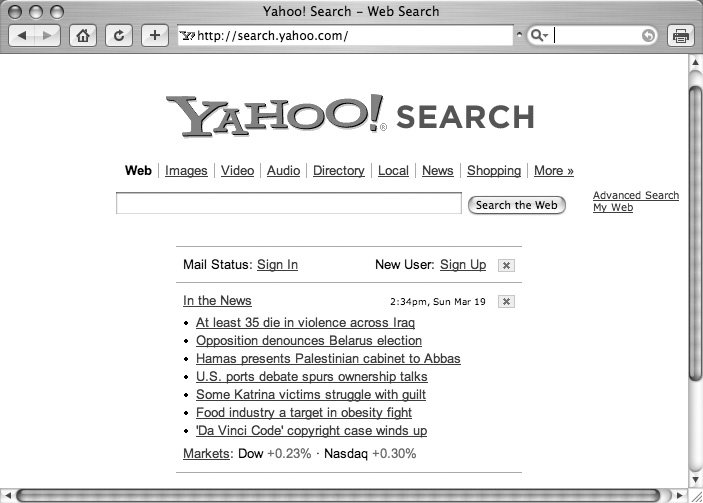
Tip: The More link to the right of these listings reveals links to Yahoo's Preferences (similar to Google's preferences, as described earlier) and other new and cool features. There's a toolbar to make Yahoo's search box, People search, Job search, and so on, a part of your browser window.
Every self-respecting search engine has its own way of helping your search along. Google's got the "I'm Feeling Lucky" button, and Yahoo has "Also try". If others in the Yahoo universe have conducted searches similar to yours, you get links to these related searches at the very top of your results page. If you search for flutes , for example, Yahoo suggests that you also try wedding flutes and native american flutes . If one of those other searches sounds closer to what you're looking for, click it. Attention shoppers: If you're online to buy, Yahoo's your search engine. Like a personal shopper on steroids, Yahoo Shopping has connections to thousands of online merchants , manufacturers, and auction houses . It knows where to find stuff and who has the best prices. If anyone 's selling something you've typed in Yahoo's search box, you'll see a shortcut at the top of your results list: Flutes on Yahoo! Shopping , for example. Clicking this link reveals a ready-made comparison-shopping list, complete with pictures, prices, descriptions, and links to the seller's page. 3.1.5. Advanced Search Yahoo's Advanced Search form lets you fine-tune your information request with many of the same features as Google's (Section 3.1.3). For example, you can narrow your search to specific Web domains like .gov (federal-and state-run sites) or .edu (colleges and universities). The Advanced Search page also gives you the option to include subscriptiononly sites and databases like Lexis-Nexis, Consumer Reports , and The Wall Street Journal that you may have access to. (If you're curious what kind of info you get when you pay Lexis-Nexis, Factiva, and other database sites, see the next chapter.)
Note: There's a SafeSearch feature on Yahoo's Advanced Search page, but it applies only to that one search. To block pornographic sites permanently, do so in Preferences (click the More link on Yahoo's Search home page).
WORKAROUND WORKSHOP
404 Page Not Found | | There's nothing worse than plugging in some Web site's address and being greeted with nothing but the stupidly worded message, "404 Page Not Found". This cryptic (and frustrating) message simply means your Web browser can't get to a page. Perhaps a computer has crashed or a Web designer has deleted or rearranged pages. The Web is ever changing, so your browser displays this message to let you know that it didn't find the page where it expected. If only you could turn back the clock to when the page was there. Actually, you can. If you found the missing Web site by using Google or another search page, look for the word Cached underneath the link. Most search engines memorize, or cache , snapshots of the Web at regular intervals. If you click the word Cached on the search results page, you get to see what the page looked like the last time Google looked it over. The cached version of the page may be out of date, but if you just need basic facts, the old page may help. As a bonus, your search terms are usually highlighted on the page. |
3.1.6. Searching with MSN Microsoft has its own version of pretty much everything, and a search engine is no exception. To use MSN Search, steer your browser to http://search.msn.com. As on Google and Yahoo, you can search the site's index of Web pages, images, and news sites by clicking the appropriate category, typing your terms, and hitting Enter. As shown in Figure 3-4, though, MSN Search has a drop-down menu with these (and other) category options right next to the Search button. If your query's related to shopping, music, stocks, movies, or whatever, you can save yourself a few clicks by choosing from the menu first. For example, if you type in a film title and use MSN Search's Find Movies option, you get a page full of background information on the movie, plus images and cast bios from the production. Although Apple has claim to the slogan "Think different," Microsoft does have its own way of doing things. For example, instead of an Advanced Search option, you get a page called Search Builder. To create a complex query, you must construct it in stages by typing words and then clicking the "Add to Search" button. Figure 3-4. With the menu on the end of the MSN Search box, you can search a specific source or focus on a particular angle of your keywords. If you have or want to install the MSN Search bar (Section 2.3.4.4), you can include the files on your hard drive in your search by selecting the Desktop option just above the search box. 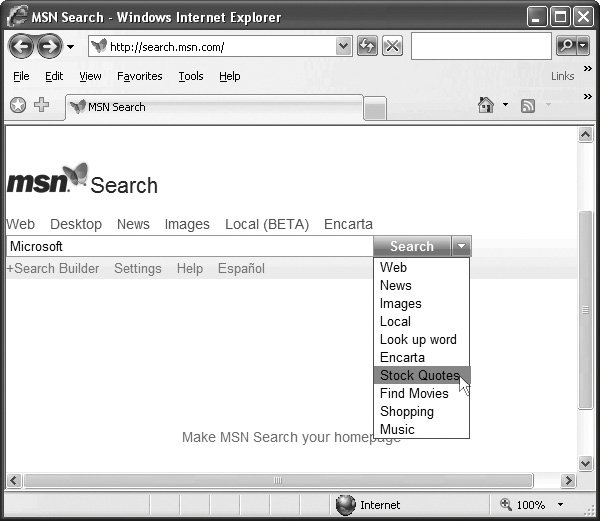
There's also a stack of options on the left side of the page, like Site/Domain, Country/Region, and Language that you can use to sharpen your aim for pages from specific areas. The Search Builder on the whole isn't as intuitive as Google or Yahoo's Advanced Search option. In fact, it's clunkier than a '74 Volkswagen microbus trying to maneuver in a crowded supermarket parking lot. Instead of a Preferences page, MSN Search has a Settings page where you can turn on the SafeSearch anti-naughty-page filter and adjust the number of results per page. Just click the Settings link on the MSN Search home page. One MSN Search feature is especially good as a homework helper: Microsoft's Encarta reference database. This is the same Encarta encyclopedia you can buy on DVD (or 30 dust-collecting hardback volumes ). Until the company decides to charge for it, you can use the Encarta link on the MSN Search page for two free hours of access to the online version. (The two- hour deal is a limited offer, not available worldwide, and good only for a total of two hours.) It's a great place to look up facts, statistics, and other information you look for in an encyclopedia. 3.1.7. Alternative Search Engines The Big Three search engines got that way by helping most people find what they need on the Web most of the time. Remember, though, all a search engine does is round up information on the Web and serve it up on your screen. Creative programmers are finding different and better ways of doing that all the time. Depending on what you're looking for, you may find that a lesser-known search sitelike one of the followingworks even better: -
Viv simo . The Viv simo (http://vivisimo.com) site takes a different approach to rounding up search results. It organizes them into clusters , groups of similar types of documents. This technique can save time for academic or technical research, presenting results in batches of scientific or scholarly articles. The search box on the main page lets you cluster-hunt through a batch of preselected sites like eBay or the BBC's news site. The company also has a more consumer-friendly search site called Clusty (http://clusty.com) that makes it easy to search blogs (Section 5.4) and wikis (Section 4.5). -
Dogpile . Why limit yourself to using one search engine at a time when one site harnesses the searching power of several engines at once? Dogpile (www.dogpile.com) does just that, using the Google-Yahoo-MSN Search trinity. It also draws upon Ask.com (described next). Dogpile makes it easy to go straight to the type of information you're looking for. It offers easy access to Yellow and White Pages directories, for example. The Favorite Fetches section lets you choose from standard searches for things like song lyric sites and Blue Book values for used cars . -
Ask.com . The Web site formerly known as AskJeeves.com has a whole new look, name , and reputation after a complete overhaul in 2006 (during which the spiffy cartoon butler mascot got the sack). Now at www.ask.com, the site's especially great for looking up famous people. Type in the baseball player johnny damon , for example, and you get a photo, a biographical excerpt, and links to his official Major League Baseball stats pageall on the top part of the page. A vertical tower of options along the right side of the results page lets you narrow your search to get a more detailed biographyor broaden it to get general information about his two main teams , the Boston Red Sox and the New York Yankees. Fetching maps, flags, and background data, Ask.com is superb for looking up places as well as people. For the homework crowd , there's also a link to the safe version for children (called Ask for Kids) right on the main page. -
AltaVista . Meaning "a view from above," AltaVista (www.altavista.com) was the first site to index the Internet in 1995 and remained one of the dominant search engines in the early days of the Web. With its Babel Fish technology, it was the first search engine to offer language translation for Web pages. Although it's no longer on top of the search engine heap, AltaVista clings to its tradition of developing new ways to search. POWER USERS' CLINIC
Take the Shortcut | | Need to find really simple information like what's playing at the local movie house or what weather you're in for this weekend ? Most search sites recognize shortcut words like movies or weather , and, when you add your Zip code to the mix, give you results for your area. Most sites also let you use define in front of a word to get the definition (type define pulchritudinous , for example) or map in front of a city name ( map Chicago ) to get some cartographic goodness onscreen. Most major sites now have a Local Search feature. Look for a link to it on the search engine's main page. To do a local search, type your Zip code as well as your keywords, like so: private detectives 90210 . The result's a list of businesses, plus a map showing their locations in the surrounding area. |
|