Using the Loop Browser in Podcast Sounds View
| You'll be using the Loop Browser extensively throughout this book. Rather than search for music loops at this time, let's try something new to GarageBand 3 and browse the Podcast Sounds.
|
EAN: 2147483647
Pages: 134
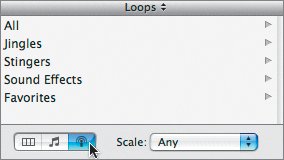
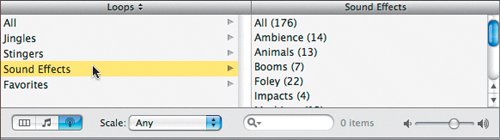 The Sound Effects column appears to the right, listing different sound effect categories.
The Sound Effects column appears to the right, listing different sound effect categories.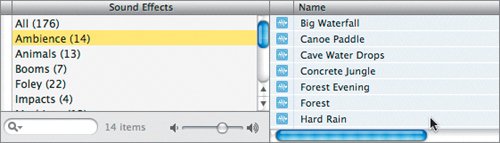 The results list shows 14 different ambience sound effects.
The results list shows 14 different ambience sound effects.