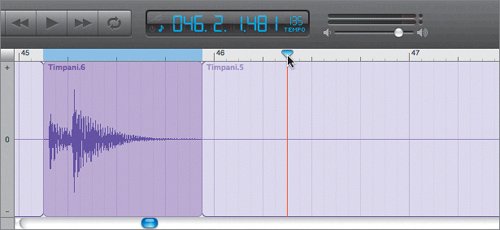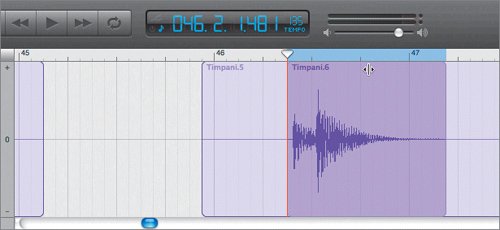The editor is different when you're working with Real Instrument tracks. Let's look at the Real Instrument track that was used to record the Chime and Timpani regions in the Chime and Timpani track.
1. | Locate the Chime and Timpani track in the Timeline.
|
| |
2. | Double-click the Timpani.1 region in the Chime and Timpani track to select the region and open it in the editor.
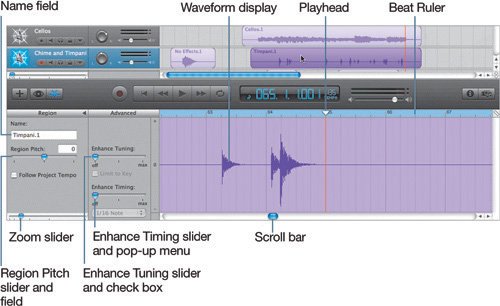 The purple color of the track means this track is a digital recording of a Real Instrument through either a microphone or other input device. The good news is that you can record live musicians and their instruments directly into the Timeline. The bad news is that this recording method maintains the integrity of the recorded performance. In other words, you can't edit the individual notes and change them to a different note the same way that you edit Software Instrument regions. However, you can select parts of the waveform and cut, copy, paste, move, or delete the selection. The purple color of the track means this track is a digital recording of a Real Instrument through either a microphone or other input device. The good news is that you can record live musicians and their instruments directly into the Timeline. The bad news is that this recording method maintains the integrity of the recorded performance. In other words, you can't edit the individual notes and change them to a different note the same way that you edit Software Instrument regions. However, you can select parts of the waveform and cut, copy, paste, move, or delete the selection.
Your goal in this exercise is to fix the timing for one of the timpani drum hits by selecting it in the editor and moving it in the track.
The timpani hit in question is in the 45th measure of the song. One easy way to get to a specific measure is to double-click the measures portion of the time display and type a new number.
|
3. | Press Z to move the playhead to the beginning of the Timeline and editor.
|
4. | Double-click the first three digits (001) in the time display; these numbers represent measures.
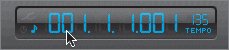 The selected numbers will flash after you select them.
|
| |
5. | Type 43, then press Return.
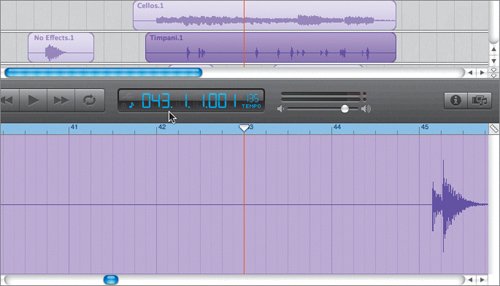 The playheads in both the Timeline and editor move to the beginning of the 43rd measure. Why move to the 43rd measure when we want to hear the 45th? Because you'll hear and understand the timing problem with the timpani hit if you hear it in context with the rest of the song. In other words, give yourself a measure or two to get your acoustic bearings. The playheads in both the Timeline and editor move to the beginning of the 43rd measure. Why move to the 43rd measure when we want to hear the 45th? Because you'll hear and understand the timing problem with the timpani hit if you hear it in context with the rest of the song. In other words, give yourself a measure or two to get your acoustic bearings.
Tip You can also change numbers within the time display by click-dragging the mouse up or down over the desired number. |
6. | Play the song from the 43rd measure through the 47th measure.
Did you notice that the timpani drum hit sounds a little late, or early, or just doesn't quite feel like it belongs where it is? If you didn't notice, play the same section again. If you still don't hear it out of place, don't worry about it. My ear may be more sensitive to such things. The point is that if you want to move the drum hit a little later or earlier, you can, using the editor.
|
7. | Use the left arrow key to move the playhead to the beginning of the 45th measure.
|
8. | Drag the editor Zoom slider toward the right to about the one-third position to zoom in closer to the waveform in the editor.
 To select a portion of the waveform in the editor, drag the pointer over the section you want to select. The pointer automatically becomes a crosshair-shaped selection tool over a Real Instrument region in the editor.
|
9. | Move the pointer (crosshair) to the beginning of the drum hit waveform in the 45th measure.
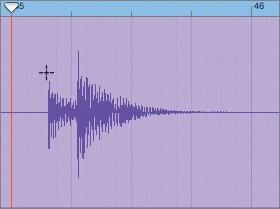 |
| |
10. | Click and drag the pointer from the beginning to the end of the waveform in the 45th measure.
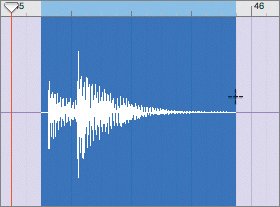 The selection turns blue in the editor.
|
11. | Click the selection in the editor.
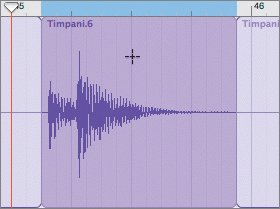 The selection becomes a separate Real Instrument region that can now be moved, copied, pasted, or deleted.
|
| |
12. | Drag the scroller at the bottom of the editor toward the right until you can see the entire 46th measure in the editor.
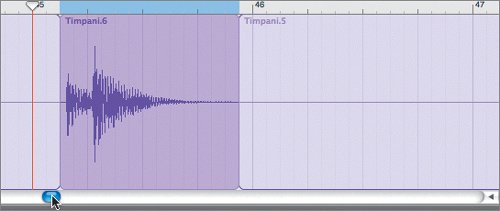 Next you'll move the playhead between the 2nd and 3rd beats of the 46th measure. This is where you'll move the new Timpani region. Next you'll move the playhead between the 2nd and 3rd beats of the 46th measure. This is where you'll move the new Timpani region.
|
13. | Click the Beat Ruler between the 2nd and 3rd beats of the 46th measure.
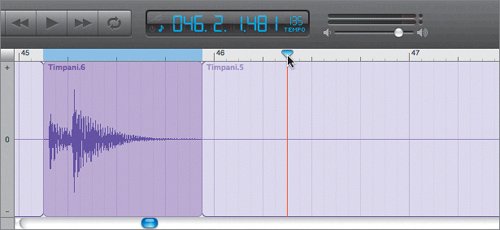 |
14. | Move the crosshair pointer near the top of the selected Timpani region in the editor to change the crosshair pointer to the move pointer. The move pointer looks like a line with arrows pointing left and right.
|
15. | With the move pointer, drag the new Timpani region right until it starts at the playhead position (between the 2nd and 3rd beats of bar 46).
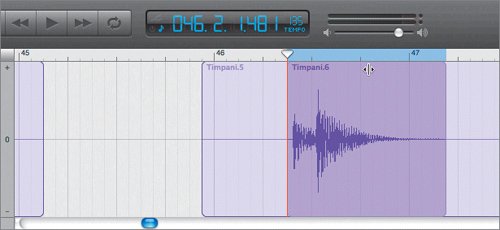 |
| |
16. | Use the left arrow key to move back a few measures and listen to the edited Timpani region. (Play through the 50th measure to hear your edited timpani in context with the next timpani hit in the 49th measure.)
There you have it. A nice improvement on the timing, and you've successfully demonstrated editing a Real Instrument region in the editor.
Note You'll work more with the Region Pitch slider and the Enhance Tuning and Enhance Timing sliders in a later lesson. |
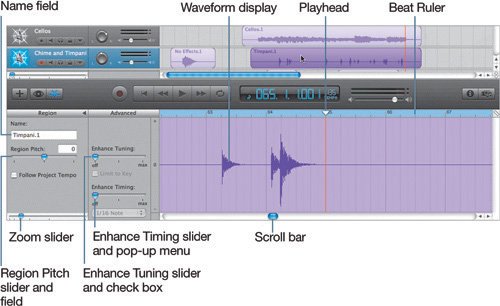 The purple color of the track means this track is a digital recording of a Real Instrument through either a microphone or other input device. The good news is that you can record live musicians and their instruments directly into the Timeline. The bad news is that this recording method maintains the integrity of the recorded performance. In other words, you can't edit the individual notes and change them to a different note the same way that you edit Software Instrument regions. However, you can select parts of the waveform and cut, copy, paste, move, or delete the selection.
The purple color of the track means this track is a digital recording of a Real Instrument through either a microphone or other input device. The good news is that you can record live musicians and their instruments directly into the Timeline. The bad news is that this recording method maintains the integrity of the recorded performance. In other words, you can't edit the individual notes and change them to a different note the same way that you edit Software Instrument regions. However, you can select parts of the waveform and cut, copy, paste, move, or delete the selection.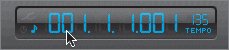
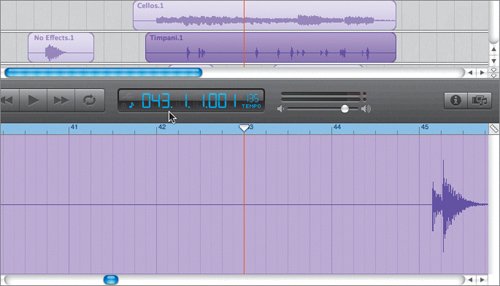 The playheads in both the Timeline and editor move to the beginning of the 43rd measure. Why move to the 43rd measure when we want to hear the 45th? Because you'll hear and understand the timing problem with the timpani hit if you hear it in context with the rest of the song. In other words, give yourself a measure or two to get your acoustic bearings.
The playheads in both the Timeline and editor move to the beginning of the 43rd measure. Why move to the 43rd measure when we want to hear the 45th? Because you'll hear and understand the timing problem with the timpani hit if you hear it in context with the rest of the song. In other words, give yourself a measure or two to get your acoustic bearings.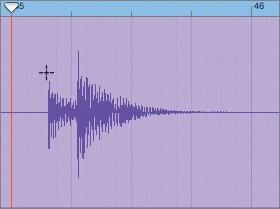
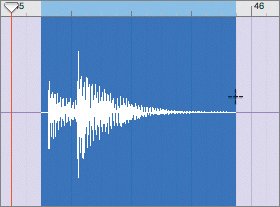
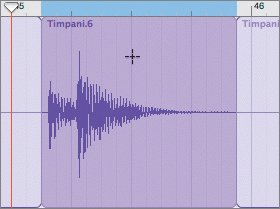
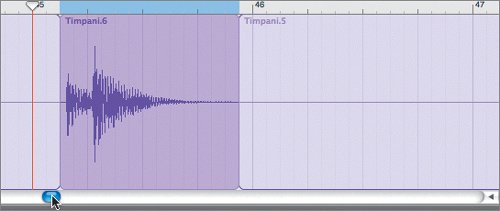 Next you'll move the playhead between the 2nd and 3rd beats of the 46th measure. This is where you'll move the new Timpani region.
Next you'll move the playhead between the 2nd and 3rd beats of the 46th measure. This is where you'll move the new Timpani region.