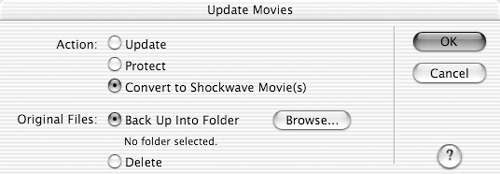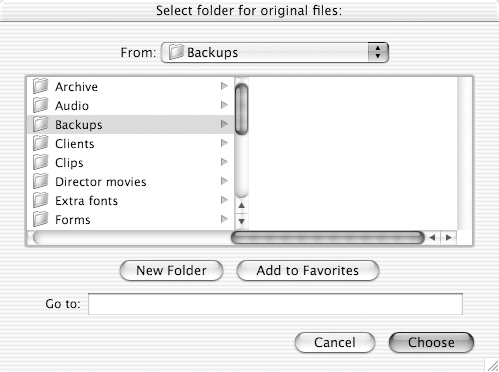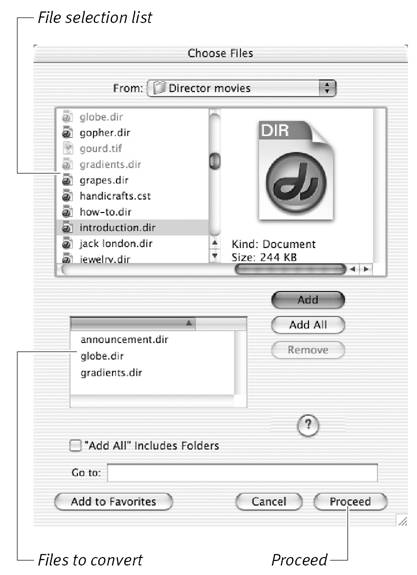Converting Multiple Movies
| If you have multiple Director movies and casts to save as Shockwave files, you can batch-process them instead of opening and saving each one individually. Because this procedure doesn't create HTML files, it's best used for movies that you want to compress and protect for distribution with a stub projector. (See "To create a stub projector with external movie files" in Chapter 16.) If you plan to use the Shockwave movies on the Web, you're still better off using Director's Publish command. To batch-convert movie or cast files to Shockwave format:
|
EAN: N/A
Pages: 139