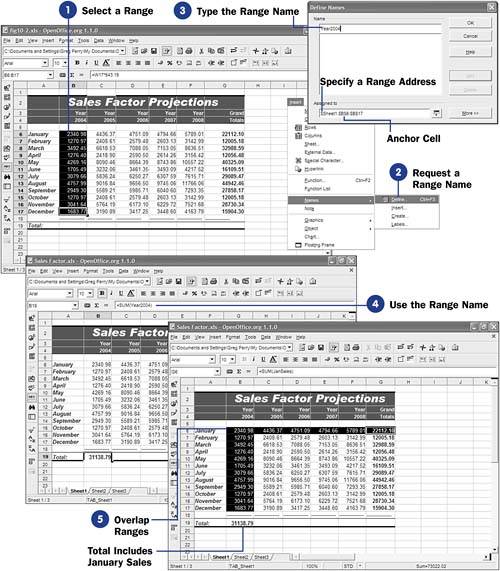| To name a range, you only need to select a range and assign a name to it. Calc supports the naming, renaming, and deleting of range names . Once you've named a range of cells, you no longer have to refer to that group of cells by their cell addresses. Before You Begin  48 About Calc Ranges 48 About Calc Ranges
See Also  50 Fill Cells with Data 50 Fill Cells with Data
Calc keeps track of your ranges and changes them as needed. If you insert a cell in the middle of a range, or even entire rows and columns somewhere inside a range, Calc reassigns the range name to the new cell range. This holds true if you delete cells from a range as well. (If you delete only cell contents, the range is unaffected.) TIP  | Give your ranges meaningful names. The name Payroll05 is obviously a better name than XYZ for payroll data in the year 2005. The better you name ranges, the fewer errors you'll type in your sheets because you'll more accurately refer to cells. |
-
Select a Range Click the anchor cell in a range you want to define. While holding down your mouse button, drag your mouse to the last cell in the range. Calc highlights the cells within the range as you drag the mouse. 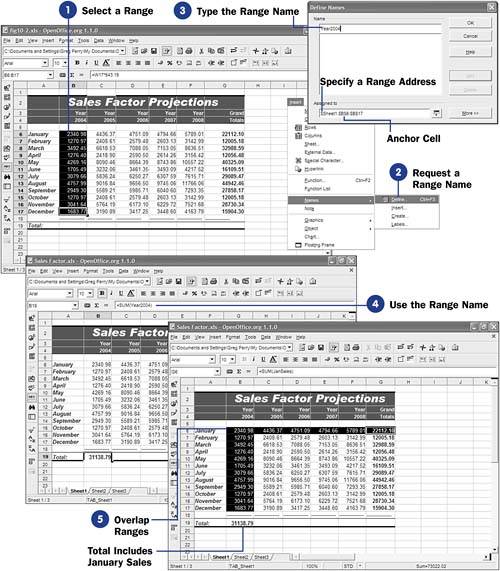 -
Request a Range Name Select Insert, Names, Define from the menu. (You can also press the shortcut Ctrl+F3 .) The Define Names dialog box appears. This is where you name ranges and manage them. TIP  | 51 About Calc Functions explains how to use functions such as the Sum() function. | -
Type the Range Name
Type a name for your selected range in the Name text box. Click Add to add the name to your sheet. A spreadsheet can contain as many names as you need. Click OK to close the Define Names dialog box. You can now use your range name in formulas.
-
Use the Range Name
Where you would otherwise use the cell addresses, such as in a Sum() function, use the range name instead. The Formula bar always displays the range name inside formulas.
-
Overlap Ranges
Two or more cells can appear in different ranges. Depending on the kind of sheet you're creating, overlapping range names can be common. Multiple rows might comprise one range, whereas columns within some of those rows might define a different range. You can name any range you wish, regardless of whether part or all of that range appears in other range names.
Name as many ranges as you can because the more range names you create, the less error-prone your sheets will be. By referring to ranges by name, you are less likely to make a mistake than if you reference the cells within that range by their addresses.
|
 48 About Calc Ranges
48 About Calc Ranges  50 Fill Cells with Data
50 Fill Cells with Data