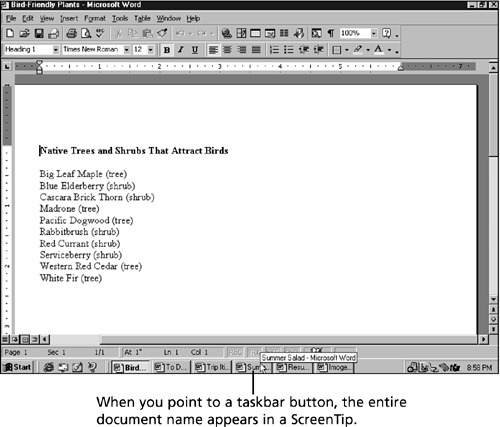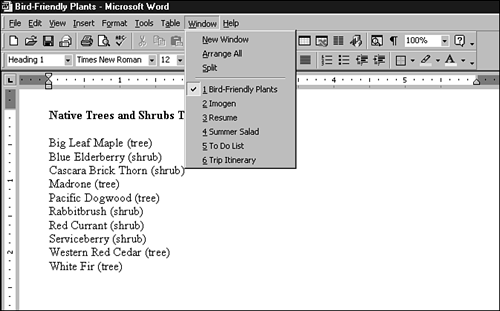Switching Among Open Documents
Switching Among Open DocumentsYou can open as many Word documents at a time as you like. In general, however, it's best to use a little restraint. The more documents you have open, the slower your computer runs. When you have more than one Word document open, you can easily switch among them. Each document that you open appears in its own Word window, with its own taskbar button. The simplest way to switch from one to another is to click their taskbar buttons . In Figure 4.2, six Word windows are open. The active Word window is maximized, so the other Word windows are hidden behind it. Figure 4.2. Click the taskbar button of an open document to switch to it. You can also switch among open documents by using the Window menu in any Word window. All of your open documents are listed at the bottom of the Window menu (see Figure 4.3), and a check mark appears next to the one that's currently active. Click the desired document to switch to it. Figure 4.3. Click the document that you want to switch to at the bottom of the Window menu. You can switch among all of your open windows, including the Word windows, by using the Alt+Tab keyboard combination. Press and hold down the Alt key as you press the Tab key to display a small window containing icons for each open window. |
EAN: 2147483647
Pages: 474