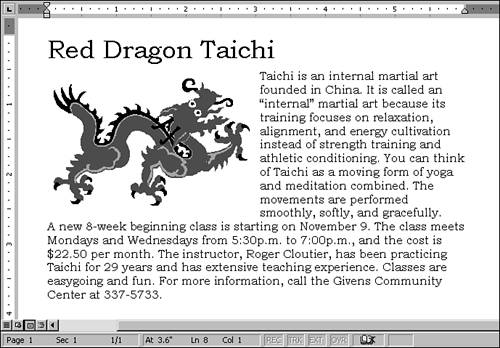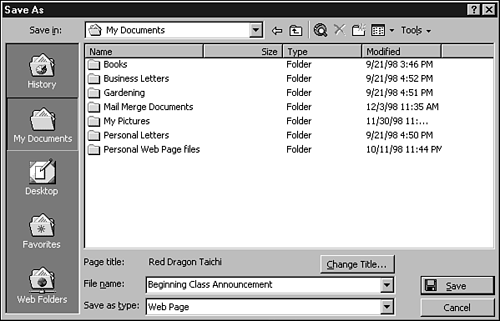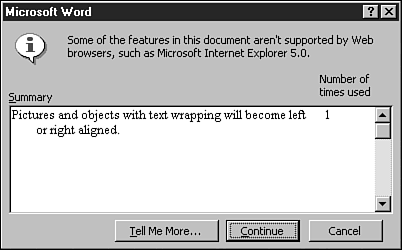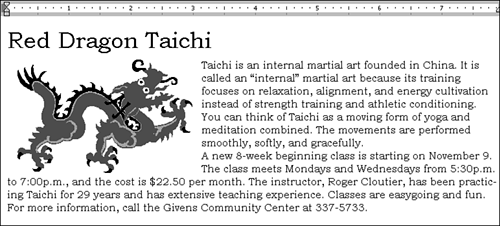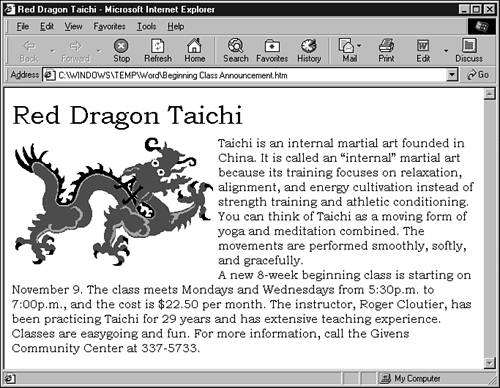Converting Word Documents to Web Pages
| If you have information in a Word document that you want to let a large number of people read, you can convert the document to a Web page and then post the page on a Web site, the Internet, or your company intranet. Before you convert your document, however, check with your network administrator to see whether it's necessary. In some cases, you can put Word documents on company intranets without changing the document format at all. Follow these steps to save a Word document as a Web page:
|
EAN: 2147483647
Pages: 474