Section 48. Using Object Styles
#48. Using Object StylesObject styles in InDesign CS2 do for objects what paragraph and character styles do for text. With one click you can consistently apply the same graphical treatment to a series of objects. Then, if you change your mind about a stroke width, color, or effect, update the object style and all the objects with styles applied automatically update.
The most straightforward way to define an object style is to base it on an object you've already created and styled. Open the Object Styles palette (Window > Object Styles). With the object selected, hold down the Option/Alt key as you click the Create New Style button at the bottom of the palette. Holding down Option/Alt displays the Object Style Options dialog (Figure 48), giving you an opportunity to name the style and adjust any of the options before the style is created. Select any of the categories and adjust their options as needed. Categories not checked will not be applied to the style. This behavior is similar to character styles where an object's original attributes will not be overridden or cleared unless specified by the style. Figure 48. The Object Style Options dialog includes a plethora of options that you can assign to a style.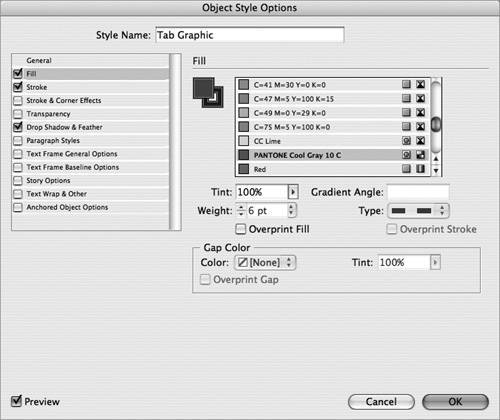 Once you've defined an object style, you can easily apply it to other selected objects, groups, or frames by selecting it in the Object Styles palette or Control palette. Object styles also appear in the Quick Apply list (see #49). And as with other styles, you can double-click the name of the object style to edit its options and then have your changes automatically reflected on any objects that have the style applied.
|
EAN: 2147483647
Pages: 143