| After all this work, there's only one way to close this chapter: with "The End" rolling onto the screen, or crawling across the screen you pick. The grandparents are screaming for this DVD. With rolls, you place the title object where you want it to end up, and Studio moves it from off-screen at the bottom of the window to the specified location. With crawls, Studio moves the title object from off-screen on the right to off-screen on the left. You set the object at the desired height, and Studio does the rest. To create a rolling title 1. | In the Title editor, position the title object at the desired stopping point (Figure 10.94).
Figure 10.94. The perfect way to end this chapter: a rolling "The End" title. 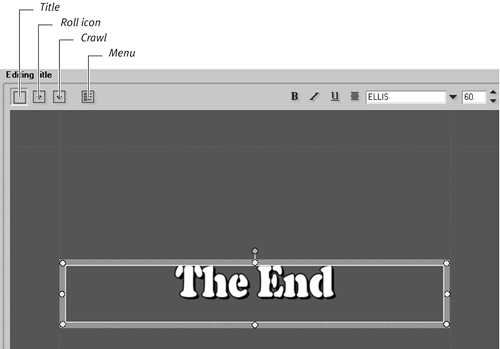
| 2. | Among the title-type buttons at the upper left, click the Roll icon.
Studio produces the effect, which you can preview only in the Movie window.
|
To create a crawling title 1. | In the Title editor, position the title object at the desired height.
| 2. | Among the title-type buttons at the upper left, click the Crawl icon (Figure 10.94).
Studio produces the effect, which you can preview only in the Movie window.
|
 Tips Tips
To make the title roll or crawl more slowly, simply make the title longer by dragging it on the Timeline or entering a longer duration in the Title editor as shown in Figure 10.12. You can easily mix effects for instance, a scrolling title that fades to black by placing two titles sequentially on the timeline. Be sure that the text in the second title aligns precisely with the stopping point of the text in the first title. Make this happen by copying the first title, pasting it into the Timeline next to the first title, and then reversing the motion on the second clip as described in the following tip. To reverse a crawl or a roll and convert back to a static menu, click the Title icon among the title-type buttons (Figure 10.94). Menus (that is, titles with buttons) can't roll or crawl. Studio includes a "The End" title in the Titles Album, which provides the easiest way to create this effect.
|
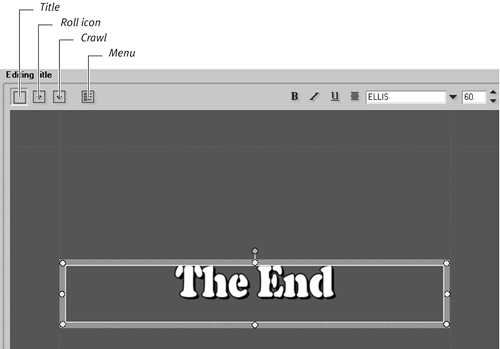
 Tips
Tips