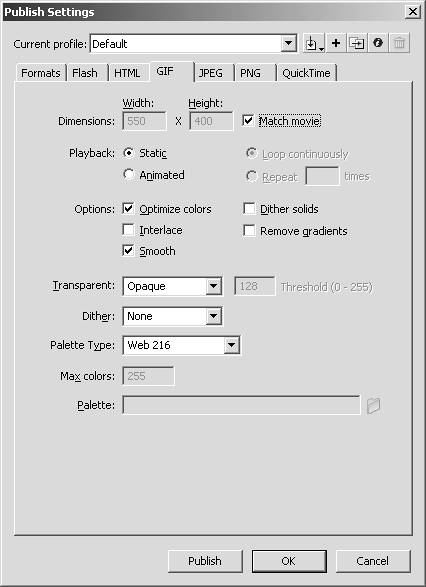The GIF Tab
| GIF files are great for low- to medium-quality images because of their small file size. This makes GIFs excellent for web usage when the intended audience has a slow connection. There are several rules and labels used in conjunction with publishing GIF files:
Those are the different ways in which you can publish a GIF. Now let's take a look at its settings under the GIF tab (see Figure 7.9):
Figure 7.9. The GIF tab in publish settings.
|
EAN: 2147483647
Pages: 319