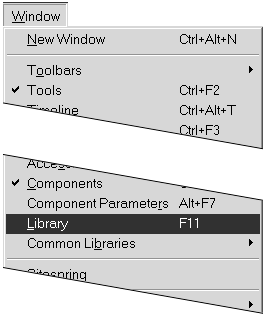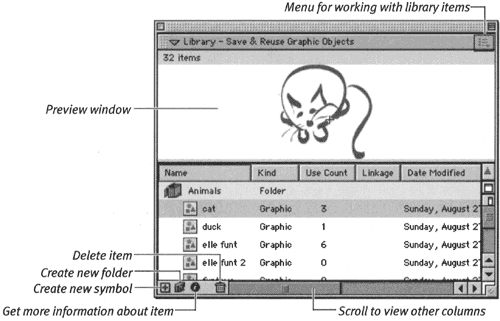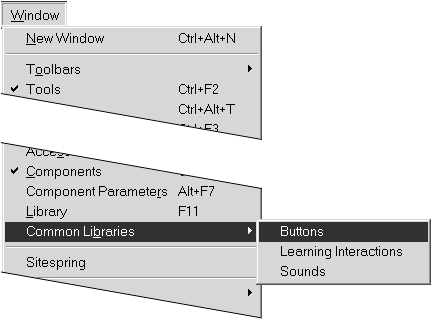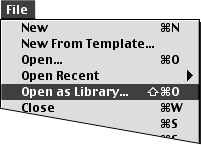| The Library window offers several ways to view a library's contents and allows you to organize hierarchically the symbols, sounds, video clips, fonts, and bitmaps in folders. The Library window provides information about when an item was last modified, what type of item it is, and how many times the movie uses it. The Library window also contains shortcut buttons and menus for working with symbols. Flash has shortcuts for creating new folders, for renaming elements, and for deleting items quickly. Flash even remembers whether you had the Library window open during your last work session with a file. If so, it opens the Library window for you next time you open that file. To open the library of the current movie: -
From the Window menu, choose Library, or press F11 or press  -L (Mac) or Ctrl-L (Windows) (Figure 6.1). -L (Mac) or Ctrl-L (Windows) (Figure 6.1). Figure 6.1. Choose Window > Library to open the library of the current Flash document. 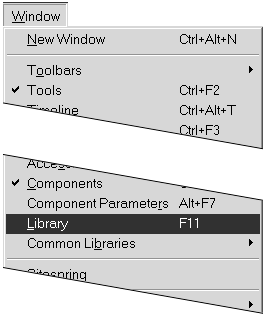 The Library window appears on the desktop (Figure 6.2). Figure 6.2. The Library window lists the assets assigned to the current document. 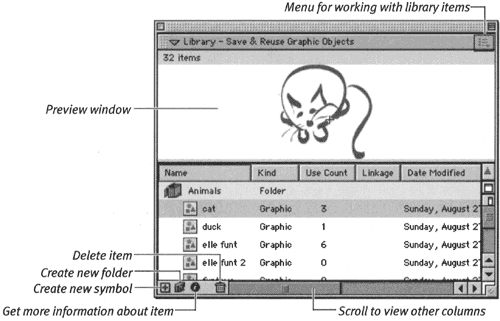 What Are Common Libraries? Flash makes a set of libraries available from the menu bara sort of library of libraries. Flash MX ships with three libraries, but you can add your own to the list. The Common Libraries menu makes it easy for you to access libraries of symbols, sounds, and bitmaps. The libraries in the Common Libraries menu are simply Flash files that live in the Libraries folder. (The Libraries folder is one of the folders in the First Run folder, which is inside the Macromedia Flash MX application folder.) Any files you add to the Libraries folder appear in the Common Libraries menu when you restart the application (Figure 6.4). Choosing an item from the Common Libraries menu opens only the library, not the file itself. Figure 6.4. The Common Libraries menu gives you quick access to the libraries of Flash documents located inside the Libraries folder (You'll find it inside the First Run folder within the Flash application folder.) 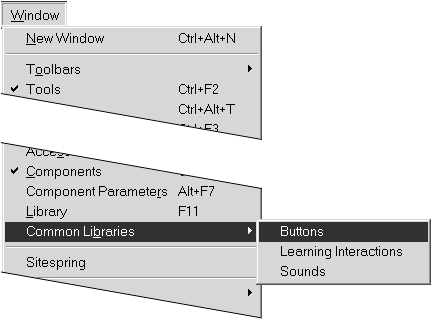 | To open the library of another movie: -
From the File menu, choose Open As Library, or press Shift-  -O (Mac) or Shift-Ctrl-O (Windows) (Figure 6.3). -O (Mac) or Shift-Ctrl-O (Windows) (Figure 6.3). Figure 6.3. Choose File > Open As Library to access symbols from the library of another file. 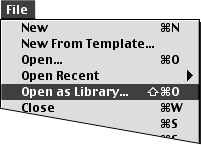 The Open As Library dialog box appears. -
Navigate to the file whose library you want to open, select it, and click Open. The Library window appears on the desktop making those symbols available for use in other movies (see "Copying Symbols Between Movies" later in this chapter). You can add, delete, or modify elements only in the current movie; when you open another file as a library, you cannot modify the contents of that library. Flash grays out the background, shortcut icons, and most of the Options-menu choices in the Library window of a file that's not open.  Tips Tips -
The variety of menus from which you can open a library of some sort can be daunting at first. Here's the short rundown. To open a library window for the current movie, use Window > Library; to open the library of another file, use File > Open As Library; to open a library from your library of libraries, use the Window > Common Libraries menu (see the sidebar "What Are Common Libraries?" in this section). -
One handy way to keep all the symbols, sounds, video clips, and bitmaps you're using on a project accessible from the menu bar is to create a special My Project file. As you create symbols or import sounds, video clips, and bitmaps, add a copy of each item to My Project. Make the file one of your common libraries. On the Mac, you can put an alias of the file in the Library folder. When you choose the My Project alias from the Window > Common Libraries menu, Flash opens the library containing all your project's items.
 |