Chapter 16: Notes, Bookmarks, Hyperlinks and Cross-References
|
| < Day Day Up > |
|
These are tools that most people either rarely use or else they use them all the time. I cover the basics and answer some commonly asked questions.
These features are generally used to create manuals, school assignments and technical documents, but there are many other uses for the average user, too. You can use them to create a list of references or a bibliography.
Footnotes and Endnotes
When you create certain documents, you may need to refer to the source of the information therein. There is no difference, really, between a footnote and an endnote except in the placement.
-
A footnote is placed at the bottom of the page on which the information appears.
-
An endnote is placed at the end of the document in which the information appears.
Generally, you’ll place your insertion point just following the word, phrase, quote or paragraph for which you are providing a source reference.
-
Choose Insert Footnote from Word’s menu. Choose Footnote or Endnote, as desired.
-
Type the text of the footnote or endnote, which is generally a book or author name and/or other information about the source reference.
The Footnote and Endnote dialog box appears in Figure 16-1.
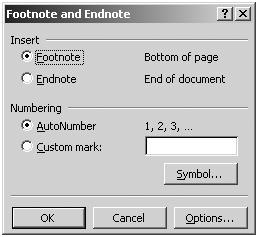
Figure 16-1: Footnote and Endnote Dialog Box
Formatting Footnotes and Endnotes
Many people don’t like the single line that appears above footnotes. They either want to get rid of it or they want to make it thicker or longer.
To change the appearance of the line or contents of a footnote at the bottom of the page, use these steps:
-
View → Normal
-
View → Footnotes
-
From the dropdown box, as shown in Figure 16-2, choose Footnote Separator.
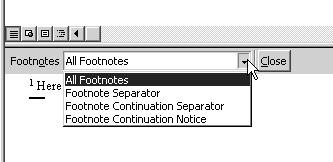
Figure 16-2: Change Footnote Formatting -
Edit, Type, Delete as you would any other text and hit the Close button.
You can change the text formatting of a footnote or endnote by editing the Footnote or Endnote style as you would any other style. For information on changing style formatting, see page 9-7.
|
| < Day Day Up > |
|
EAN: 2147483647
Pages: 130
- The Four Keys to Lean Six Sigma
- Key #4: Base Decisions on Data and Facts
- Making Improvements That Last: An Illustrated Guide to DMAIC and the Lean Six Sigma Toolkit
- The Experience of Making Improvements: What Its Like to Work on Lean Six Sigma Projects
- Six Things Managers Must Do: How to Support Lean Six Sigma