Activity 7-3: Polymorphism
| You will build a VI that demonstrates polymorphism on arrays (see Figure 7.36). Figure 7.36. Front panel of the VI you will create during this activity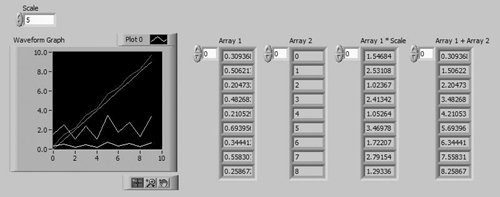
|
EAN: 2147483647
Pages: 294
| You will build a VI that demonstrates polymorphism on arrays (see Figure 7.36). Figure 7.36. Front panel of the VI you will create during this activity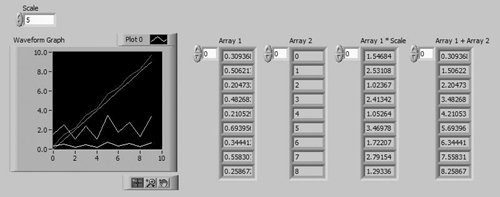
|