1. | Copy NiftyLionsEndChap11.mdb to your hard drive.
|
2. | Select frmOrdersPractice in the Forms section of the Database window and copy it to the Clipboard.
|
3. | Paste the copied form into the same section of the Database window.
|
4. | Rename the form frm[YourInitials]OrdersPracticeEnd.
I had you add your initials so you can distinguish your form from the solution frmOrdersPracticeEnd in the same database.
|
5. | Open the form in Design view.
|
6. | Click the CustomerID text box. Press the Shift key and select CustFirstName, CustStreetAddress, CustCity, CustState, and CustFax. Choose Format, Vertical Spacing, Make Equal. Choose Format, Vertical Spacing, Increase.
|
7. | Select the ShipCost text box. Drag it and the accompanying label down so it is aligned with the FaxNumber control.
|
8. | Click the CustZIP text box. Press Shift and select OrderID, OrderDate, ShippedDate, and ShipCost. Choose Format, Vertical Spacing, Make Equal.
Your text boxes should look like Figure 11.22.
Figure 11.22. The label and text box controls after resizing and realignment. 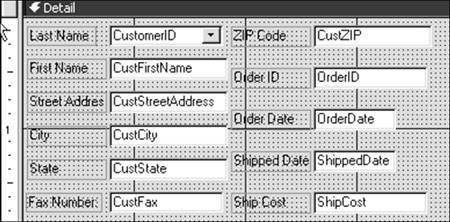
Having two option groups on the right is a bit heavy. Now you'll change the Overnight option group to a check box.
|
9. | Select the option group by clicking its frame. Press Delete. Select the Overnight field in the field list and drop it 4 inches from the left and parallel to ShipCost.
|
10. | Select the tblOrderDetails Subform label (the label on top of the subform control) and delete it.
|
11. | Select the subform. Move the pointer to the middle sizing handle on the right border. When the pointer becomes a double arrow, widen the control (see Figure 11.23) to the 4.5-inch mark.
Figure 11.23. Use the double-arrow pointer to widen the control. 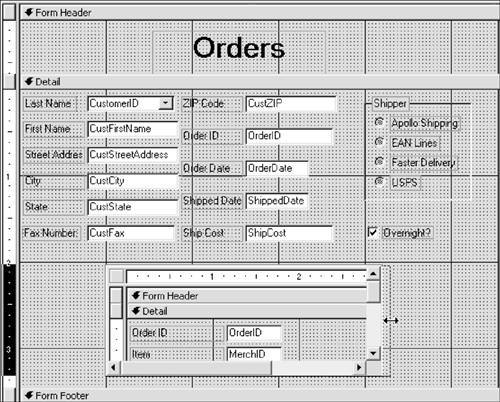
|
12. | Click View to go to Form view. In the subform, move the pointer to the border between Selling Price and Quantity. When the pointer becomes a double-arrow with a bar (see Figure 11.24), reduce the width of the Selling Price column.
Figure 11.24. Subform columns often need some adjustment so that captions and values are in full view. 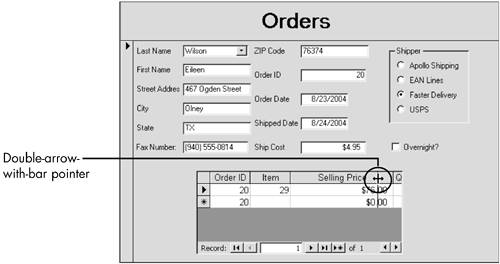
|
13. | Use the same procedure to widen the Quantity column. Continue to widen and reduce columns until the column headings are in full view and all values can be seen.
|
14. | Choose File, Save to save your changes. Open frmOrders PracticeEnd and compare your work.
|