Hack 90 Use the PayPal API Wrapper Class
| < Day Day Up > |
| Create a simple transaction-lookup form and make an API call with the API wrapper class . Now that you've created a wrapper class for your API calls [Hack #89] , it's time to put it to use. This hack adds one GetTransactionDetail function to your wrapper class. It then creates a user interface for the wrapper class from which you can look up the corresponding transaction details. The first thing to do is log into Developer Central, open up your Personal Sandbox account [Hack #87] , and send some money to your Sandbox merchant account.
Once you have sent the money, log out of your Personal account and log into your Sandbox merchant account. You should see the money you just sent from your Personal account. Click Details next to the payment and make note of the transaction ID; you will need it later in this hack. To use the API wrapper class to look up details of a transaction, start by adding the following GetTransactionDetail code your wrapper class by appending it to the existing code in the class: public string GetTransactionDetail(string transactionID, string delimiter) { string sReturn=""; GetTransactionDetailsRequestType detailRequest= new GetTransactionDetailsRequestType( ); detailRequest.TransactionID=transactionID; GetTransactionDetailsReq request=new GetTransactionDetailsReq( ); request.GetTransactionDetailsRequest=detailRequest; GetTransactionDetailsResponseType response=service.GetTransactionDetails(request); sReturn=response.Ack.ToString( )+"\n"; //build out the response StringBuilder sb=new StringBuilder( ); sb.Append("************** Payment Information ******************"+delimiter); //payment info PaymentInfoType payment=response.PaymentTransactionDetails.PaymentInfo; sb.Append("ReceiptID: "+payment.ReceiptID+delimiter); sb.Append("TransactionID: "+payment.TransactionID+delimiter); sb.Append("PaymentDate: "+payment.PaymentDate+delimiter); sb.Append("GrossAmount: "+GetAmountValue(payment.GrossAmount)+delimiter); sb.Append("SettleAmount: "+GetAmountValue(payment.SettleAmount)+delimiter); sb.Append("FeeAmount: "+GetAmountValue(payment.FeeAmount)+delimiter); sb.Append("TaxAmount: "+GetAmountValue(payment.TaxAmount)+delimiter); sb.Append("PaymentStatus: "+payment.PaymentStatus+delimiter); sb.Append("PaymentType: "+payment.PaymentType+delimiter); sb.Append("TransactionType: "+payment.TransactionType+delimiter); sb.Append(delimiter); //sReturn+=response.PaymentTransactionDetails.PaymentInfo.ToString( ); sb.Append("************** Buyer Information ******************"+delimiter); //receiver info ReceiverInfoType receiver=response.PaymentTransactionDetails.ReceiverInfo; sb.Append("Business: "+receiver.Business+delimiter); sb.Append("Receiver: "+receiver.Receiver+delimiter); sb.Append("ReceiverID: "+receiver.ReceiverID+delimiter); //item info PaymentItemInfoType item= response.PaymentTransactionDetails.PaymentItemInfo; //PaymentItemType itm=new PaymentItemType( ); sb.Append(delimiter); int i=1; sb.Append("************** Item Information ******************"+delimiter); sb.Append("Custom: "+item.Custom+delimiter); sb.Append("InvoiceID: "+item.InvoiceID+delimiter); sb.Append("Memo: "+item.Memo+delimiter); sb.Append("SalesTax: "+item.SalesTax+delimiter); if(item.PaymentItem!=null) { foreach(PaymentItemType itm in item.PaymentItem) { //itm=(PaymentItemType)PaymentItem[i]; sb.Append(delimiter); sb.Append("Item "+i.ToString( )+":"+delimiter); sb.Append("Name: "+itm.Name+delimiter); sb.Append("Number: "+itm.Number+delimiter); sb.Append("Options: "+itm.Options+delimiter); sb.Append("Quantity: "+itm.Quantity+delimiter); sb.Append("SalesTax: "+itm.SalesTax+delimiter); sb.Append(delimiter); i++; } } sReturn=sb.ToString( ); return sReturn; } } Next, create a Windows form in Visual Studio .NET that uses the API wrapper class to call the GetTransactionDetails API function:
When that's finished, create a .NET form ( Form1.cs ) with text boxes and code to look up the details of a PayPal transaction. The form accepts the API username ( txtUserName ), password ( txtPassword ), and transaction ID ( txtTransactionID ) as inputs and submits them to PayPal via the click of a button ( cmdDetails ). Add a label control ( lblResponse ) to output the results to. Your form should look something like the one in Figure 8-6. Figure 8-6. Finding transaction details quickly at PayPal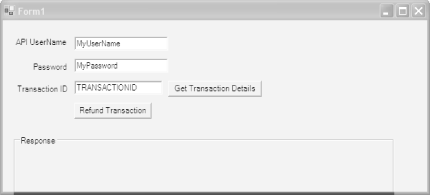 Double-click the cmdDetails button and add the following code to its click event: private void cmdDetails_Click(object sender, System.EventArgs e) { string username=txtUserName.Text; string password=txtPassword.Text; string transactionID=txtTransactionID.Text; string certPath="C:\certificate.cer"; string url = "https://api.sandbox.paypal.com/2.0/"; lblResponse.Text="Contacting PayPal...."; PayPalAPI.APIWrapper api=new PayPalAPI.APIWrapper(username,password,certPath,url); lblResponse.Text=api.GetTransactionDetail(transactionID,"\n"); } Set PayPalTestApp , fill out the text boxes with your API username and password, as well as the TransactionID copied from the preceding transaction, and click the Get Details button. The information supplied on the form will be passed to the wrapper class, which will prepare the request and then call GetTransactionDetail . Assuming it's successful, the transaction details will appear in the label control, as shown in Figure 8-7. Figure 8-7. The results of your transaction details request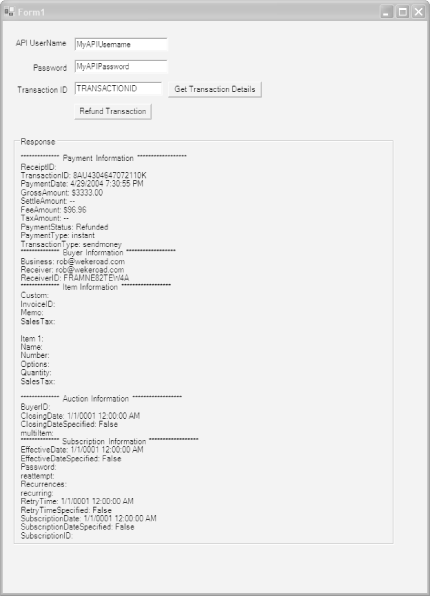 Now that you have a reusable class to access the API, you can easily add code to your projects to process refunds [Hack #91] , retrieve transaction details [Hack #93] , and search your transaction history [Hack #94] . Rob Conery and Dave Nielsen |
| < Day Day Up > |
EAN: 2147483647
Pages: 169

 New Project.
New Project.