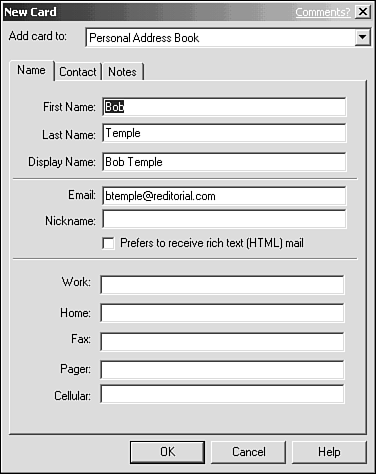Using an Address Book
| Most folks find that there's a steady list of others to whom they email often. Keeping track of those all-important names and addresses, and using them, is easier when you use your email program's address book .
When an addressee's information is in your address book, you needn't type ”or even remember ”his or her email address. Instead, you can simply choose the person's name from the address book, and your email program fills in the address for you. Some address books also support nicknames ”short, easy-to-remember names you type in the To line of a message instead of the full email address. Adding to Your Address BookIn both Outlook Express and Messenger, the easiest way to add to your address book is to copy information from messages you've received. For example, if you've received a message from Sue, you can use that message to quickly create an address card you can use to send messages to Sue. To create a new address book entry from a message, begin by displaying the message in its own window. Next
To create an address book entry from scratch (without beginning from a message you've received):
Addressing a Message from the Address BookTo use an address book entry to address a message (in Netscape Messenger or Outlook Express), begin by opening the new message window as usual. Then open the address book list:
In the list, click the name of an addressee, and click the To button to add the addressee to the To line. When you are finished choosing recipients, click OK to close the address book, and complete the Subject line and body of your message. |
EAN: 2147483647
Pages: 350
- Key #4: Base Decisions on Data and Facts
- Beyond the Basics: The Five Laws of Lean Six Sigma
- Making Improvements That Last: An Illustrated Guide to DMAIC and the Lean Six Sigma Toolkit
- The Experience of Making Improvements: What Its Like to Work on Lean Six Sigma Projects
- Six Things Managers Must Do: How to Support Lean Six Sigma