Enhancing Your Documents with Clip Art
3 4
Word includes a gallery of clip art you can use in your own documents. Both bitmapped and vector images are included in the collection—and you'll find all sorts of different topics represented, from animals to transportation to people and holidays.
And if you're used to the Clip Gallery in Word 2000, be forewarned: The Clip Organizer is a major overhaul of this former feature and it doesn't behave the same way. Whereas the Clip Gallery was a fully functional utility—meaning that you selected, organized, and inserted art from the Clip Gallery, now Word 2002 separates the "insert clip art" and "organize clip art" tasks. When you want to insert clip art, you'll use the Insert Clip Art task pane to do so. It's an easy and intuitive process. In this respect, it's a great improvement over the Clip Gallery, which could be cumbersome and, at times, buggy.
The Clip Organizer is a full-fledged art collection utility, tracking not only images but sounds and motion files as well. You'll use the Clip Organizer to organize, add, review, and sometimes delete media clips of all types. You'll also use the Clip Organizer to access additional clips and services on the Web, a feature that's built right into the Clip Organizer interface.
Inserting Art from the Task Pane
Word 2002 speeds up the process of placing clip art by using the task pane. With just a few simple commands, you can display the pane and search for the clips you want to insert quickly in your documents. Here's the process for adding images quickly to your document:
- Place the insertion point where you want to add clip art.
- Choose Insert, Picture, Clip Art. The Insert Clip Art task pane appears, as Figure 14-1 shows.
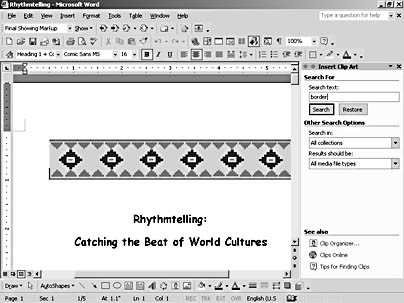
Figure 14-1. The Insert Clip Art task pane gives you a fast and easy method of placing images in your document.
Note
If this is the first time you've used Clip Art, the Add Clips To Gallery dialog box appears so that you can add your own clip art to the Clip Organizer. To have Word automatically scan your hard disk for media clips, which can include video segments, sound, or pictures, click OK. Otherwise, click Cancel.
- Enter a word or phrase in the Search Text box that describes the type of art you're looking for. You don't need to know the name of a specific category—simply enter a word that describes the topic you want, such as "border."
- Click Search. A list of clips that meet your criteria is displayed in the task pane (see Figure 14-2).
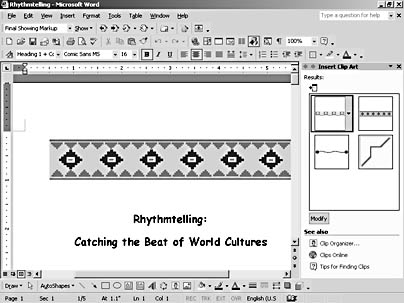
Figure 14-2. Choose from the list of clips that meet your criteria.
- Click the clip art you want to insert. Word adds the image at the insertion point.
Searching for Art in the Task Pane
When you search for a specific piece of clip art, Word searches by default all available categories: My Collections, Office Collections, and Web Collections. View the available collections by clicking the Search In down arrow in the Other Search Options section of the task pane (see Figure 14-3).
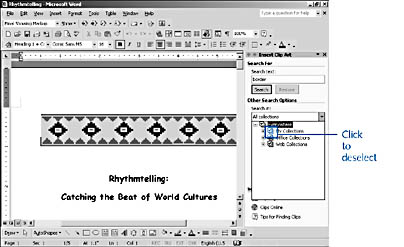
Figure 14-3. You can change Word's default search options by selecting only the collections you want.
You'll find three different collections:
- My Collections includes the art you bring into the Clip Organizer.
- Office Collections includes the following 43 different major categories, where you're sure to find something that fits your topic (there are also subcategories in some groups):
Academic
Collections
Industry
Signs
Agriculture
Communications
Leisure
Special Occasions
Animals
Concepts
Maps
Sites
Arts
Decorative Elements
Nature
Sports
Astrology
Emotions
Occupations
Symbols
AutoShapes
Fantasy
People
Tools
Banners
Flags
Personal appearance
Technology
Backgrounds
Food
Plants
Transportation
Buildings
Government
Religion
Travel
Business
Healthcare
Sciences
Weather
Character
Household
Seasons
Web Elements
- Web Collections includes all the Web-friendly graphics included in the Clip Organizer. When you click Clips Online for the first time, the Gallery creates a folder for storing clips downloaded from the Web.
At the bottom of the Insert Clip Art task pane, you see further choices that take you to the Microsoft Clip Organizer, onto the Web for more clip gathering, and to tips that can help you locate the right art for your documents.
EAN: 2147483647
Pages: 337
- Key #1: Delight Your Customers with Speed and Quality
- Beyond the Basics: The Five Laws of Lean Six Sigma
- When Companies Start Using Lean Six Sigma
- Making Improvements That Last: An Illustrated Guide to DMAIC and the Lean Six Sigma Toolkit
- The Experience of Making Improvements: What Its Like to Work on Lean Six Sigma Projects